Deleting computer accounts, Modifying dns settings – QNAP TVS-472XT 4-Bay NAS Enclosure User Manual
Page 258
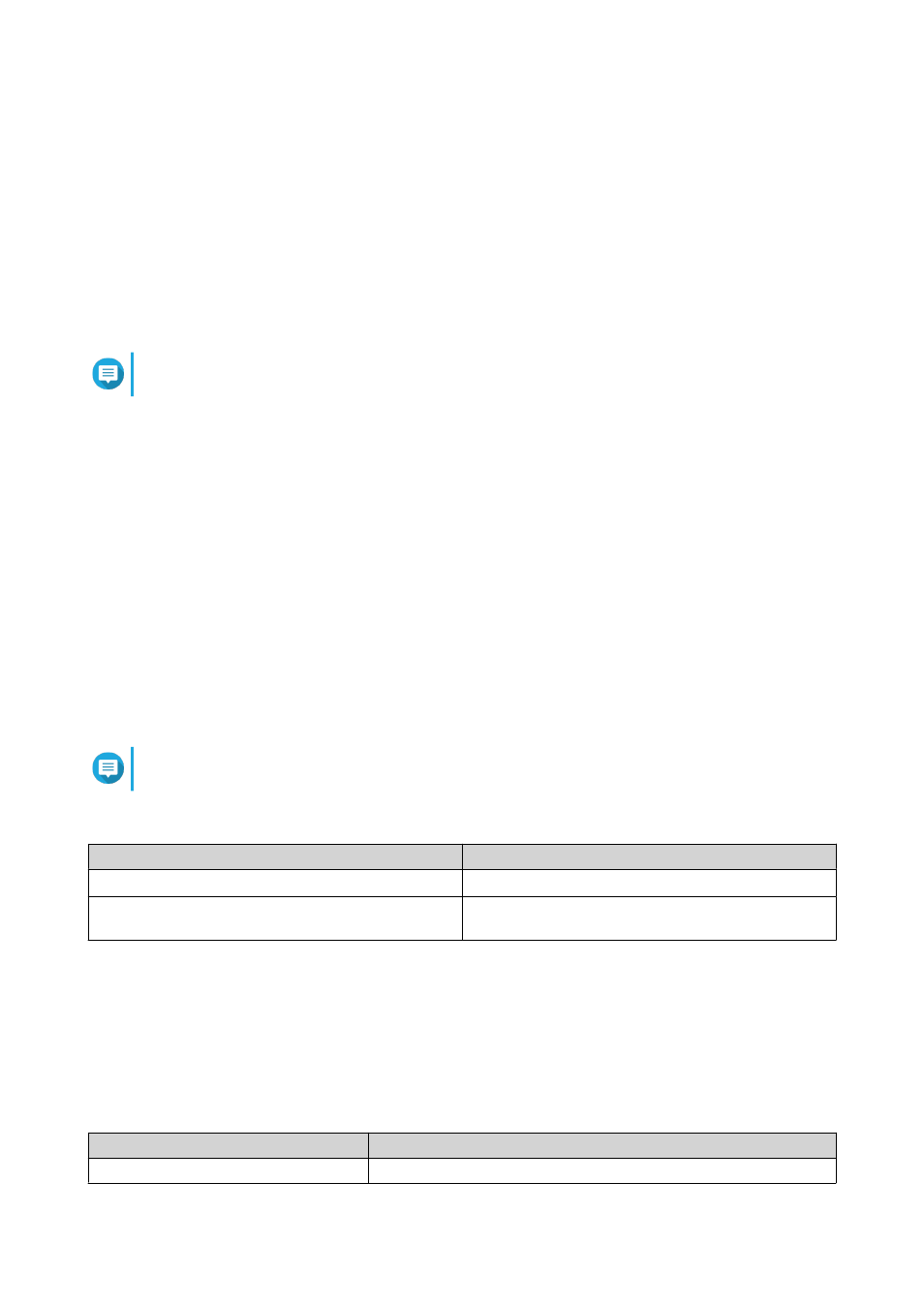
The Edit Shared Folder Permission window appears.
4. Edit the computer account's permissions for each shared folder.
For details, see
5. Click Apply.
Deleting Computer Accounts
1. Go to Control Panel > Privilege > Domain Controller > Computers .
2. Select the accounts to delete.
Note
The host computer account cannot be deleted.
3. Click Delete.
A warning message appears.
4. Click Yes.
DNS
The Domain Name System (DNS) helps the domain controller locate services and devices within the domain
using service and resource records. Two DNS zones are created by default: the domain created when setting
up the NAS as a domain controller, and a zone called "_msdcs". System administrators can modify DNS
settings and add or delete domains and records.
Modifying DNS Settings
1. Go to Control Panel > Privilege > Domain Controller > DNS .
2. Log in under the domain administrator account.
Note
This is the account created when enabling the domain controller.
a. Specify the following information.
Field
Description
Account
Enter
administrator
.
Password
Enter the password specified when the account was
created.
b. Click Login.
3. Under DNS Settings, select a domain.
A list of records appears.
4. Select a record.
The properties panel appears.
5. Modify any of the following.
Field
Description
Name
Edit the name of the record.
QTS 4.4.x User Guide
Privilege Settings
257
