Migrating a storage pool to a new nas, Raid – QNAP TVS-472XT 4-Bay NAS Enclosure User Manual
Page 62
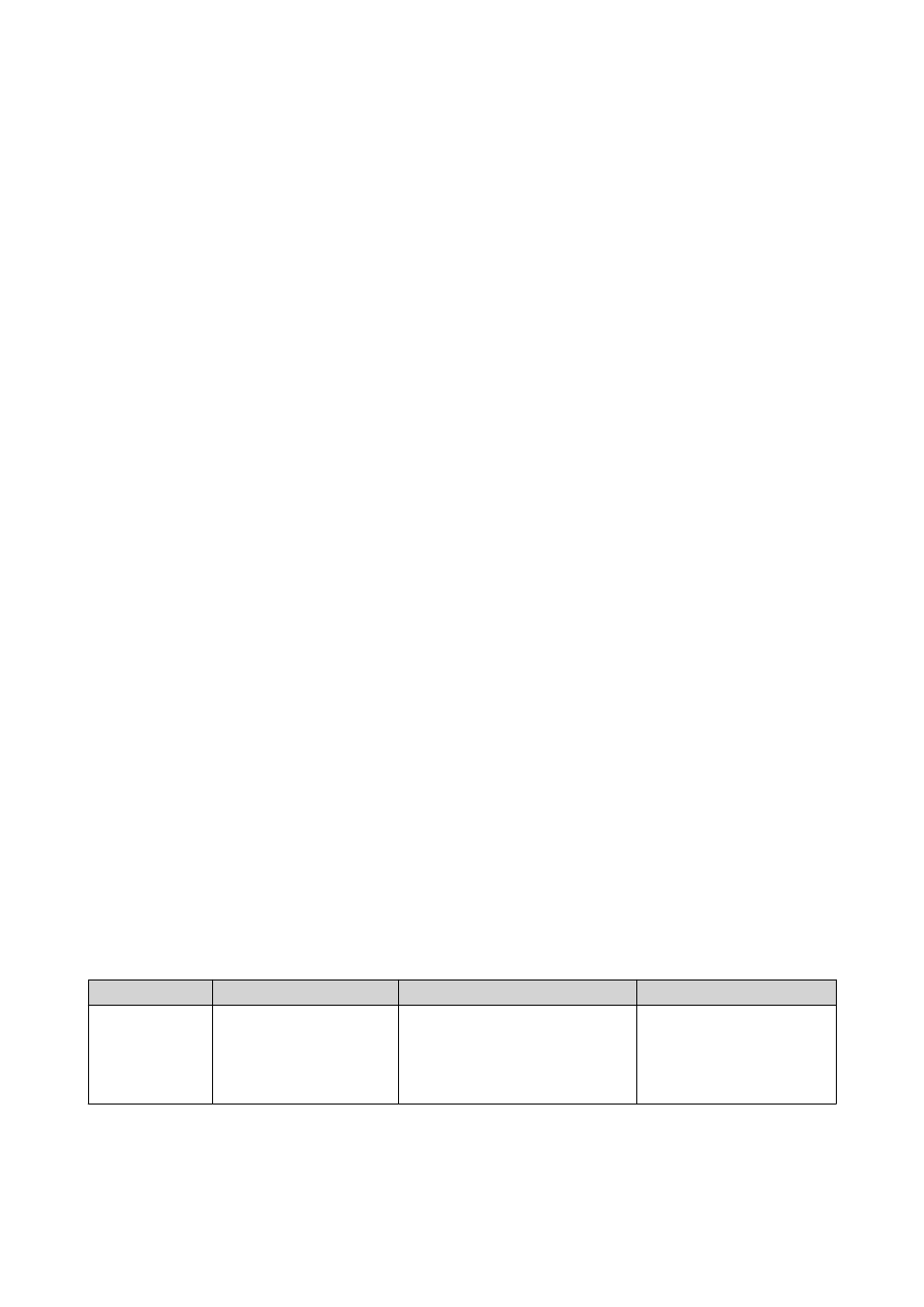
• The two NAS devices must both be running QTS, or both be running QuTS hero. QTS to QuTS hero
migration is not possible.
• The version of QTS or QuTS hero running on the new NAS must be the same or newer than the version
running on the original NAS.
Migrating a Storage Pool to a New NAS
1. Go to Storage & Snapshots > Storage > Storage/Snapshots .
2. Select a storage pool.
3. Click Manage.
The Storage Pool Management window opens.
4. Click Action, and then select Safely Detach Pool.
A confirmation message appears.
5. Click Yes.
The storage pool status changes to
Safely Detaching..
. After QTS has finished detaching the pool,
it disappears from Storage & Snapshots.
6. Remove the drives containing the storage pool from the NAS.
7. Install the drives in the new NAS.
8. On the new NAS, go to Storage & Snapshots > Storage > Disks/VJBOD .
9. Click Recover, and then select Attach and Recover Storage Pool.
A confirmation message appears.
10. Optional: Enter the SED password.
You must enter this password if you were using self-encrypted drives (SEDs) with encryption enabled.
11. Click Attach.
QTS scans the disks and detects the storage pool.
12. Click Apply.
The storage pool appears in Storage & Snapshots on the new NAS.
RAID
Redundant array of independent disks (RAID) combines multiple physical disks into a single storage unit,
and then distributes data across the disks in one of several predefined methods.
The following features make RAID ideal for use with data storage and NAS applications.
RAID Feature
Description
Advantages
Disadvantages
Grouping
Disks that are combined
using RAID form a
RAID group, which QTS
considers one large
logical disk.
Managing the storage space
of one large disk is simpler
and more efficient than multiple
small disks.
Initial configuration can be
more complicated.
QTS 4.4.x User Guide
Storage & Snapshots
61
