Deleting a license – QNAP TVS-472XT 4-Bay NAS Enclosure User Manual
Page 461
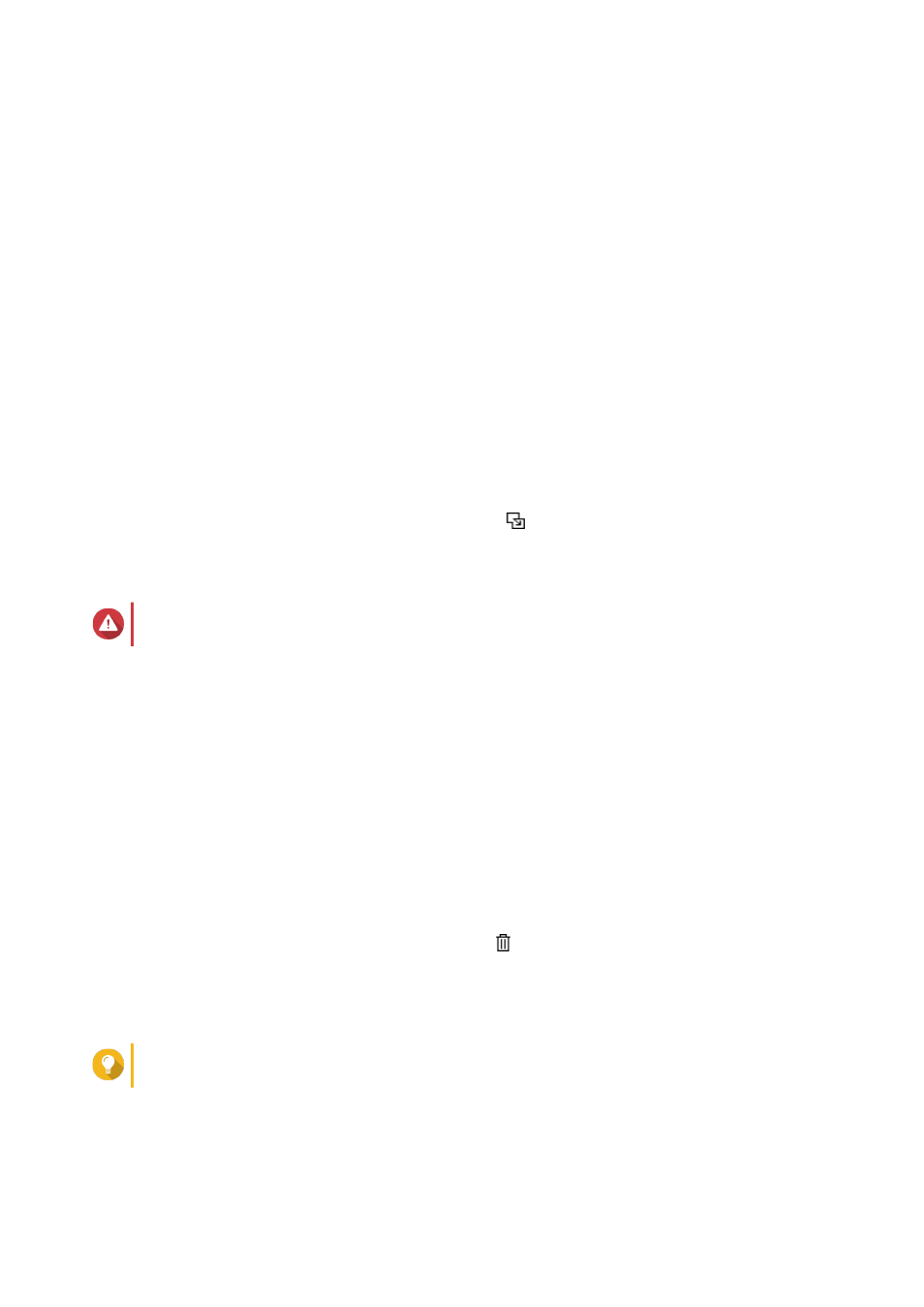
3. Click Get Started.
The License Recovery dialog box appears.
4. Read and agree to the terms of service.
5. Click Recovery.
License Center automatically recovers all available licenses for applications installed on your devices.
Transferring a License to the New QNAP License Server
This task only applies to existing licenses that have been activated using PAK.
Before transferring licenses, ensure the following.
• Your NAS is connected to the internet.
• You are signed in to myQNAPcloud.
1. Open License Center.
2. Go to My Licenses.
3. Identify the license you want to transfer, and then click .
A confirmation message appears.
4. Read the terms of service, and then click Transfer & Activate.
Warning
After you register a license with your current QNAP ID, it will no longer be transferable.
License Center transfers the license.
A confirmation message appears.
5. Optional: Click QNAP License Manager to review the license details.
6. Click Close.
Deleting a License
Before deleting a license, ensure that you have deactivated this license.
1. Open License Center.
2. Go to My Licenses.
3. Identify the license you want to delete, and then click .
A confirmation message appears.
4. Click Yes.
License Center deletes the license.
Tip
If the license has not yet expired, the license will still be listed in the License Activation table.
QTS 4.4.x User Guide
Licenses
460
