Editing shared folder permissions – QNAP TVS-472XT 4-Bay NAS Enclosure User Manual
Page 227
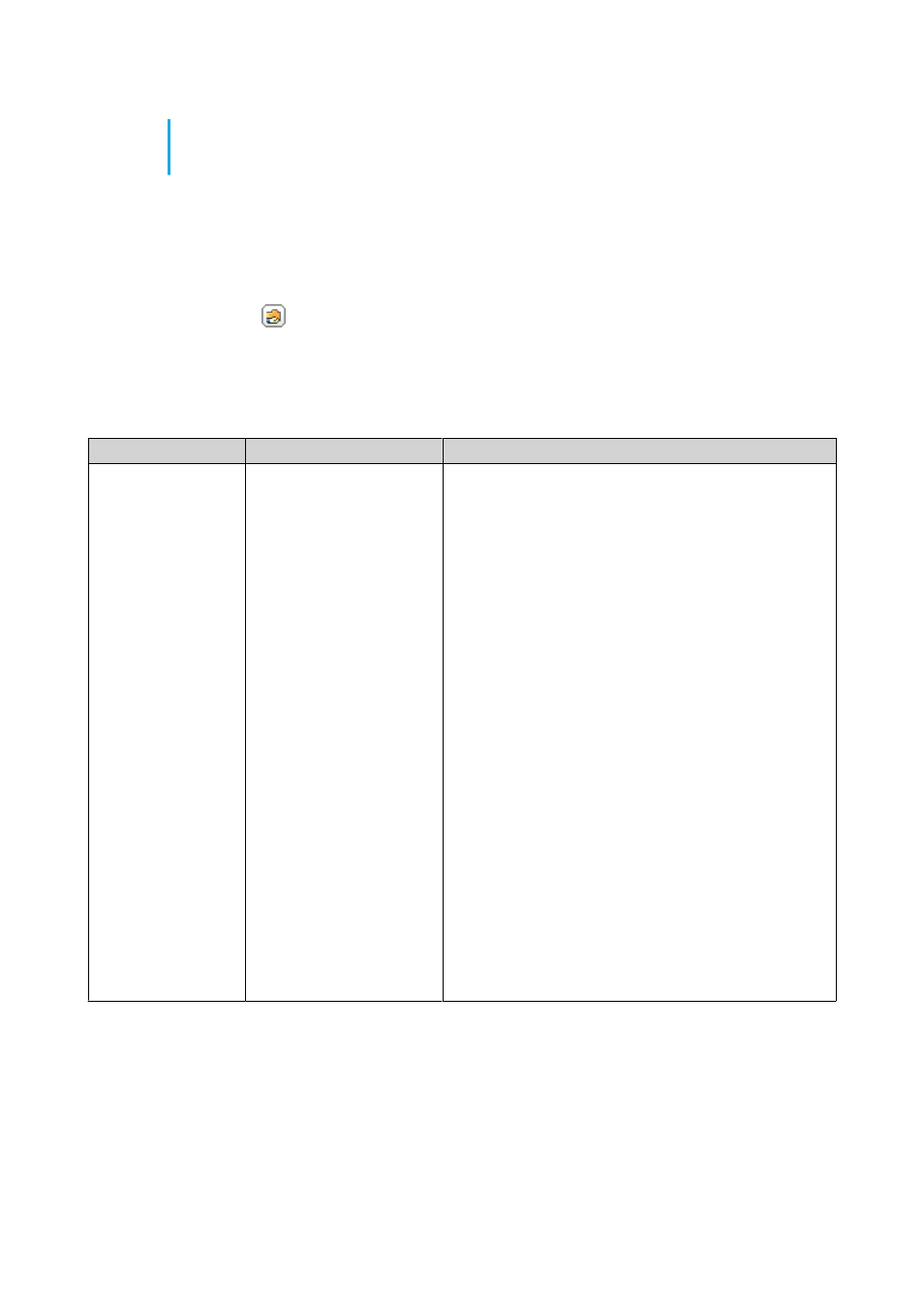
•
Modifying User Account Information
•
Modifying User Group Information
Editing Shared Folder Permissions
1. Go to Control Panel > Privilege > Shared Folders > Shared Folder .
2. Locate a shared folder.
3.
Under Action, click
.
The Edit Shared Folder Permission window appears.
4. Under Select permission type, select a permission type to edit.
5. Perform any of the following tasks.
Permission Type
Description
User Action
Users and groups
permission
Edit user and user
group permissions for
shared folders that can
be accessed through
Windows, macOS, FTP, and
File Station.
a. Specify permissions for each user and user group.
b. Optional: Add a user to the list of users with
permissions for the shared folder.
1. Click Add.
The Select users and groups window
appears.
2. Select the type of user or user group from the
drop-down menu in the upper left.
3. Specify the permissions for the users you want
to add.
4. Click Add.
QTS adds the users and their corresponding
permissions to the list.
c. Optional: Remove a user from the list of users with
permissions for the shared folder.
1. Click the user you want to remove.
2. Click Remove.
QTS removes the user from the list.
d. Optional: Modify guest access rights.
Under Guest Access Right, select the permission
type for guest accounts.
QTS 4.4.x User Guide
Privilege Settings
226
