Compressing a folder, Deleting a folder – QNAP TVS-472XT 4-Bay NAS Enclosure User Manual
Page 313
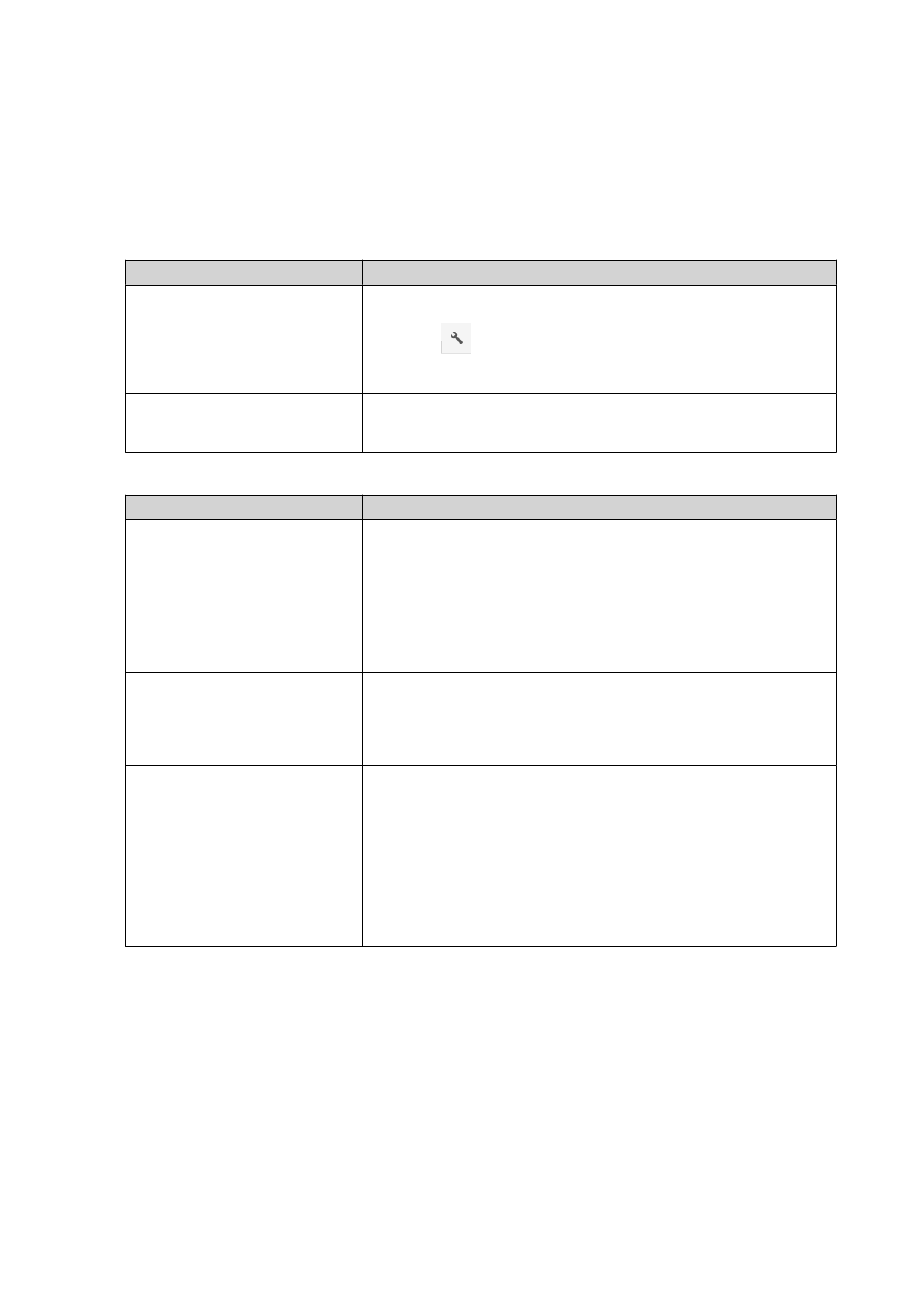
Compressing a Folder
1. Open File Station.
2. Locate the folder.
3. Perform one of the following actions.
Action
Steps
Use the toolbar
a. Select the folder.
b.
Click
.
c. Select Compress(Zip).
Use the context menu
a. Right-click the folder.
b. Select Compress(Zip).
4. Configure the folder compression settings.
Option
Task
Archive name
Specify a name for the compressed file.
Compression level
Select the type of compression method.
• Normal - Standard compression
• Maximum compression - Prioritizes compression quality
• Fast compression - Prioritizes compression speed
Archive format
Select the format of file compression.
• zip
• 7z
Update mode
Specify how the files should be updated.
• Add and replace files - Add and replace the specified files.
• Update and add files - Update old files and add new files.
• Update existing files - Update older versions of existing files.
• Synchronize files - Update old files, add new files, and remove
files that are no longer in the folder.
5. Optional: Specify a password to encrypt the file.
6. Click OK.
File Station compresses the selected folder and creates an archive file.
Deleting a Folder
1. Open File Station.
2. Locate the folder.
3. Perform one of the following actions.
QTS 4.4.x User Guide
File Station
312
