Updating the firmware using qfinder pro – QNAP TVS-472XT 4-Bay NAS Enclosure User Manual
Page 194
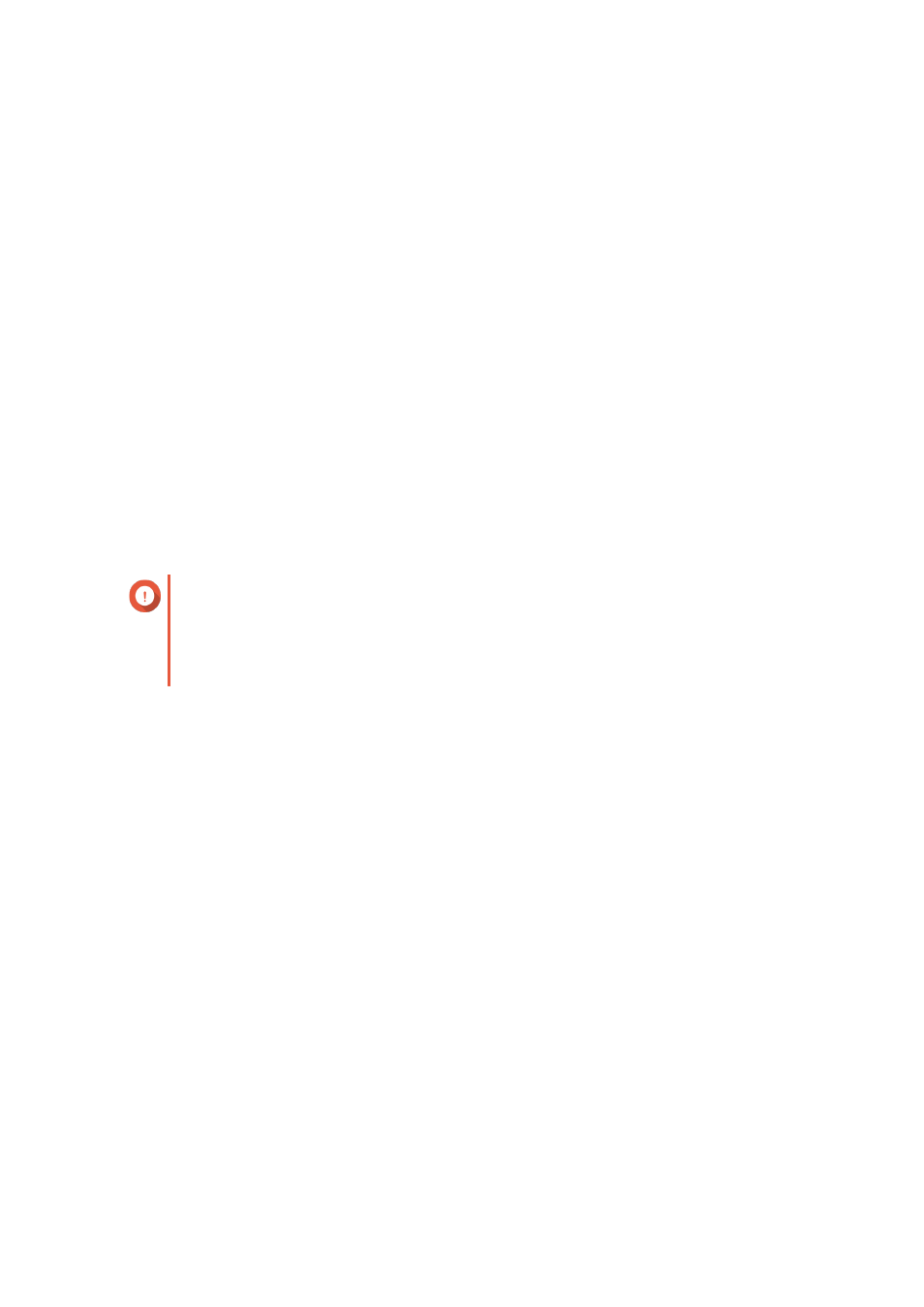
b. Select the number of drive bays on your NAS model.
c. Select your NAS model.
d. Read the release notes and confirm the following:
• The NAS model matches the firmware version.
• Updating the firmware is necessary.
e. Ensure that the product model and firmware version are correct.
f. Download the firmware package.
g. Extract the firmware image file.
2. Go to Control Panel > System > Firmware Update > Firmware Update .
3. Go to Control Panel > System > Firmware Update > Software Update .
4. Click Browse and then select the extracted firmware image file.
5. Click Update System.
Updating the Firmware Using Qfinder Pro
Important
• QNAP recommends backing up all data on the NAS before updating QTS.
• The update may require several minutes or longer, depending on your hardware
configuration and network connection. Do not power off the NAS during the update.
1. Download the NAS firmware.
a.
b. Select the number of drive bays on your NAS model.
c. Select your NAS model.
d. Read the release notes and confirm the following:
• The NAS model matches the firmware version.
• Updating the firmware is necessary.
e. Ensure that the product model and firmware version are correct.
f. Download the firmware package.
g. Extract the firmware image file.
2. Open Qfinder Pro.
Qfinder Pro displays a list of NAS devices on your network.
3. Select a NAS model from the device list.
4. Go to Tools > Update Firmware .
QTS 4.4.x User Guide
System Settings
193
