Upgrading a license – QNAP TVS-472XT 4-Bay NAS Enclosure User Manual
Page 458
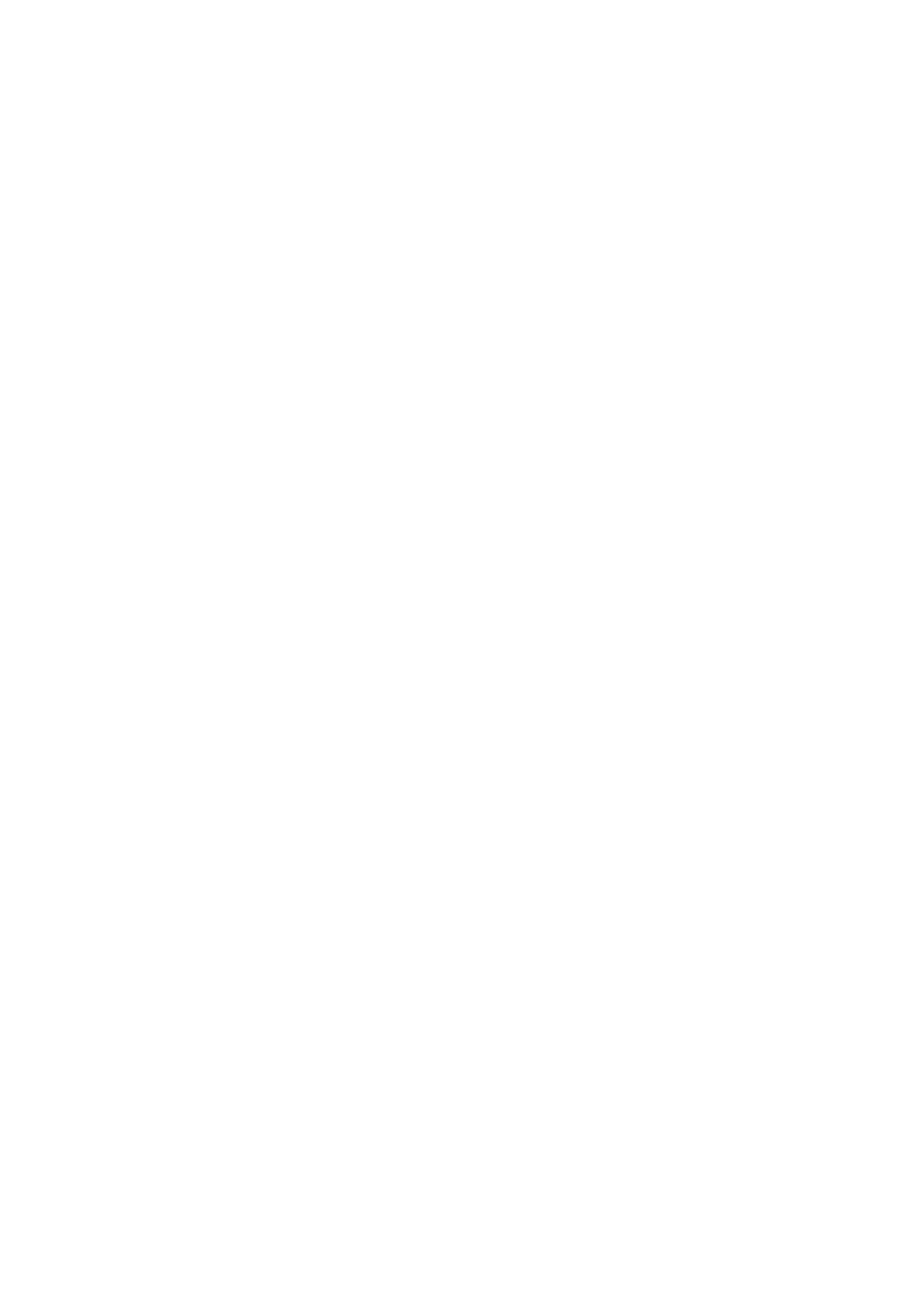
10. Click Next.
11. Read the instructions, and then click Go to License Manager.
Your web browser opens the QNAP License Manager website.
12. Sign in with your QNAP ID.
13. Go to My Licenses.
14. From the list of licenses, select the license you want to activate.
15. In the table below, click Activation and Installation.
The license activation details appear.
16. Click Extend.
The Extend License window appears.
17. Select Use a product key, and then click Next.
18. Specify the product key.
19. Click Next.
A confirmation message appears.
20. Click Download.
QNAP License Manager downloads the license install file (LIF) to your computer.
21. Click Done.
22. Go back to License Center.
23. In the License Extension window, click Next.
24. Click Browse Files.
The file browser appears.
25. Locate and select the LIF from your computer.
26. Click Next.
License Center uploads the LIF and displays the license summary.
27. Click Extend.
A confirmation message appears.
28. Click Close.
The license appears on the list of active licenses.
Upgrading a License
Before upgrading a license, ensure the following.
• The application is already installed on your device.
• You are signed in to myQNAPcloud.
Users can upgrade their existing basic licenses to premium licenses to gain access to advanced features.
1. Open your web browser.
2. Go to
.
QTS 4.4.x User Guide
Licenses
457
