Event data – Daktronics OmniSport 2000 Timing Console User Manual
Page 89
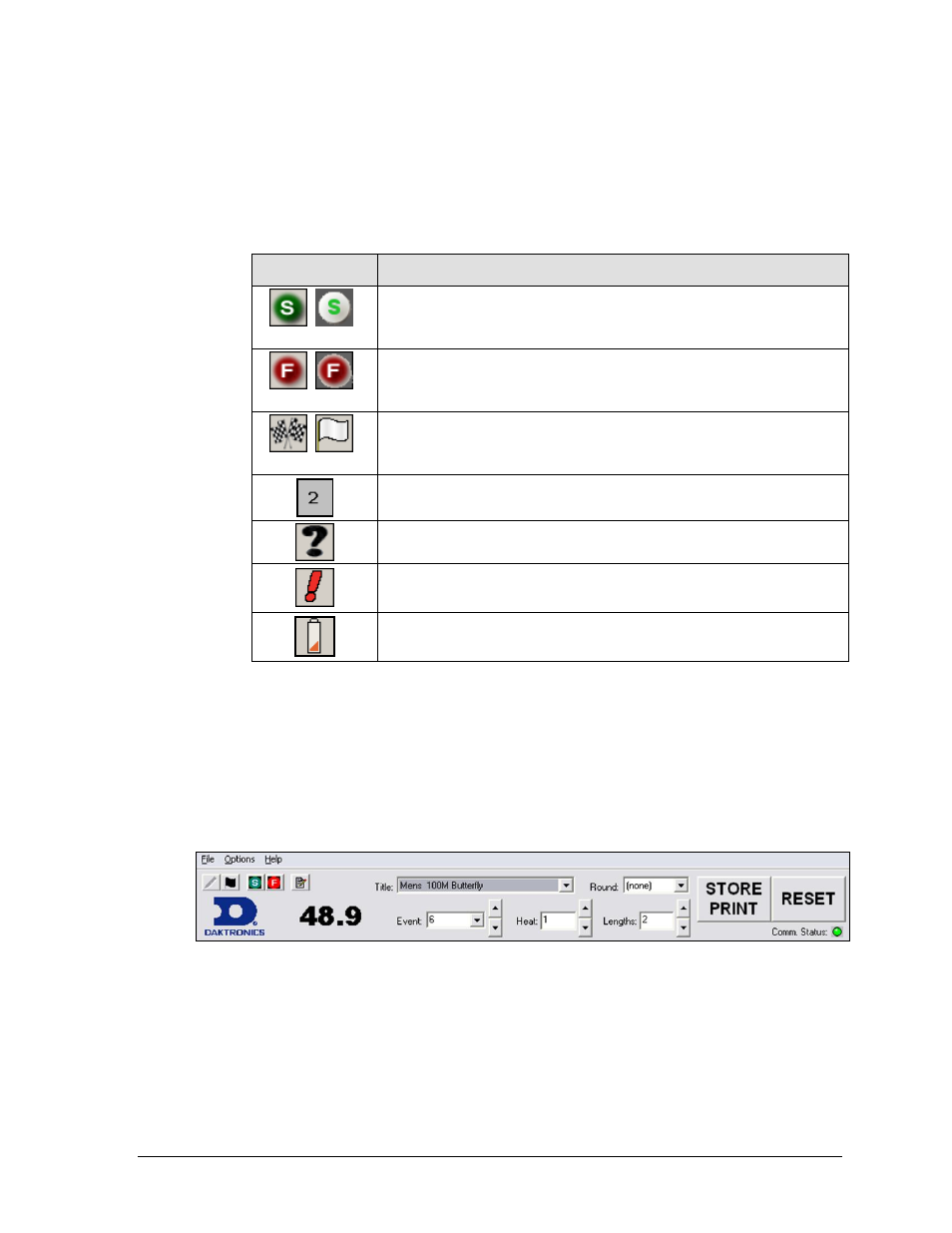
OmniSport 2000 Pro Swimming Software
71
Near/Far Lane Indicator displays the current arming state of the lane. The table
below describes each icon and what it represents.
Arming Buttons are used to change the lane arming status during an event. There
may be a time when a swimmer's touch is not registered by the touchpad. When this
happens, use these buttons to change the arming of the lane.
ICON
Description
Near Far
Split Armed. When this is showing, this lane is armed to take a split time.
Near Far
Finish Armed. When this is showing, this lane is armed for a finish time.
Near Far
Finished. This indicates the lane is finished timing.
Arming Delay. This is the amount of time left until the touchpad is active.
A number from 1-99 will display decrementing by one every second.
Lane Problem. This indicates a problem has occurred within the lane.
Overly active input. This typically results from a bad connection or push
button.
Replace the batteries in the RTOP for that lane.
Event Data
The top area of the main application screen (Figure 79) displays current event details and
options. The elapsed time is displayed to the right of the Daktronics logo. The Event, Heat,
Length, and Round are set by the event order file, but may be selected by clicking the [↑↓]
buttons to the right of the data fields. The operator must manually increment the event
number, heat number, and round at the end of an event or heat. To change the event order
file, refer to Section 6.8.
Note: Though editing may be done, the data will not be saved in the event order file.
Clicking STORE PRINT will store the current event data into an event file and print
the results according to the configurations.
Clicking RESET will reset the time and begin a new event. RESET also stores the
current event data into an event file and prints the data according to the current print
configurations if STORE PRINT was not clicked.
Figure 79: Event Data Area
