Print settings, 5 setup timer menu, Number of lanes – Daktronics OmniSport 2000 Timing Console User Manual
Page 214: Setup timer menu
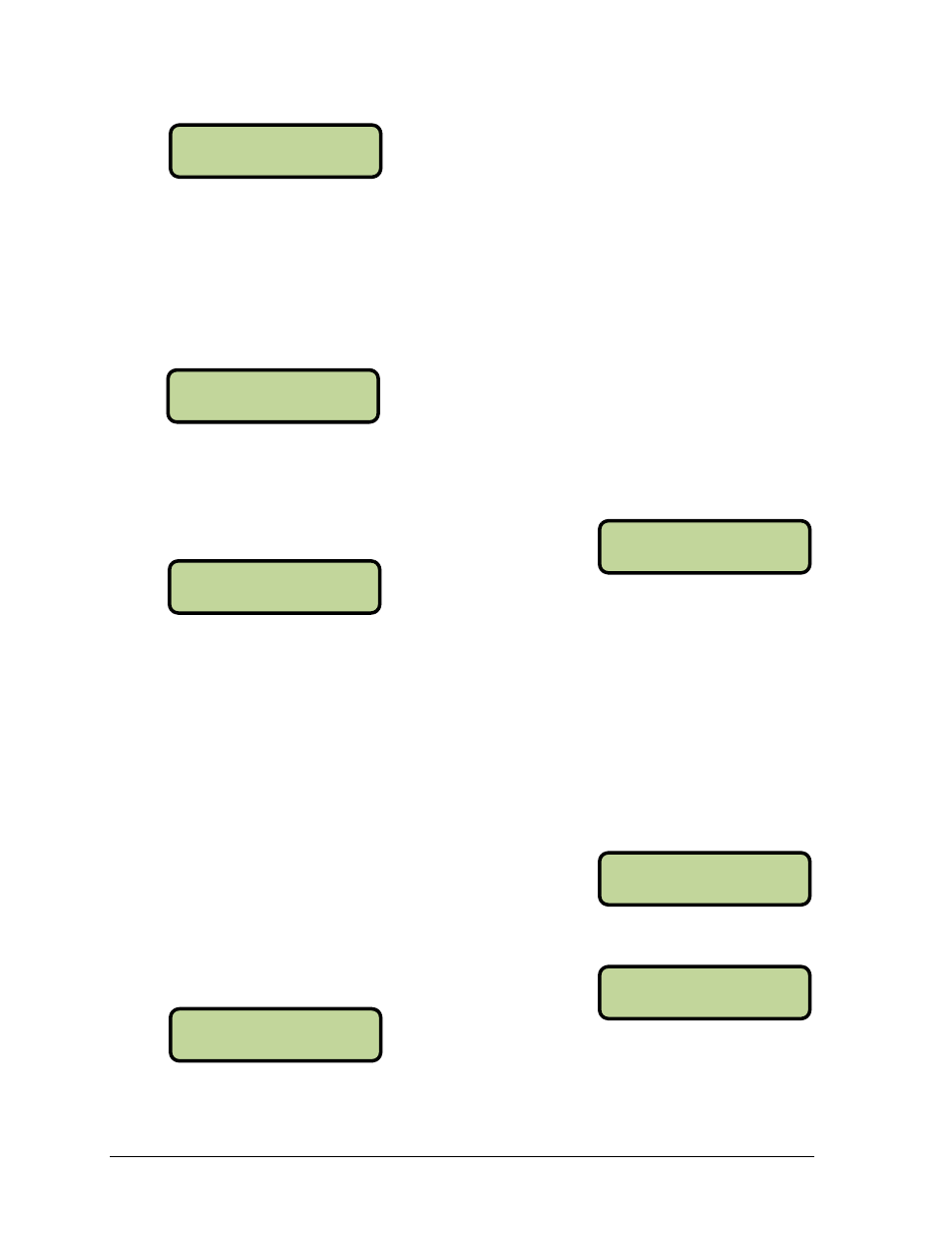
196
Track Mode Menus & Settings
MENU-PRI NT
2-SETTI NGS
MENU-TI MER
1-# OF LANES
To print a stored race, press the [0]-[9] keys to enter the desired race number and press
[ENTER]. The LCD will then prompt the operator to verify the entered race number. Press
[YES] to print the selected results (Figure 66). Press [NO] to ignore the selection and return to
the Print Menu.
If the desired race has been deleted from the console’s memory, the LCD will flash
Race Not Found.
When to use this:
Use this to re-print a race result on the console’s built-in thermal printer.
Print Settings
This menu is used to print the console’s configuration.
Press [YES] to print the settings. Press [NO] to exit the menu without printing.
When to use this:
Print the settings after the console has been set up and functioning correctly.
Keep this printout for future reference. It will be valuable if the console is loaned out
to someone else, a change was made in the console unknowingly, or if the console
was returned to or exchanged by Daktronics for service.
It is a good idea to pull out the known good settings and verify them to a new
printout when the equipment is being set up for a meet.
15.5 Setup Timer Menu
This menu configures the track settings.
Number of Lanes
This setting tells the OmniSport 2000 console how many
lanes are on the track.
Press the [0]-[9] keys to enter the number of lanes from 1 to 10. When the correct number of
lanes is shown on the LCD, press [ENTER] to save.
From Main Menu
– [3>[2]
From Main Menu
– [4]
From Main Menu
– [4]>[1]>[1]
From Main Menu
– [3]>[1]
PRI NT RESULTS
RACE NUMBER 772*
PRI NT RESULTS
RACE NOT FOUND
MENU-PRI NT
PRI NT SETTI NGS?
MENU-SETUP
1-TI MER
MENU-TI MER
# OF LANES: ^8*
From Main Menu
– [4]>[1]
