Options, Share, Meets – Daktronics OmniSport 2000 Timing Console User Manual
Page 147: Dd tables, Import, Export
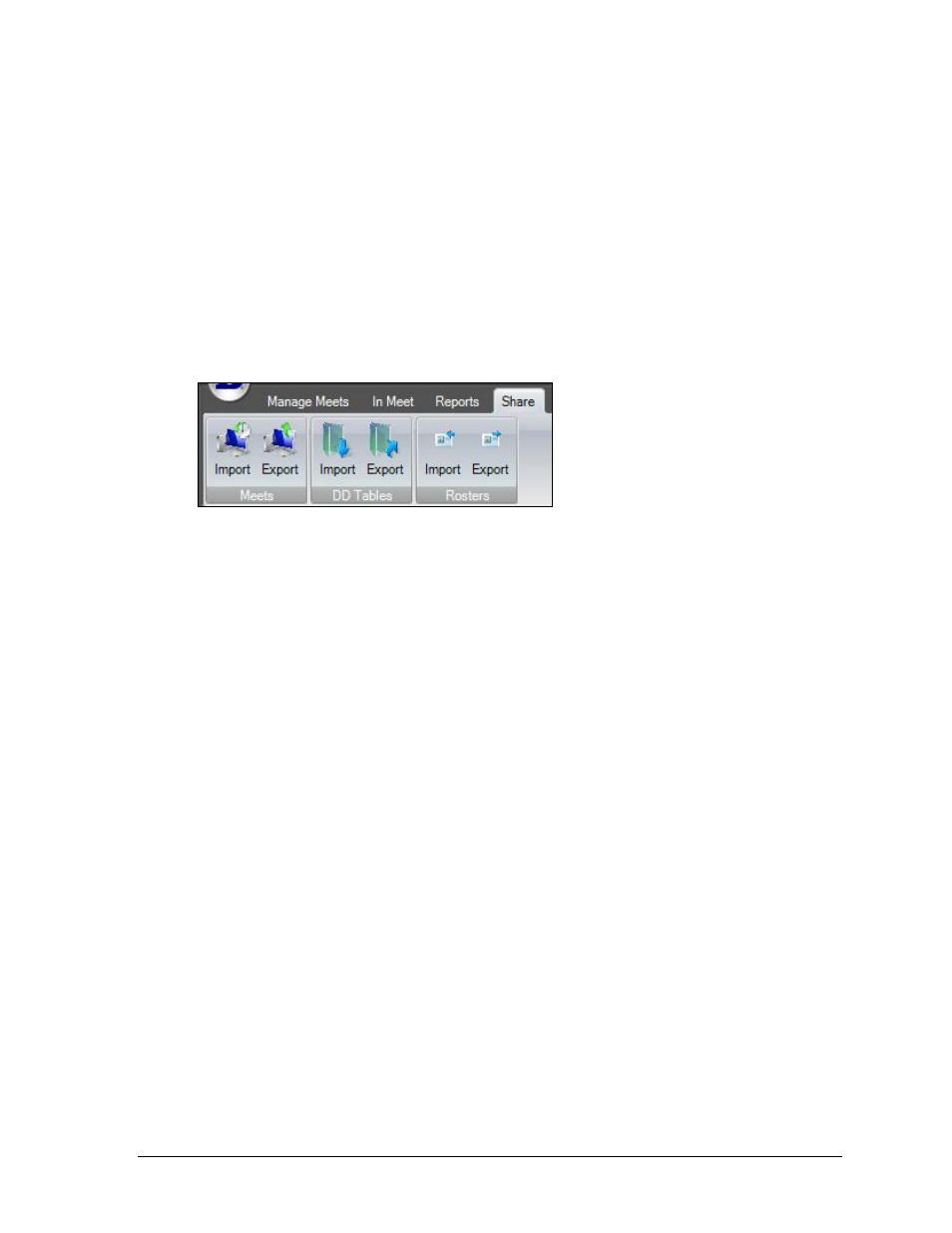
OmniSport 2000 Pro Diving Software
129
Options
These settings pertain to the appearance of the reports.
Select Border to separate each cell of information with a gray border.
Select Row Colors to show a row of information in white followed by a colored row.
Click Change Color to select a different row color, if applicable.
Click Path to select a different folder in which to save the printouts.
Share
The Share tab includes commands for importing and exporting meets, DD tables, and rosters
for use with third-party meet management software and other Pro Diving software users
(Figure 140).
Meets
Import
Click to import a meet.
1. Navigate to the XML file of the meet to import, and then click Open.
2. Click OK on the Import successful window.
Note: If the Replace meet? window appears, click Yes to replace the current meet,
or press No to import the meet as a new meet.
Export
Click to export a meet.
1. Type in a descriptive name for the XML meet file, and then click Save.
2. Click OK on the Export successful window.
DD Tables
Import
Click to import a DD table.
1. Navigate to the XML file of the DD table to import, and then click Open.
2. Click OK on the Import completed window.
Export
Click to export a DD table.
1. Type in a descriptive name for the XML DD table file, and then click Save.
2. Click OK on the DD Table exported successfully window.
Figure 140: Share Tab
