Opening events, Editing events, Copying events – Daktronics OmniSport 2000 Timing Console User Manual
Page 160: Deleting events, 8 main application screen, Main application screen
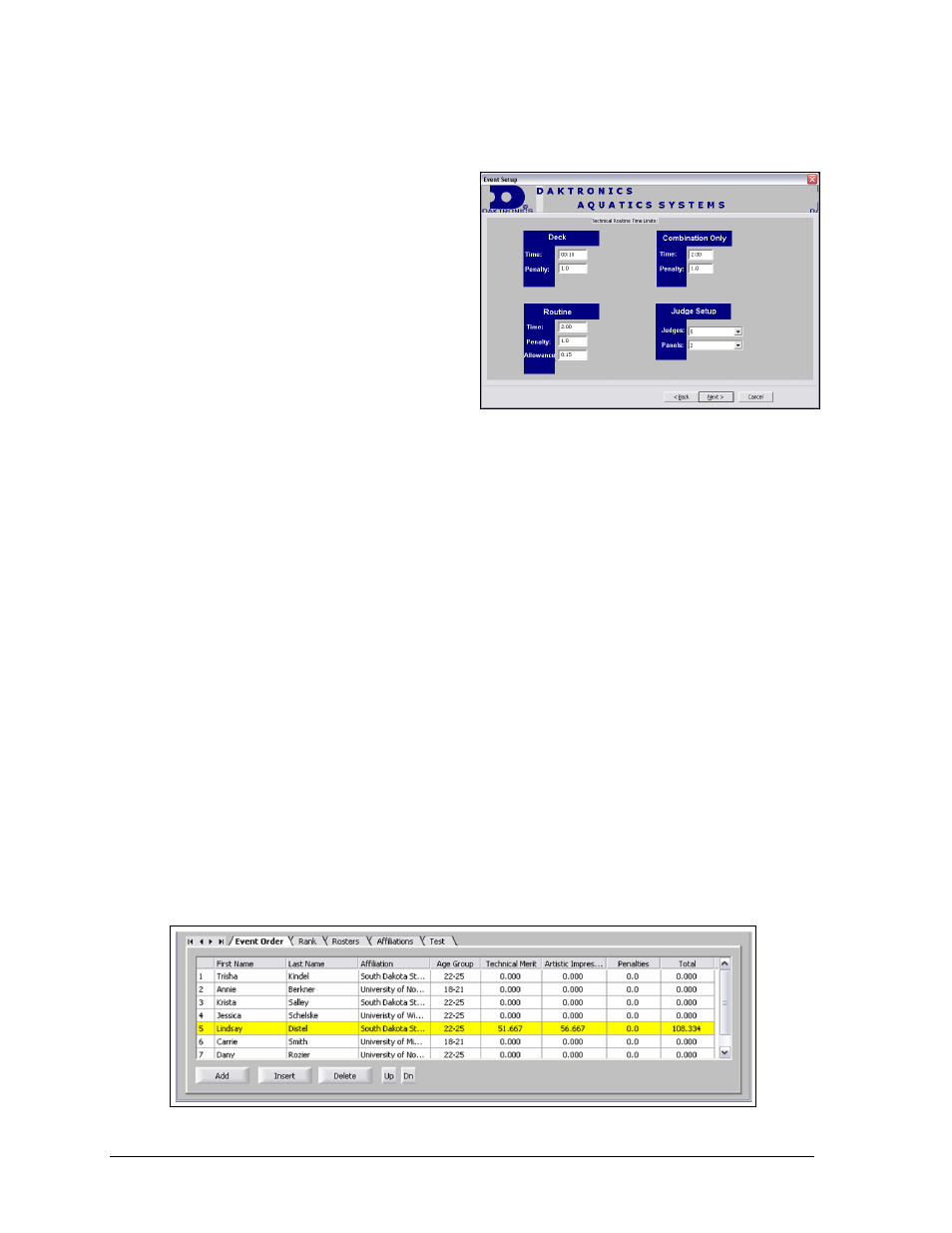
142
OmniSport 2000 Pro Synchronized Swimming Software
The Percentages section allows the operator to set up which percentages of the Figures,
Technical, and Free scores will be used to calculate the final score. Click Next when completed.
The Technical Routine Time Limits window
(Figure 163) allows the operator to enter
the appropriate time limit and penalty in
each field, as well as the number of judges
and panels for this portion of the event.
Click Next when completed.
The Free Routine Time Limits window is
exactly the same as the technical routines,
but is used for free routines. After setting
the appropriate data in each field, click
Finish.
Note: Technical and Free Routines cannot be configured if their percentage is set to None.
Refer to Figure 162.
Opening Events
To open an event, go to Event > Open Event. Select an event from the list and click Open.
Then enter competitor names and affiliations in the Rosters and Affiliations tabs.
Editing Events
To edit an event, go to Event > Edit Event. Select the event to edit and click Edit.
Copying Events
To copy an event, go to Event > Copy Event. Select the event to copy of and click Copy.
This uses a previously created event as a template for a new event if there are only a few
differences between events.
Deleting Events
To delete an event, go to Event > Delete Event. Select the event to delete and click Delete.
10.8 Main Application Screen
The lower portion of the main application screen contains five tabs (Figure 164). Each tab is
described in the following sections.
Figure 163: Technical Routine Time Window
Figure 164: Main Application Screen
