4 opening & exiting the application, 5 registering the software, Opening & exiting the application – Daktronics OmniSport 2000 Timing Console User Manual
Page 132: Registering the software
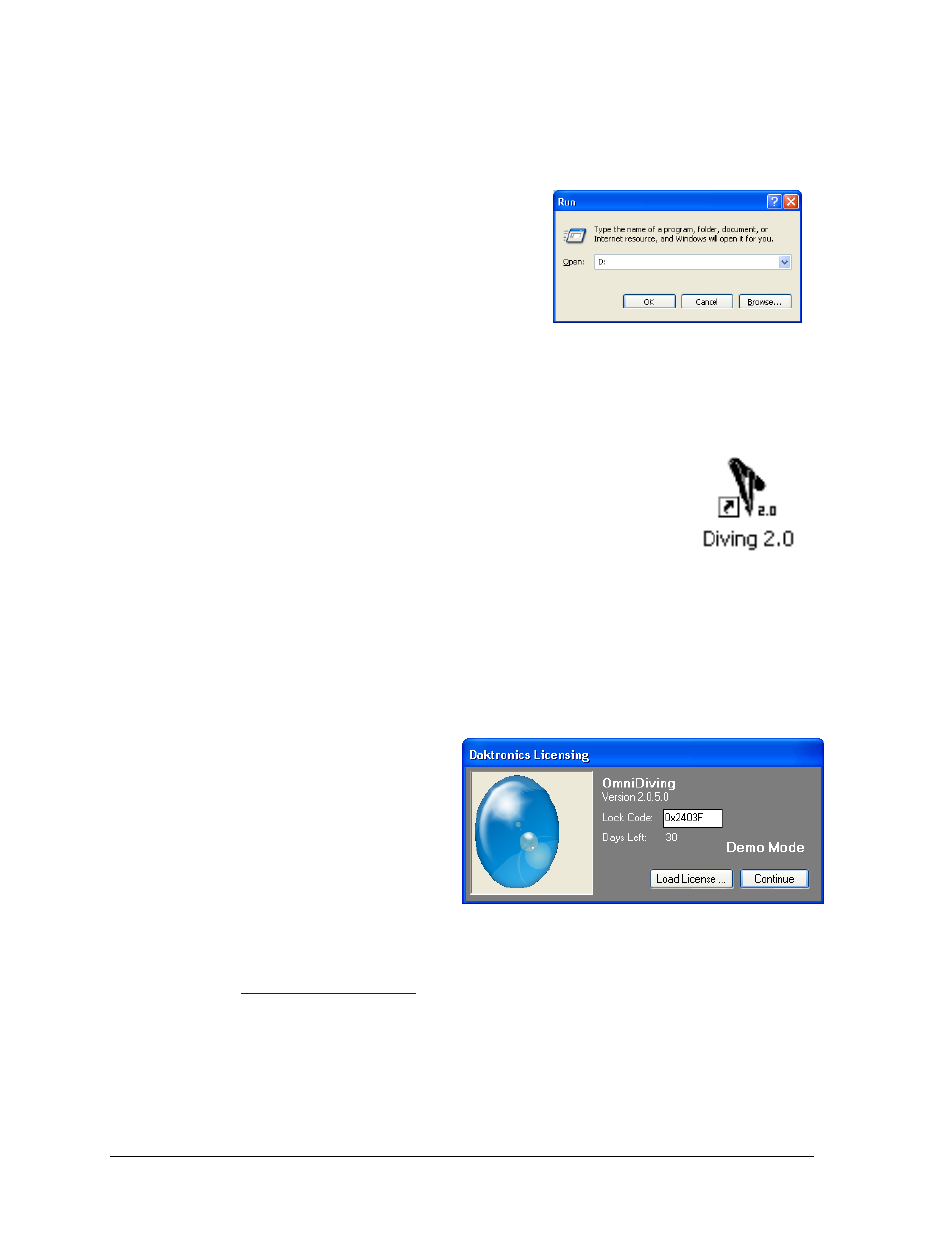
114
OmniSport 2000 Pro Diving Software
To install the Pro Diving software from a CD:
1. Insert the software CD into the computer’s CD-Rom drive.
2. If the CD does not open automatically, go to
Start > Run to open the window shown in
Figure 106. Type the directory of the CD-Rom
drive (usually “D:”) and click OK.
3. Open the “Pro Software” folder, followed by
the “Diving” folder.
4. Open the “Ver X.X.X” folder, where the X’s
represent the most recent software version.
5. Double-click the “OmniSport Pro Diving 2.0
(Disk)” file to begin the installation procedure.
6. Follow the onscreen instructions to complete the installation.
9.4 Opening & Exiting the Application
To open the application:
Double-click the “Diving 2.0” icon on the desktop (Figure 107).
Click the Start menu and navigate to All Programs > Daktronics
> OmniSport Pro > Diving 2.0.
To exit the application:
Click the exit button in the upper right corner of the window.
Left- or right-click the icon in the upper left corner of the window and click Close.
Click the Daktronics ‘D’ in the upper left corner and click Close or Exit.
9.5 Registering the Software
After installing the Pro Diving software,
users are given a 30 day trial period
(Demo Mode). Each time the program is
opened, the number of days remaining
for the free trial is shown.
When the 30 day trial period is over,
users must register the software, as
described below:
1. On the Daktronics Licensing window (Figure 108), make a note of the software Version
number and Lock Code. Call 1-800-325-8766 and present this information, or email it
to
2. Upon proof of purchase, Daktronics will email a software license file.
3. Save the file to the Pro Diving computer.
4. Back on the Daktronics Licensing window, click Load License and browse to the
location where the license file was saved.
5. After successfully registering the software, click Continue.
Figure 106: Run Window
Figure 107:
Diving Icon
Figure 108: Daktronics Licensing
