1 computer requirements, 2 installation, Section 10 – Daktronics OmniSport 2000 Timing Console User Manual
Page 155: Omnisport 2000 pro synchronized swimming software, Computer requirements, Installation
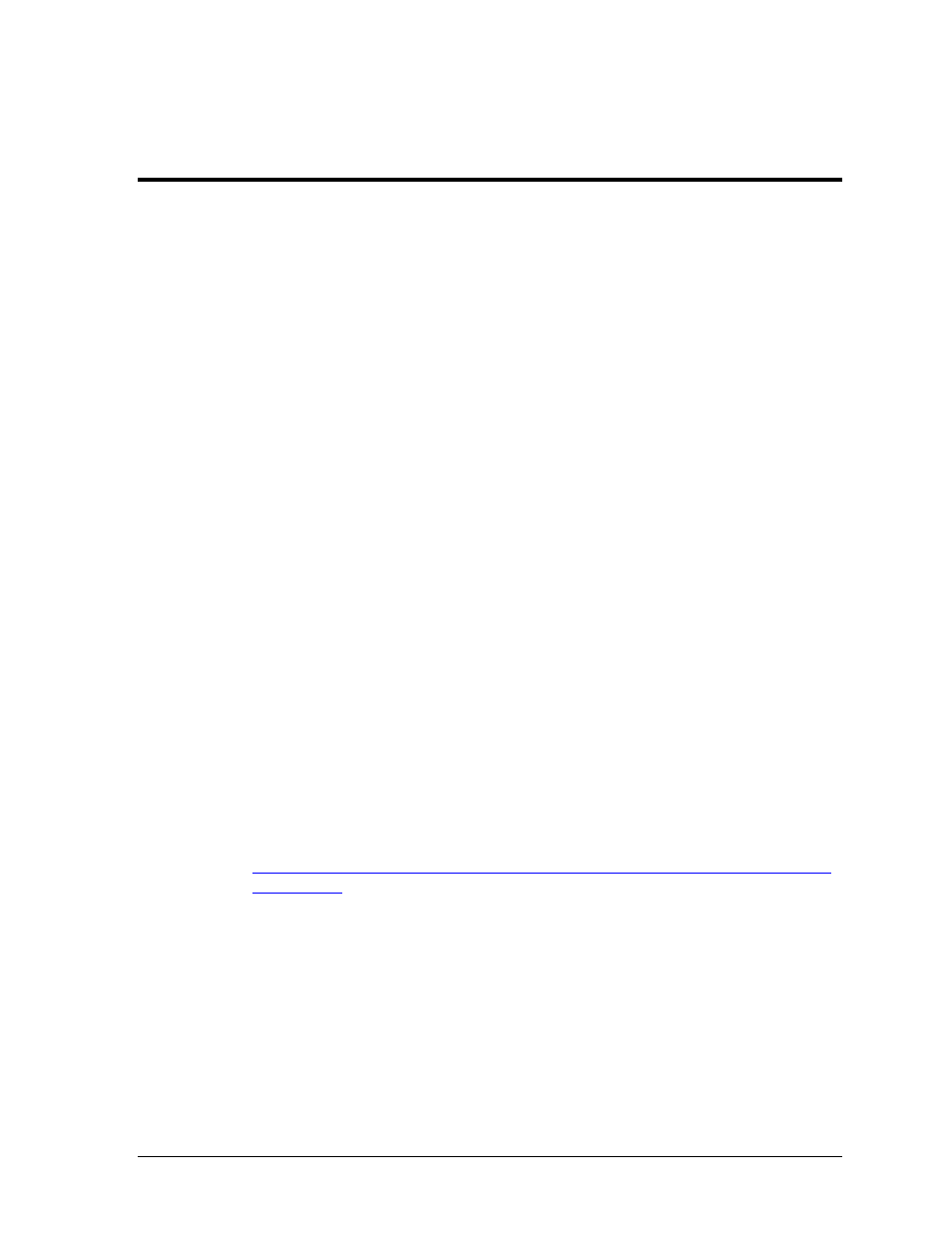
OmniSport 2000 Pro Synchronized Swimming Software
137
Section 10: OmniSport 2000 Pro Synchronized
Swimming Software
The OmniSport 2000 Pro software interfaces with the OmniSport 2000 timer and allows officials to
control the competition through a Windows-based user interface. Synchronized swimming is only
available with the OmniSport Pro software; the timer by itself cannot score synchronized swimming,
but must be set to the
“5-SYNCHRO SWIM” mode. The timer does have some Menu settings as
described in Appendix C.
This section describes how to install, configure, and operate the Daktronics OmniSport 2000 Pro
Synchronized Swimming software system, Version 1.0.1.1.
10.1 Computer Requirements
The OmniSport 2000 Pro software operates on a Windows-based computer. In most
circumstances, the computer used by the software will be purchased through Daktronics.
This ensures the software hardware requirements will be met. If a computer is not purchased
through Daktronics, the following list describes the requirements for the software:
Windows XP operating system or better
CPU and RAM must at least be equal to minimum requirements of operating system
Internet Explorer® 5.0 or higher
The following list describes the optional equipment that may be used with the Pro software:
One open serial port for connection to the OmniSport 2000 timer (COM port) or USB
port and USB-to-serial adapter
Straight-through 9-pin male to 9-pin female serial cable
OmniSport 2000 timing console
RC-100 wireless (or JC-100 wired) judges consoles (2 min, 18 max)
10.2 Installation
To install the Pro Diving software from the internet:
1. Open an Internet browser to
2. Click the “OmniSport Pro Synchro.exe” file, and then click Run (twice if necessary)
to begin the installation procedure.
3. Follow the onscreen instructions to complete the installation.
