Divers, Events – Daktronics OmniSport 2000 Timing Console User Manual
Page 144
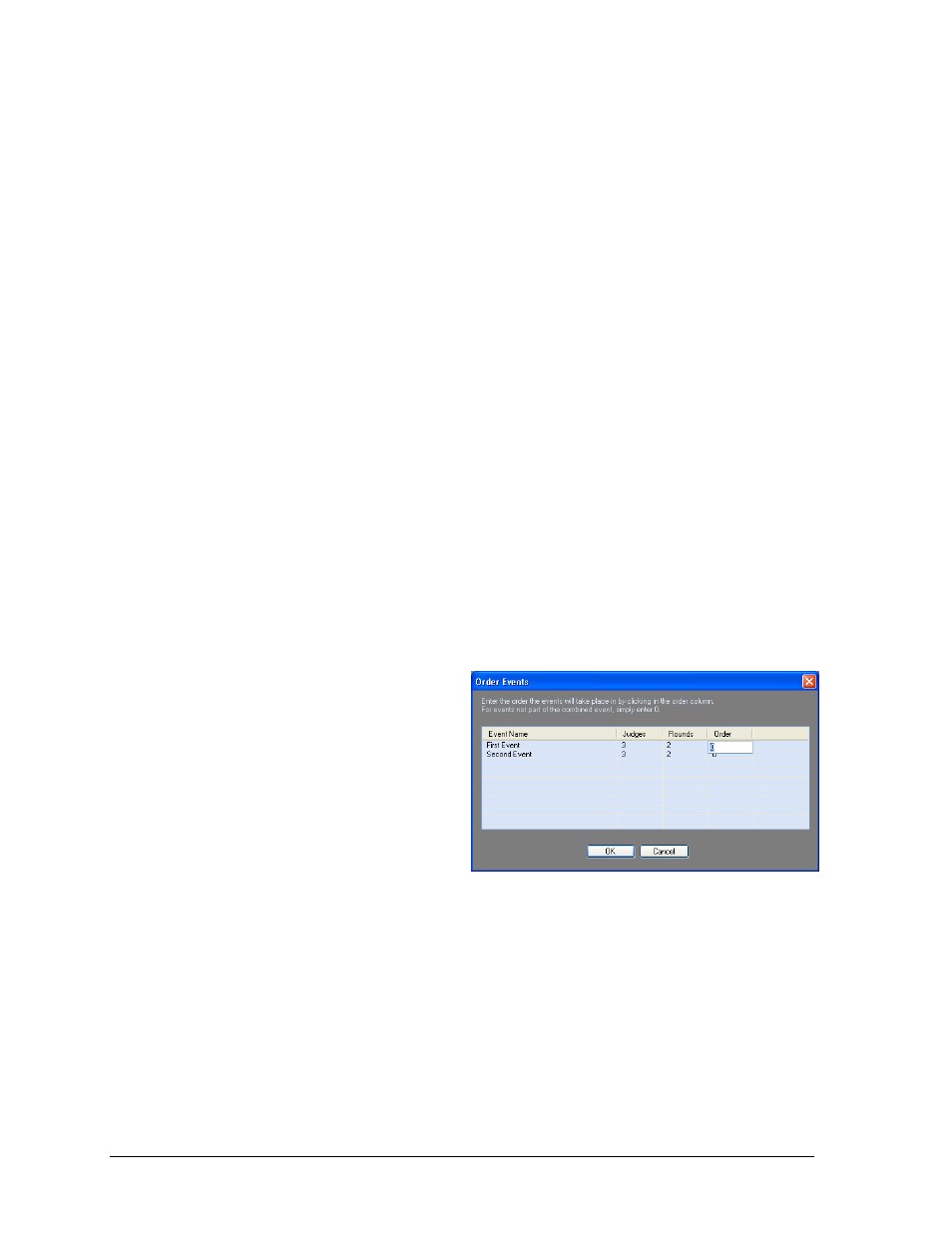
126
OmniSport 2000 Pro Diving Software
Note: If using combined events, users are given the option to reorder the events
before the copy is completed.
Divers
Add/Insert/Delete
Click each button to respectively add, insert, or delete divers. See Adding/Removing Divers.
Events
Add
Click to make a new event for the currently opened meet. See (Figure 111) for more
information about adding events to new meets.
Edit
Click to edit the currently opened event. This is the same process as creating a meet except
that previously entered information for the current meet is available for edit.
Remove
Click to delete the currently opened event. Click Yes to confirm the deletion.
Combined
Click to create a combined event. Typically events move from round to round automatically,
and when one event ends, the user must manually switch to the next event in the meet. With
a combined event, when the first round of the first event ends, the first round of the second
event will begin and continue on through the first round of every event before moving on to
the second round.
1. Click the cell below the Order
column to type in the order of the
event within the combined event
(Figure 135).
Note: For any event that will not
be included in the combined
event, enter “0”.
2. Repeat step 1 until all the events
are properly ordered.
3. Click OK when finished.
Finals
See Copy (Figure 134) for an explanation of creating a finals meet.
Figure 135: Order Events Window
