3 opening & exiting the application, 4 registering the software, Opening & exiting the application – Daktronics OmniSport 2000 Timing Console User Manual
Page 84: Registering the software
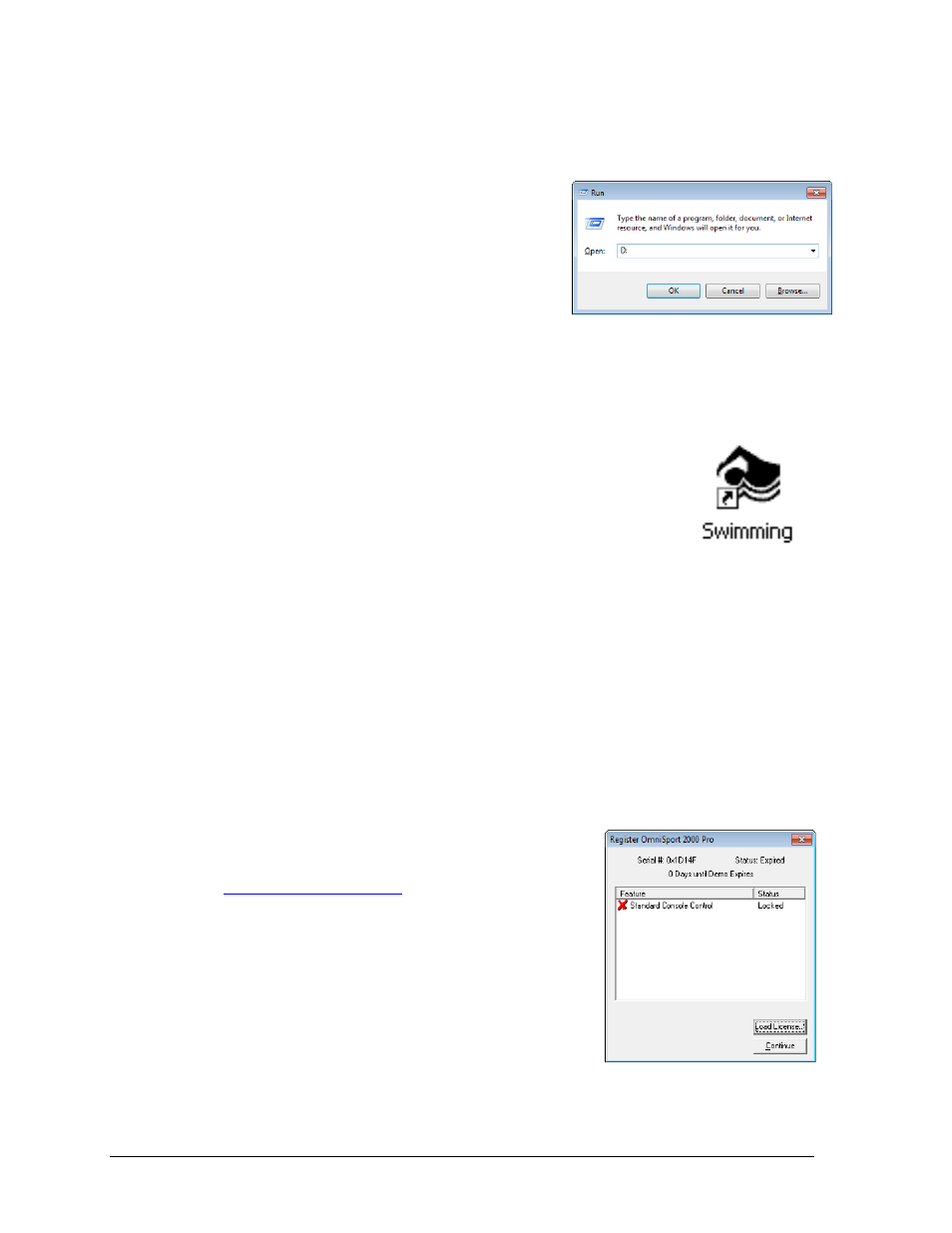
66
OmniSport 2000 Pro Swimming Software
To install the Pro Swimming software from a CD:
1. Insert the software CD into the computer’s CD-Rom drive.
2. If the CD does not open automatically, go to
Start > Run to open the window shown in
Figure 67. Type the directory of the CD-Rom
drive (usually “D:”) and click OK.
3. Open the “Pro Software” folder, followed by the
“Swimming” folder.
4. Double-click the “OmniPROSwimmingInstall”
file to begin the installation procedure.
5. Follow the onscreen instructions to complete the
installation.
6.3 Opening & Exiting the Application
To open the application:
Double-click the “Swimming” icon on the desktop (Figure 68).
Click the Start menu and navigate to All Programs > Daktronics
> OmniSport Pro > Swimming.
To exit the application:
Click the exit button in the upper right corner of the window.
Left- or right-click the icon in the upper left corner of the window and click Close.
Go to File > Exit.
6.4 Registering the Software
After installing the Pro Swimming software, users are given a 30 day trial period (Demo
Mode). Each time the program is opened, the number of days remaining for the free trial is
shown. To use the software without registering, click Continue.
When the 30 day trial period is over, the software must be registered, as described below:
1. On the Register OmniSport 2000 Pro window (Figure
69), make a note of the Serial #. Email the Serial # to
with the subject line “Pro
Swimming License”. Be sure to also include the
name of your organization, facility name, and/or
contract number for the fastest response.
2. Upon proof of purchase, a license file will be emailed
back. When this file is received, save it to a location
that is easy to remember, such as the “Desktop”.
3. Back on the Register OmniSport 2000 Pro window,
click Load License and then browse to and Open the
license file.
4. Click Continue to begin using the software.
Note: Installing the software on a separate computer requires a new license file.
Figure 67: Run Window
Figure 68:
Swimming Icon
Figure 69: Registration Window
