Splash screen tasks – Daktronics OmniSport 2000 Timing Console User Manual
Page 134
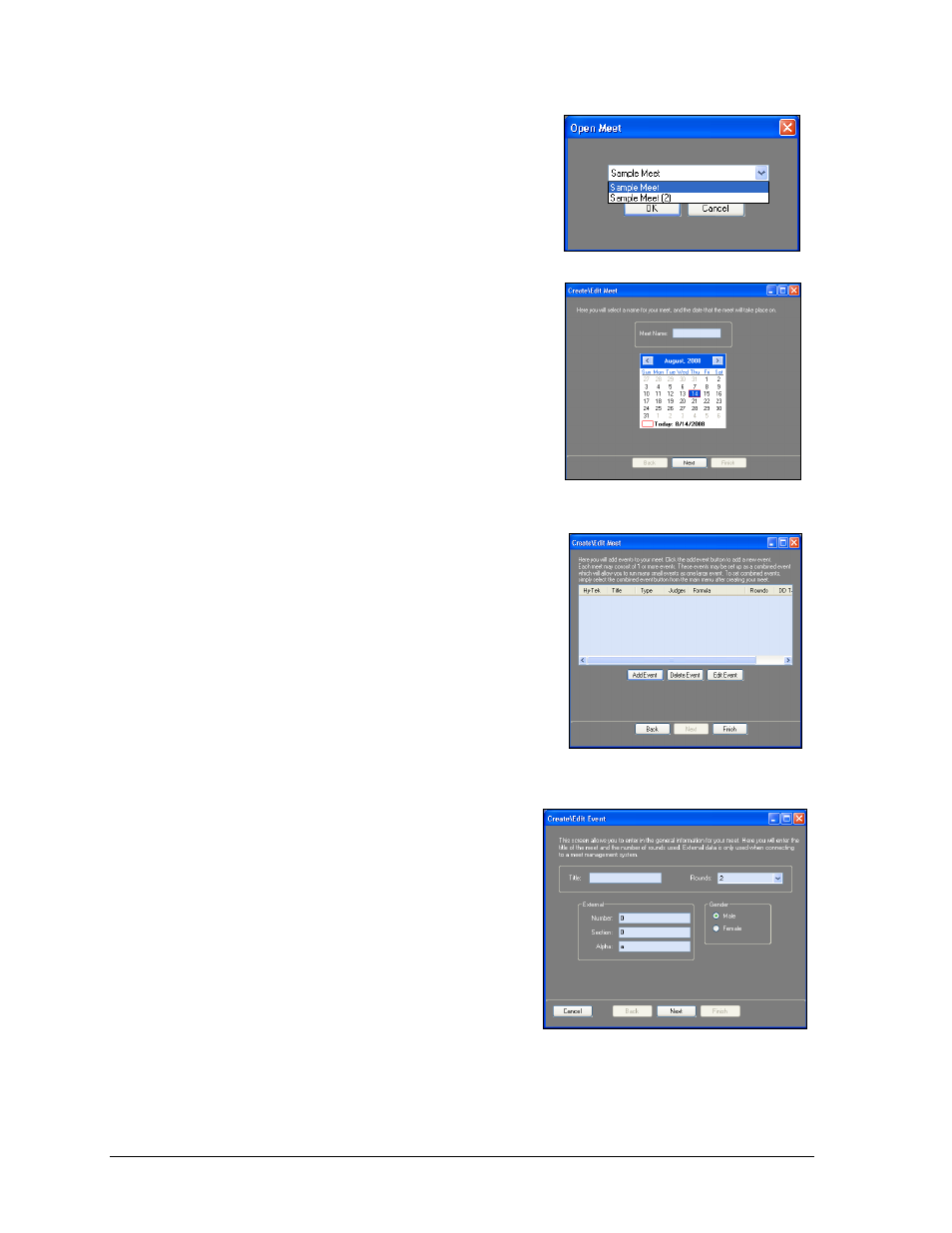
116
OmniSport 2000 Pro Diving Software
Splash Screen Tasks
1. Click Resume Last Meet to instantly open the
last opened meet. If no meets have been
created, clicking this button will open the main
application screen (see Section 9.8).
2. Click Open A Meet to select a previously
created meet to open (Figure 110).
Choose the meet name from the
drop-down list.
Click OK and the meet will open within
the main application screen.
3. Click Create A Meet to begin a setup wizard to
add new meets (Figure 111).
Type in a descriptive Meet Name.
Choose a date on the calendar if different
from the current date, and then click Next.
On the following screen (Figure 112), users
can add, delete, and edit all of the events
for the meet. To skip this step for now and
add events at another time, click Finish.
4. Click Add Event to insert a new event to the
Type in a descriptive Title for the event.
Select the number of Rounds,
from 1-13.
Select a Gender, Male or Female.
Note: Change the External settings
(Number, Section, and Alpha) if
necessary, to match those of the third-
party Hy-Tek
LTD
MEET MANAGER
software.
5. Click Next to continue.
Figure 110: Open Meet Window
Figure 111: Create\Edit Meet Window -
Set Name and Date
Figure 112: Create\Edit Meet Window-
Add Events
Figure 113: Create\Edit Meet Window -
Set up Events
