Display options, 10 typical operation, Before the meet – Daktronics OmniSport 2000 Timing Console User Manual
Page 165: Verify the configurations, Test the system, Typical operation
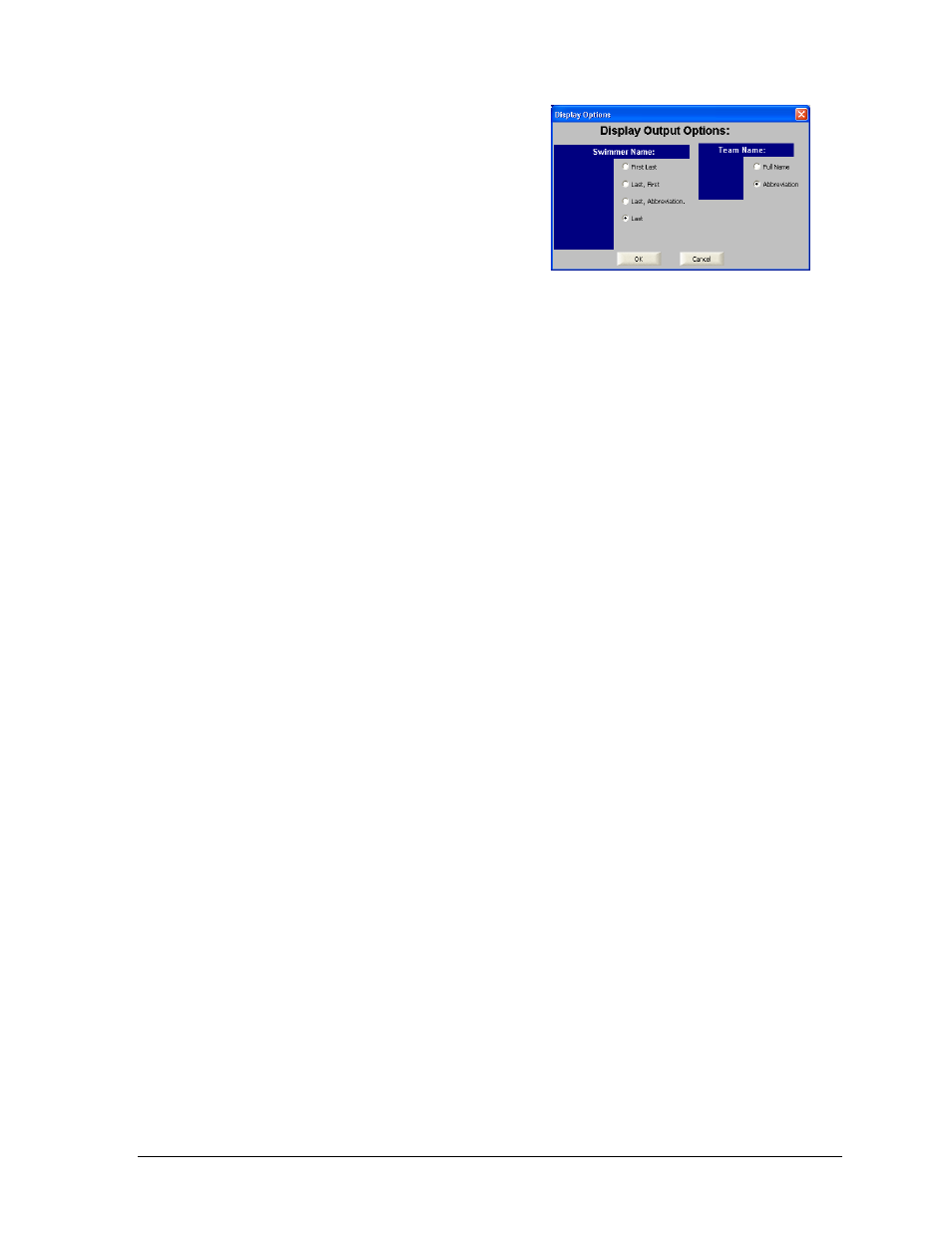
OmniSport 2000 Pro Synchronized Swimming Software
147
Display Options
Go to Options > Display to configure how
swimmer and team names are shown in the
display output (Figure 178). Click OK when
finished.
10.10 Typical Operation
This section deals with the operational procedures used before a meet and during and
after each event.
Before the Meet
Before each meet, three things must be done:
1. Verify the configurations.
2. Test the system.
3. Set up event and swim order.
Verify the Configurations
Once the system is tested, go to Options > Timer Configurations. Go through each setting
(Figure 173) and make sure all the configurations are set correctly. The system will maintain
the settings that it used during the last time it was operated. If any configuration setting was
changed while the timer and software were not connected, the system will request that the
configuration be synchronized upon reconnection.
Test the System
The OmniSport 2000 timer and Pro system must be operating properly for a meet to run
smoothly. Turn on the system and ensure the cables are properly connected. Once the
software is running, it should detect the OmniSport 2000 timer. If not, reconfigure the Com
Port. Test the system by following the steps below:
1. Test the peripheral devices such as the judge's consoles. Using a test event and swim
order, enter the judges’ scores on each console. If the scores do not appear on the
software score area, check the cables on the rear of the OmniSport 2000 timer.
Note: If the judge's consoles are connected properly the bars under each judge's
score will be green. If not connected properly they will be red (refer to Figure 158).
The judge console connections can also be tested by pressing [Menu]>[3]>[3] on the
OmniSport console.
2. If using a display, test run an event to ensure the display shows what is expected.
Figure 178: Display Options
