Rank tab, Roster tab, Affiliations tab – Daktronics OmniSport 2000 Timing Console User Manual
Page 162: Test tab
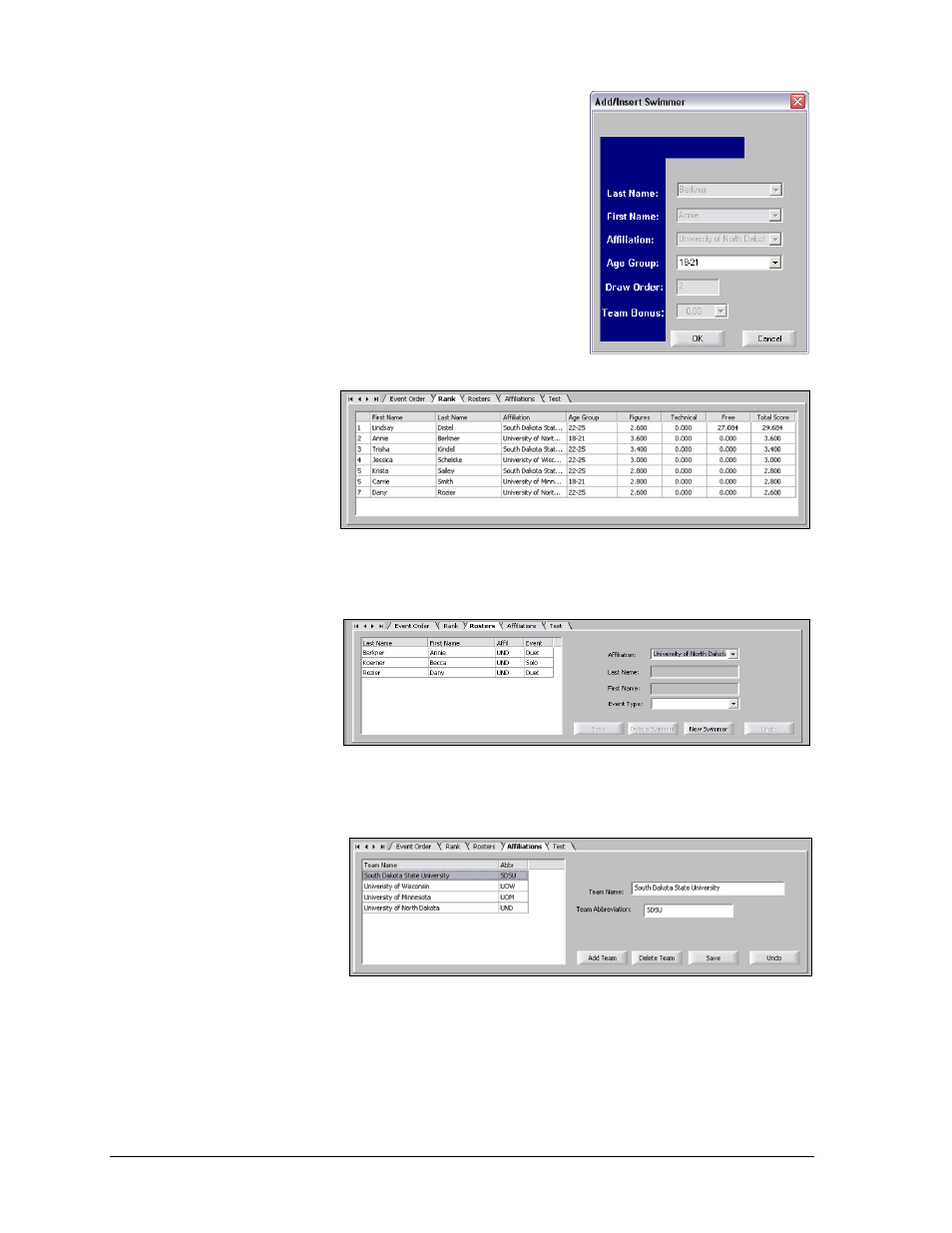
144
OmniSport 2000 Pro Synchronized Swimming Software
To edit Age Group, Draw Number, or Names, right-click
on a swimmer and select the information to edit. The
appropriate information may be edited; the rest of the
options in the box will be locked to prevent accidental
changes (Figure 169). Click OK when finished.
Rank Tab
The Rank tab (Figure 170) shows the swimmer ranks in
order from first to last for the current event selected.
Note: The scores shown under the rank tab take into
account the pre-configured percentages for Figures,
Technical, and Free scores.
Roster Tab
The Roster tab
(Figure 171) is used to
enter new swimmers’
names and assign
them to the correct
affiliations. To add
swimmers to the correct affiliations, first select a previously-created Affiliation from the list,
and then click New Swimmer. Enter the First Name, Last Name, and Event Type. Click Save.
To edit a swimmer,
select the swimmer in
the roster list on the
left side of the tab and
simply change the data
to the right. Click Save
when complete or
Undo to replace the
original data. Click Delete Swimmer to remove the swimmer from the roster.
Affiliations Tab
The Affiliations tab
(Figure 172) is used to
create and edit
affiliations. To add
affiliations, click Add
Team. Enter the Team
Name and Team
Abbreviation and click
Save. To edit the affiliation, select the team in the list on the left side of the tab and change
the team's data on the right. Click Save when complete or Undo to replace the original data.
Click Delete Team to remove it from the list.
Test Tab
This tab is currently disabled.
Figure 169: Edit Age Group Window
Figure 170: Rank Tab
Figure 171: Roster Tab
Figure 172: Affiliation Tab
