Other meet actions, Generating reports, Omnisport pro diving quick start guide 4 of 4 – Daktronics OmniSport 2000 Timing Console User Manual
Page 270
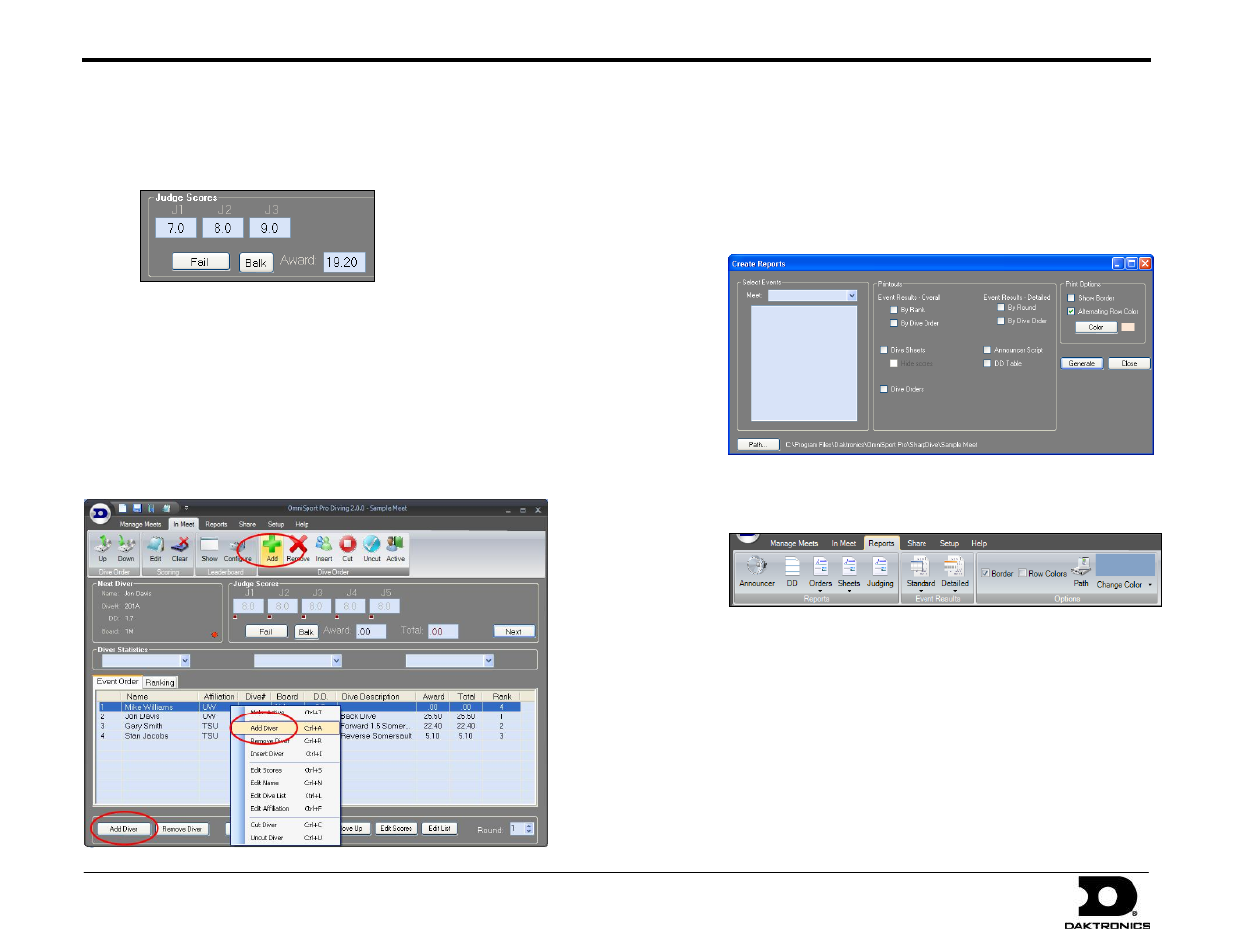
OmniSport Pro Diving Quick Start Guide
4 of 4
ED-16444 Rev 4
4 February 2011
201 Daktronics Drive PO Box 5128, Brookings, SD 57006-5128
Tel: 1-800-DAKTRONICS (1-800-325-8766) Fax: 605-697-4700
Web: www.daktronics.com Email: [email protected]
4. If the judges are equipped with properly configured consoles, their
scores will populate automatically. Otherwise, you can manually
type in each judges’ score.
5.
After receiving or entering all of the judges’ scores, click Accept.
6.
Continue clicking Next and Accept to enter the scores for every
diver/team in each round until the meet is finished.
Other Meet Actions
The Pro Diving software features several ways to perform common
actions through onscreen buttons, right-clicking divers, the ribbon menu
bar, and shortcut keys. Be sure to experiment with the software before
running a meet to find the method that works best for you.
Generating Reports
The Pro Diving software offers the ability to quickly create printouts of
many types of meet information.
Click Run Reports on the splash screen to open a window that
allows you to generate many report types at a single time.
Alternately, click the Reports tab on the main application screen
to create individual reports during a meet.
