5 communications, Network setup, Communications – Daktronics OmniSport 2000 Timing Console User Manual
Page 85
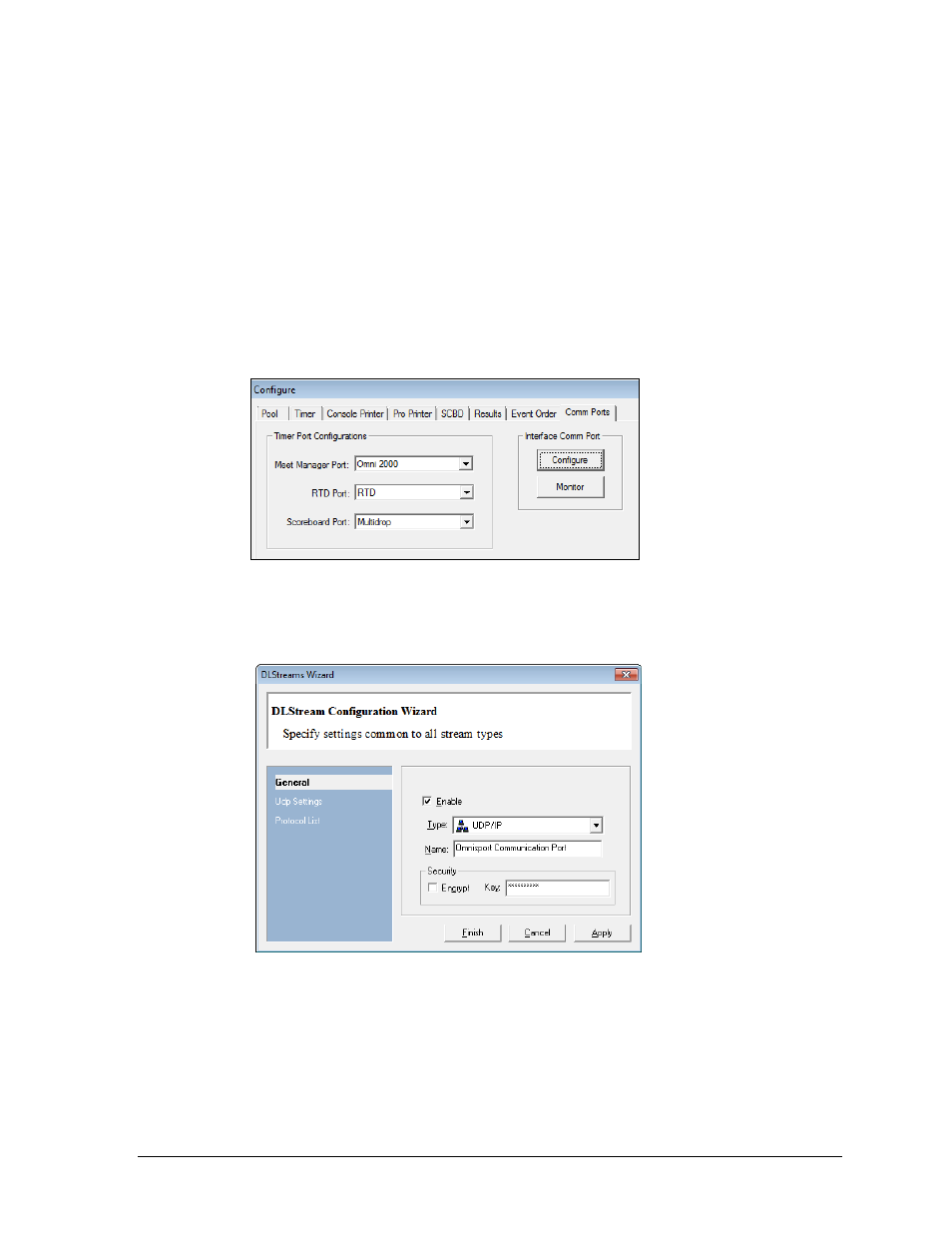
OmniSport 2000 Pro Swimming Software
67
6.5 Communications
The Pro Swimming Software can communicate with an OmniSport 2000 console in one of
two ways: via network (Ethernet) or serial (COM) port.
Network Setup
1. Ensure there is a Cat5 Ethernet cable connected between a network router and the
ETHERNET jack on the OmniSport 2000 timer as well as another cable running from
the router to the Pro Swimming computer’s network jack.
2. Power on the console, set the name, date, and time, and then select 1-SWIMMING.
3. Start the Pro Swimming software (see Section 6.3).
4. Go to Options > Configure and click on the Comm Ports tab (Figure 70).
5. Click Configure in the Interface Comm Port area.
6. In the window that appears (Figure 71), select UDP/IP as the Type and then click
Apply followed by Finish.
7. Back in the Interface Comm Port area, click Monitor (Figure 93).
If the computer is receiving data in the top half of the monitor window, the
connection was made properly and the correct communication settings are
configured. Data on the bottom half is being sent by the Pro Swimming software.
If the computer is not receiving data, ensure a proper connection between the
OmniSport 2000 console, the network router, and the Pro Swimming computer.
Figure 70: Comm Ports Tab
Figure 71: UDP/IP Setup
