Reports, Event results – Daktronics OmniSport 2000 Timing Console User Manual
Page 146
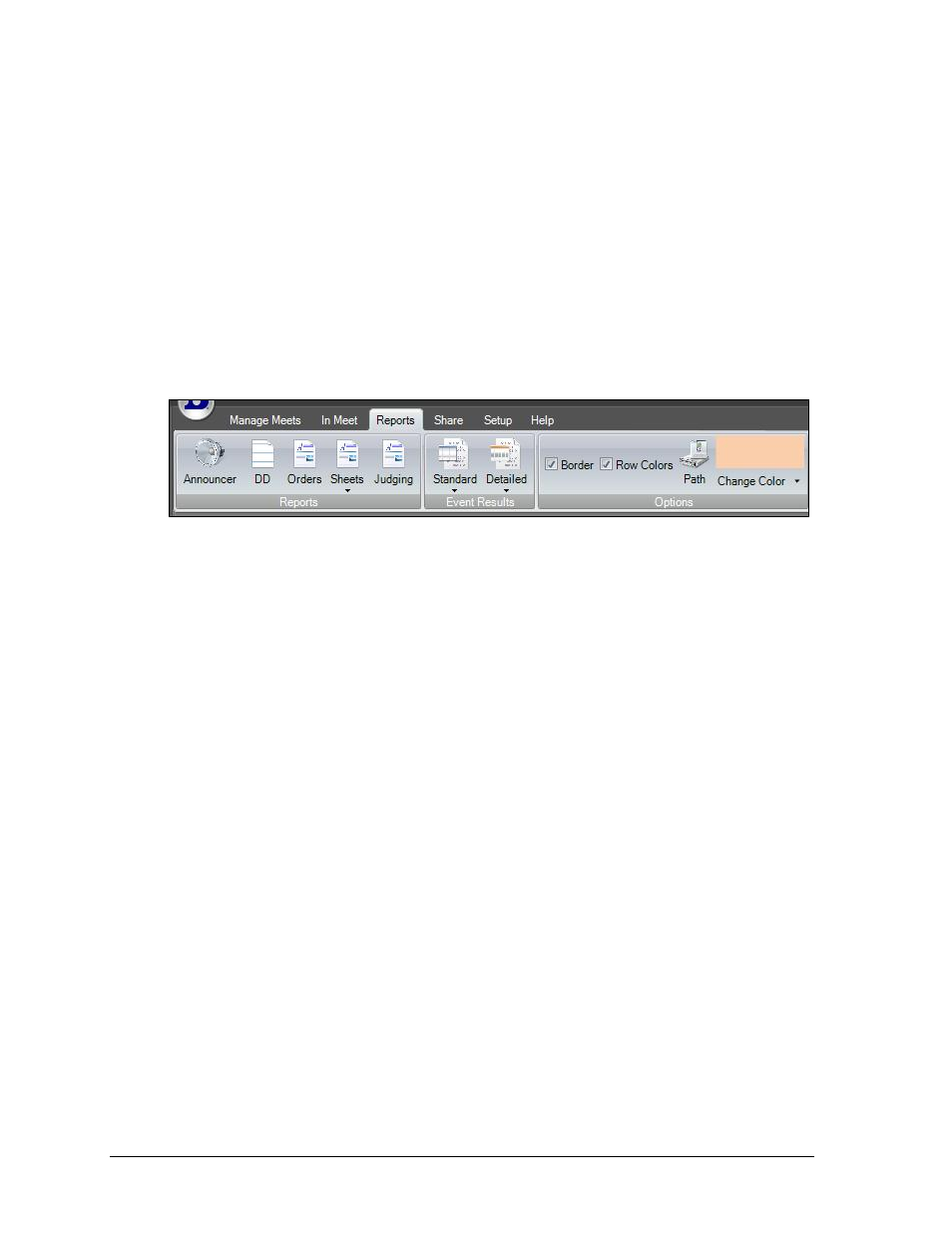
128
OmniSport 2000 Pro Diving Software
Cut
Click to remove a selected diver/team from the roster.
Uncut
Click to return a selected diver/team to the roster.
Active
Click to make a selected diver/team active.
Reports
The Reports tab contains commands for generating and configuring various reports and
printouts (Figure 139). After users select a report, it will open as an HTML file in the default
Internet browser. Go to File > Print within the browser to print a hard copy.
Note: All reports apply to the currently opened event only. Users should set the Options
before generating Reports or Event Results.
Announcer
Click to print diver and dive order information that can be read by an announcer at the meet.
DD
Click to print the DD table that is being used for the current event.
Orders
Use this menu to print the dive order. After clicking Orders, users are given two choices for
printing reports.
Sheets
Use this menu to print dive sheets for every diver in the event. After clicking Sheets, users
are given two choices for printing reports.
With Scores: Shows scores and rankings on the dive sheets.
Without Scores: Prevents scores and rankings from appearing on the dive sheets.
Judging
Click to show how many times each judge was the high or low score per round.
Event Results
Standard
Select to show basic meet results By Rank or By Dive Order.
Detailed
Select to show more complete meet results broken down By Rank or By Diver.
Figure 139: After Meet Tab
