Path & generate buttons, Import a meet, Export a meet – Daktronics OmniSport 2000 Timing Console User Manual
Page 137: Configure scoreboard, View manual, Connect to omnisport, 7 configuring the software, Communication configuration, Configuring the software
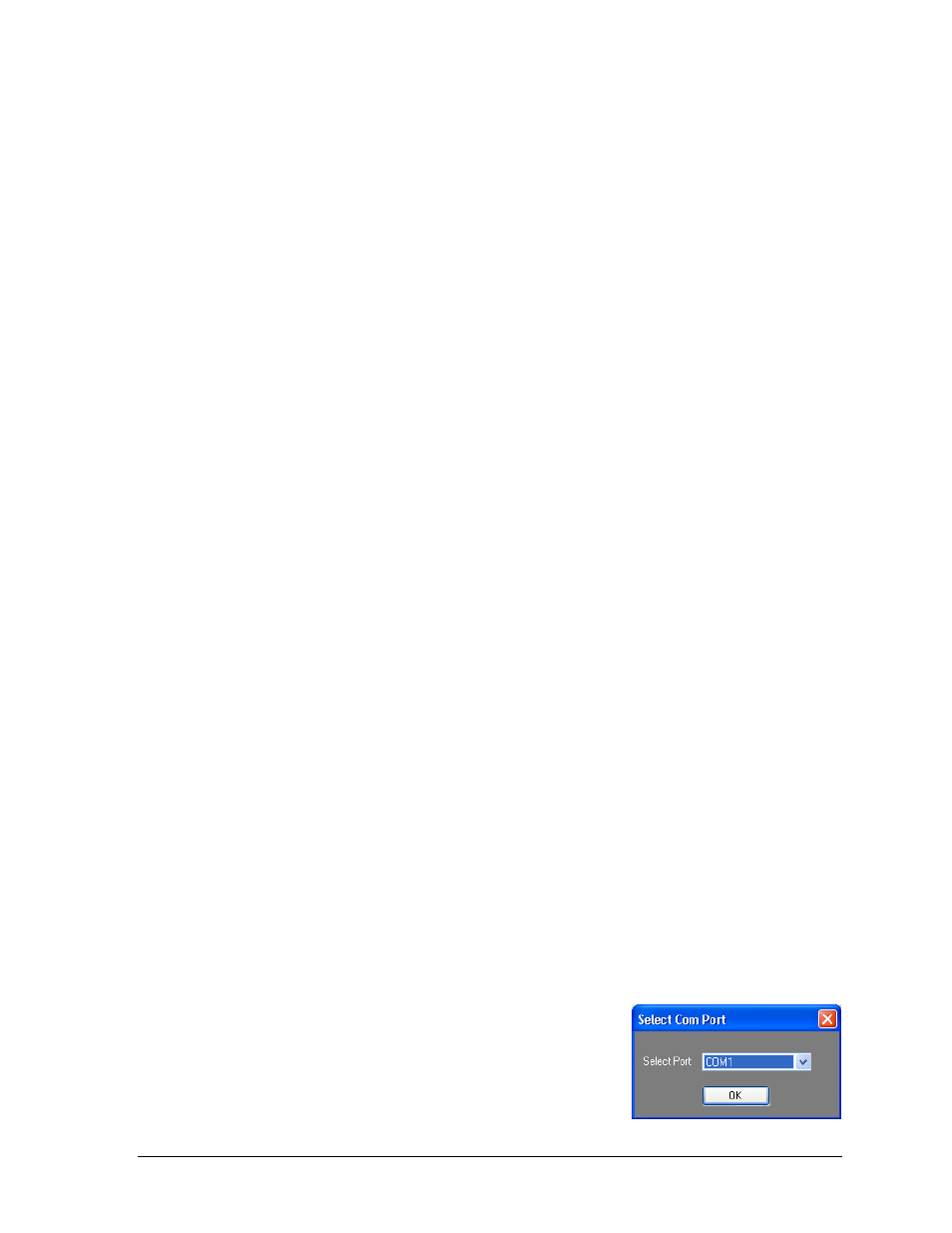
OmniSport 2000 Pro Diving Software
119
Path & Generate Buttons
Click Path to select a different folder in which to save the printouts.
After selecting all of the desired printout settings, click Generate. Reports open as HTML
files in the default Internet browser. Users may then make hardcopy printouts, typically by
going to File > Print within the Internet browser.
Note: With DD Table selected, as soon as Generate is clicked, a new window will appear
telling the user to select a DD table. Find the appropriate DD table from the drop-down
list, and then click OK to continue generating the printout(s).
Import A Meet
Click Import A Meet to import a meeting file from an external location. See Import for more
information.
Export A Meet
Click Export A Meet to export a meeting file to an external location. See Export for more
information.
Configure Scoreboard
Click Configure Scoreboard to adjust the display settings for matrix displays or scoreboards
and other display options. See Section 9.7 for more information.
View Manual
Click View Manual to open the PDF version of the software user manual.
Connect to OmniSport
Click Connect to OmniSport to choose the serial (COM) port to communicate with an
OmniSport control console. See Section 9.7 for more information.
9.7 Configuring the Software
Before creating meets, some initial communication and display options must be configured.
Note: Users may skip this section if the software will not be used with an OmniSport
console to send data to a display or to interface with handheld judge’s consoles.
Communication Configuration
If the Pro Diving software is unable to detect the console, ensure a straight-through 9-pin
male to 9-pin female serial cable is connected to a serial (COM) port on the computer and to
the J4 EXPANSION PORT on the OmniSport 2000 console. If they are, check the COM port
settings in the Configure Communications menu.
1. From the splash screen, click Connect to OmniSport.
2. In the Select Com Port window (Figure 117), select the
proper serial port that is connected to the OmniSport
console.
3. Click OK.
Figure 117: Com Port
