Using bulleted lists – Apple Pages '08 User Manual
Page 96
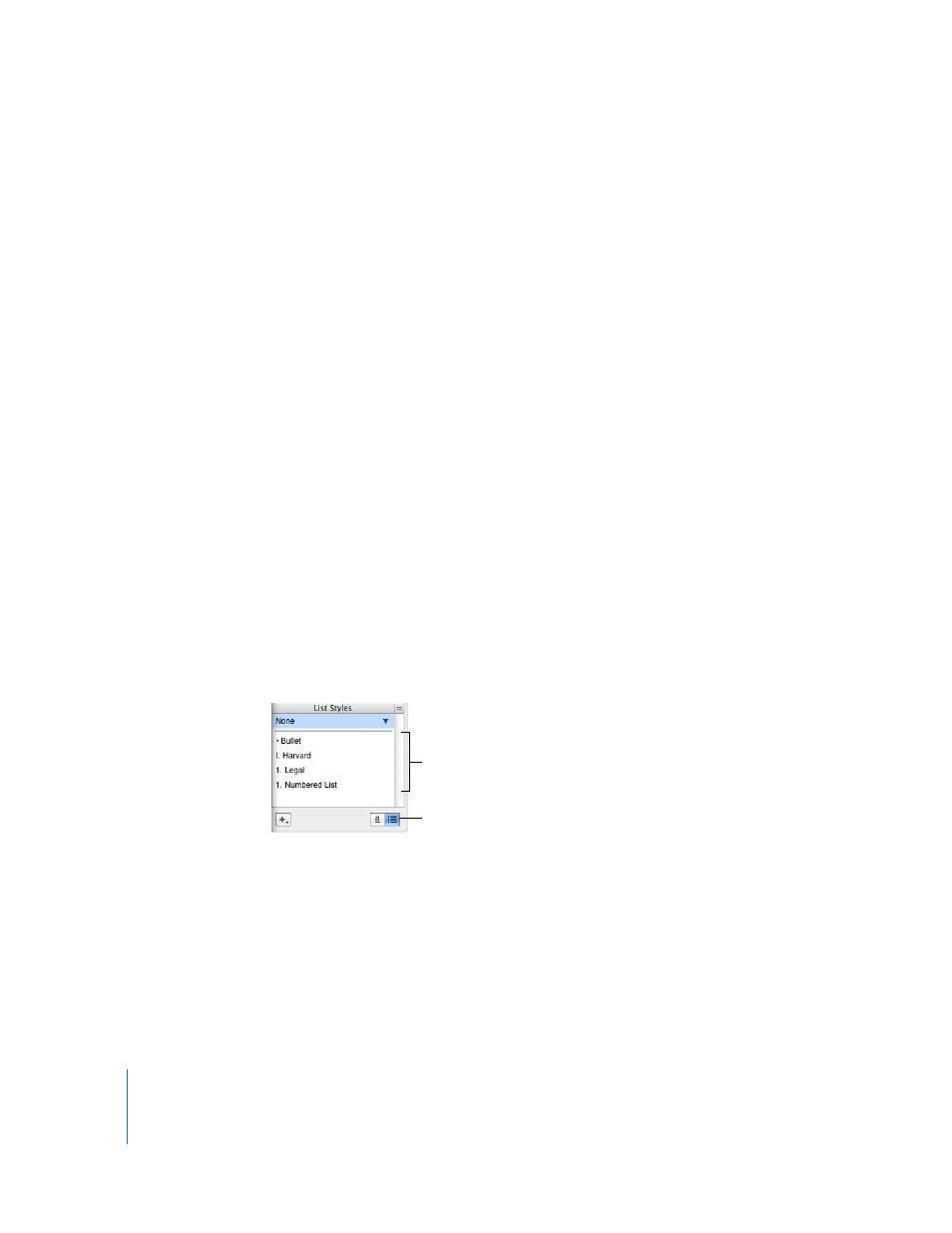
96
Chapter 5
Working with Text
Here are ways to automatically generate lists:
m
To create a bulleted list, press Option-8 to type a bullet (•) or a hyphen (-), a space,
some text, and then press Return.
m
To create a list with labels that are asterisks (*) or hyphens (-), type an asterisk or a
hyphen, a space, some text, and then press Return.
m
To create a list with labels that are numbers, letters, or Roman numerals, type the
number, letter, or Roman numeral; a period; a space; and some text. Then press Return.
You can use any of the character formats on the numbering style pop-up menu in the
Text Inspector. To access this menu, in the Text Inspector click Bullets and choose
Numbers from the Bullets & Numbering pop-up menu.
m
To enter a new list topic at the next lower indent level, press Tab. To enter a new list
topic at the next higher level, press Shift-Tab.
m
To end your list, press Return twice.
Note: If you’re working in a table cell and “Return key moves to next cell” is selected in
the Table Inspector, press Option-Return instead of Return.
Using Bulleted Lists
Although you can use automatic list generation to create a simple bulleted list, using
the Text Inspector gives you many options for formatting bulleted lists. See “Generating
Lists Automatically” on page 95 for information about automatic list generation.
You can also add a bulleted list style by using the List button in the Format Bar. Place
the insertion point where you want the list to begin, click the List button in the Format
Bar, and then select Bullet.
To add and format a bulleted list using the Text Inspector:
1
Place the insertion point where you want the list to begin.
2
Click Inspector in the toolbar, click the Text Inspector button, and then click List.
3
Choose a bullet style from the Bullets & Numbering pop-up menu.
To use a typed character as a bullet, choose Text Bullets and choose a character from
the list or type a new character in the field.
Click to make list styles
appear in the Styles drawer.
Select a list style to apply it
to selected text.
