Reshaping a curve, Reshaping a straight segment – Apple Pages '08 User Manual
Page 154
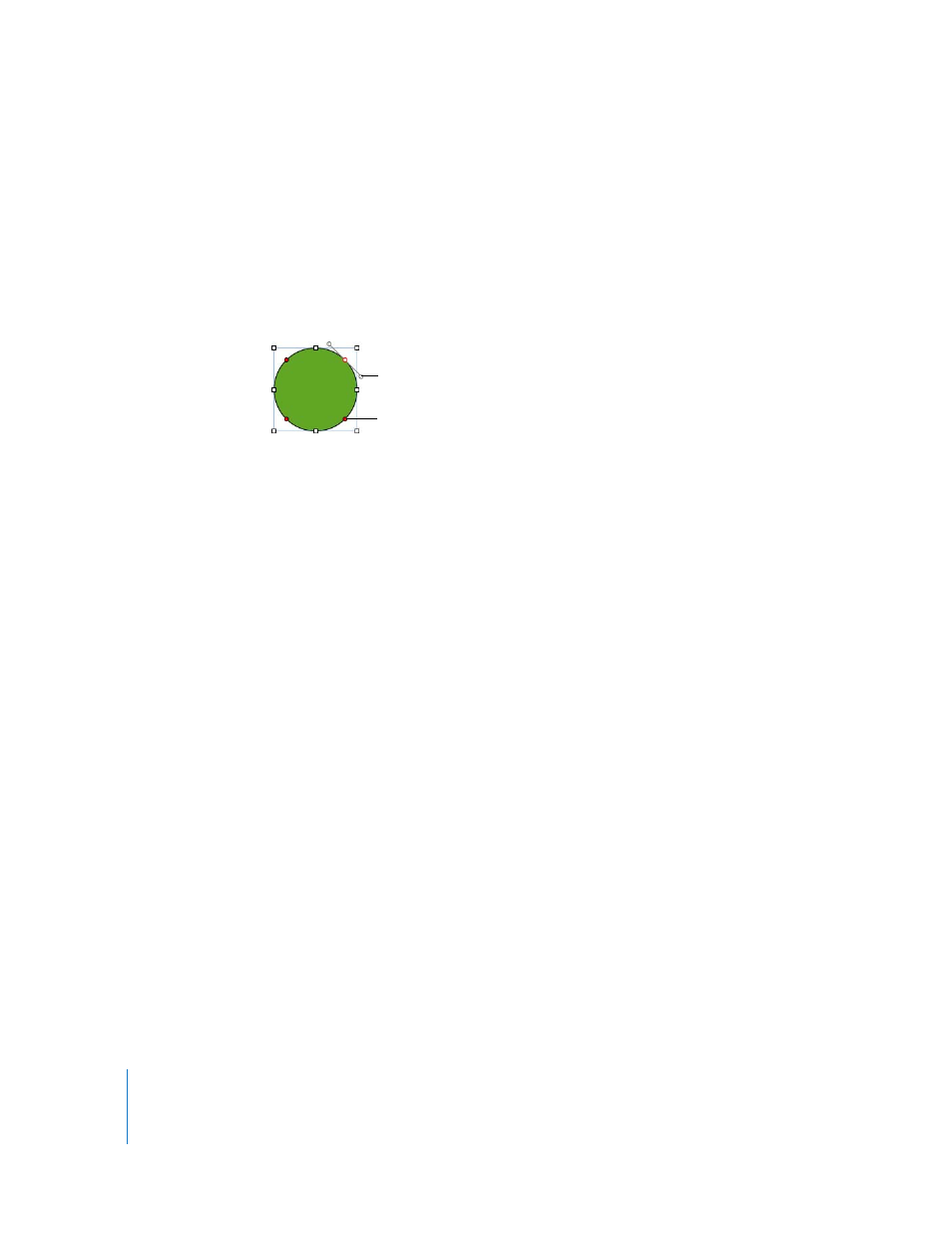
154
Chapter 7
Working with Shapes, Graphics, and Other Objects
Reshaping a Curve
You can expand or contract a curve, or change its angle.
To reshape a curve:
1
Make the shape editable.
2
Click a red circular control on the curve you want to reshape. A control handle appears
on both sides of the circular control.
3
To expand or contract the curve, drag the circular control or one of the control handles.
4
To change the angle of the curve, move the control handles clockwise or counter-
clockwise. You achieve different effects when you move the handles together or
independently of each other. Experiment until you achieve the desired effect.
To move the control handles together, press the Option key, and then drag one or the
other of them.
To move only one control handle, press the Command key before dragging a handle.
Reshaping a Straight Segment
You can change the angle between two segments, or change the length of a segment.
To reshape a straight segment:
1
Make the shape editable.
2
Click a corner point.
3
To change the angle between the two attached segments, drag the point clockwise or
counter-clockwise.
4
To change the length of one of the segments, drag the point out or in.
Drag a control handle
or rotate one or both
control handles to
change the curve.
You can also drag a point
to modify the curve.
