Adding shadows – Apple Pages '08 User Manual
Page 144
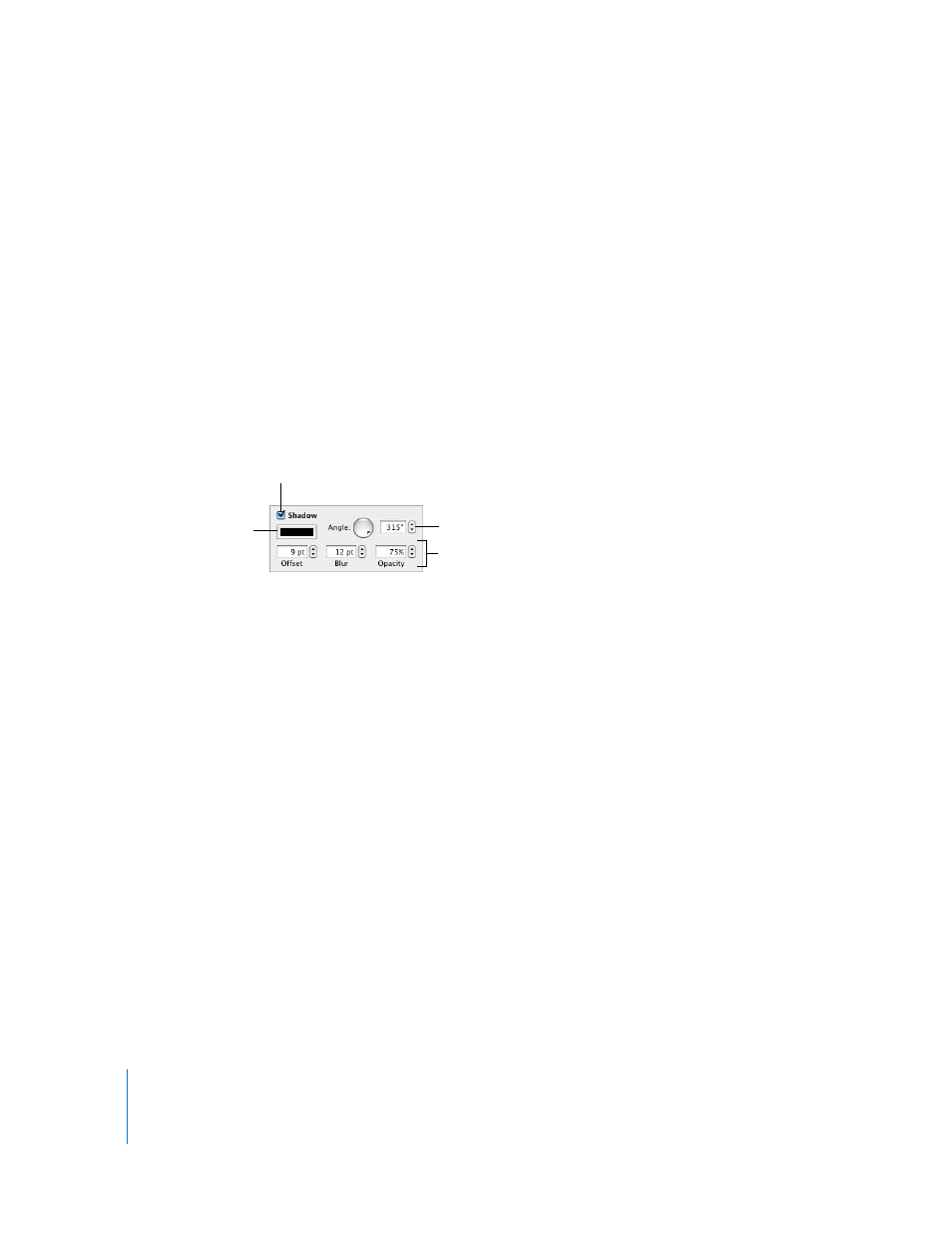
144
Chapter 7
Working with Shapes, Graphics, and Other Objects
m
To change a picture frame, select a framed media or media placeholder, click Inspector
in the toolbar, and then click the Graphic Inspector button. Choose Picture Frame from
the Stroke pop-up menu, and then click the arrow next to the thumbnail to choose a
new picture frame.
m
To remove a border from your media or media placeholder, select the media or media
placeholder and then choose a line style (or None) from the Stroke pop-up menu.
Adding Shadows
Shadows give your objects an appearance of depth. An object’s shadow appears on
any object behind it. You can create a variety of shadow effects, or remove the shadow
from an object.
Use the Shadow control in the Format Bar to quickly add a shadow to an object. Select
the object, and then select Shadow in the Format Bar.
To add a shadow to an object using the Graphic Inspector:
1
Select the object.
2
Click Inspector in the toolbar, and then click the Graphic Inspector button.
3
Select Shadow to add a shadow to the object. Deselect Shadow to make a shadow go
away.
4
Set the angle for the shadow using the Angle controls.
5
To set how far the shadow is from the object, use the Offset controls. A high shadow
offset value makes an object’s shadow appear longer and slightly separated from the
object.
6
To adjust the softness of the shadow’s edge, use the Blur controls. A high blur value
makes the object’s shadow appear more diffuse; a low value gives the shadow more
sharply defined edges.
7
To change the shadow’s transparency, use the Opacity controls. Don’t use the Opacity
slider at the bottom of the Graphic Inspector, which is for controlling the opacity of the
object itself.
Change the shadow
color in the color well.
Change the angle of the
shadow with the Angle wheel.
Offset, Blur, and Opacity values can
change the look of the shadow.
Select the checkbox to add a
shadow to a selected object.
