Scroll bars, scroll arrows, and thumbnails – Apple Pages '08 User Manual
Page 27
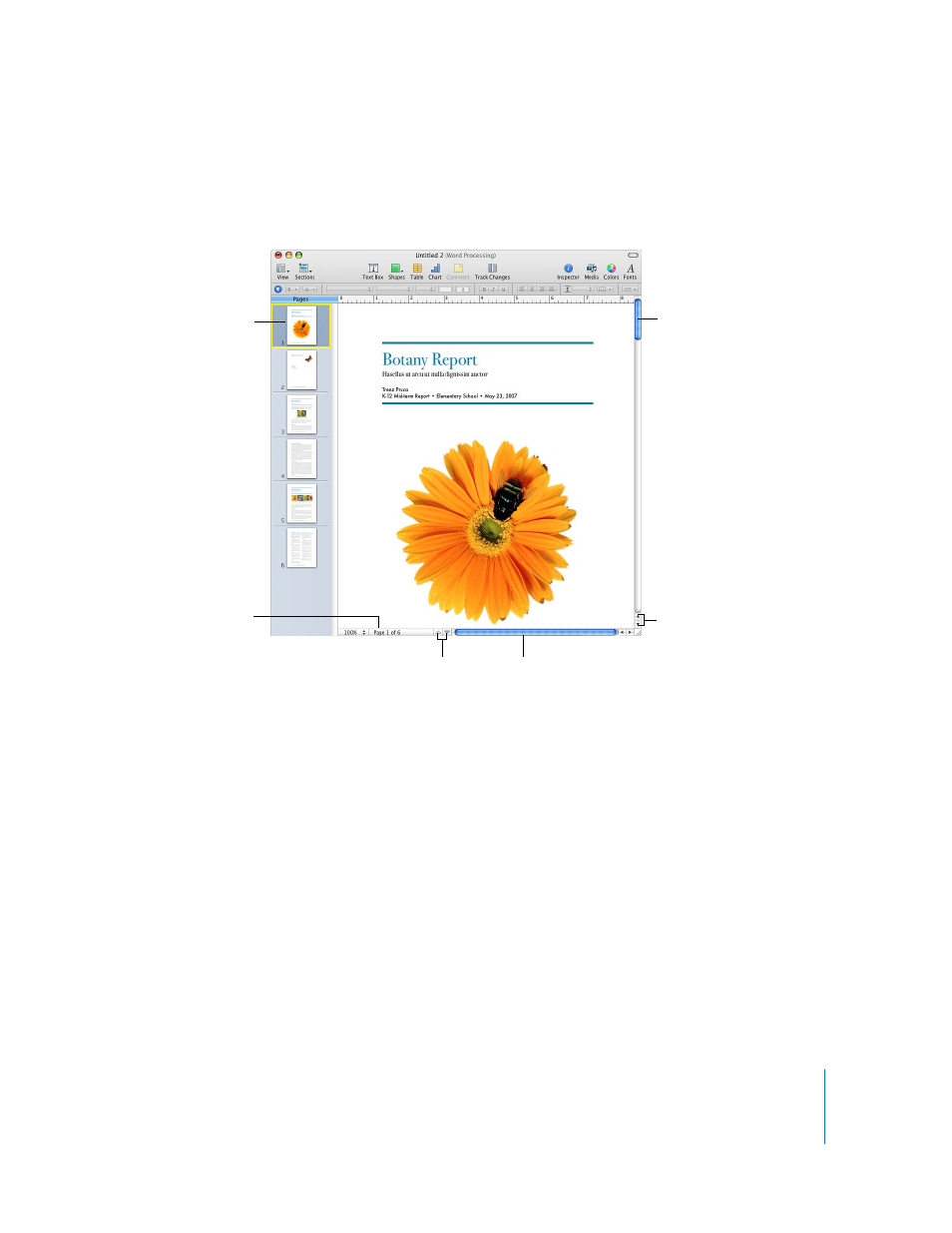
Chapter 1
Pages Tools and Techniques
27
Scroll Bars, Scroll Arrows, and Thumbnails
You can use the scroll bars, Previous Page and Next Page arrows, page thumbnails, and
the Go to Page button to move around a document.
Here are ways to navigate through a document:
m
To move forward or backward in small increments, click the scroll arrows.
m
To scroll quickly, drag the vertical scroller up or down, or drag the horizontal scroller
from left to right.
m
To move forward or backward one page at a time, click the Previous Page button (looks
like an up arrow) or the Next Page button (looks like a down arrow) at the bottom of
the document window.
m
To go to a specific page in a document, click View in the toolbar and choose Show
Page Thumbnails. Then click in the thumbnail view to go to a particular page. You can
also navigate to a page in a document by clicking the Page button in the lower left of
the document window, typing the specific page number in the Go to Page field, and
then pressing Return.
Drag the vertical
scroller to quickly
scroll up and down.
Click the scroll arrows to
move forward or backward
in small increments.
Click the Previous Page or Next
Page arrows to move forward or
back a page at a time.
Drag the horizontal
scroller to scroll left
and right.
Click a thumbnail to
display a particular page.
Click the Page button
to toggle to the Go to
Page button.
