Using smart quotes, Using advanced typography features – Apple Pages '08 User Manual
Page 83
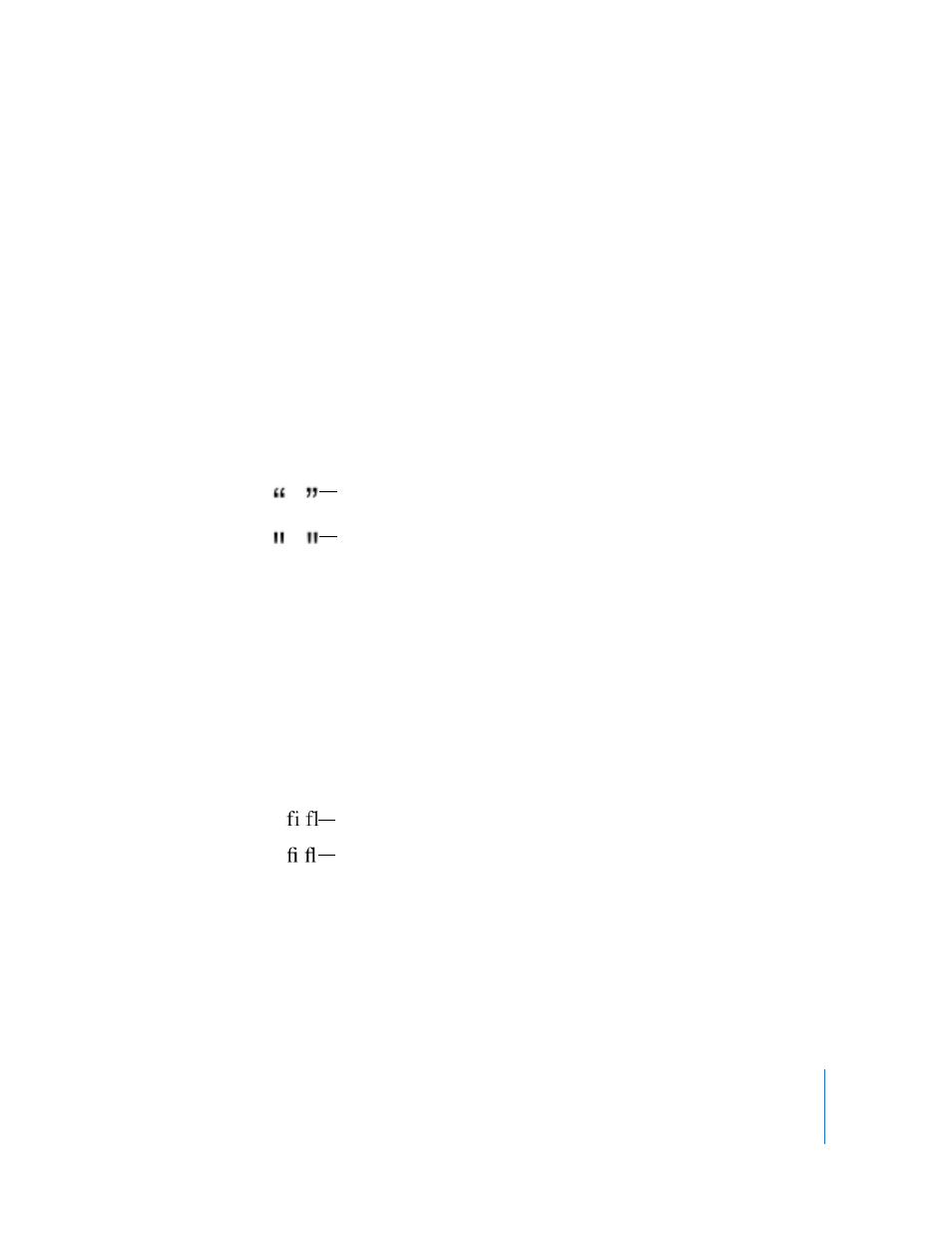
Chapter 5
Working with Text
83
4
Click an item in the list on the left to see the characters that are available in each
category.
5
Double-click the character or symbol on the right that you want to insert into your
document, or select the character and click Insert.
If the character or symbol has variations, they appear at the bottom of the window
when you click the Character Info triangle or Font Variation triangle at the bottom of
the palette. Double-click one to insert it in your document.
If the character doesn’t appear in your document, Pages may not support that
character.
Using Smart Quotes
Smart quotes are opening and closing quotation marks that are curly; the opening
quotation marks are different from the closing marks. When you don’t use smart
quotes, the marks are straight and the opening and closing marks don’t differ.
To use smart quotes:
m
Choose Pages > Preferences, click Auto-Correction, and then select “Use smart quotes.”
Using Advanced Typography Features
Some fonts, such as Zapfino and Hoefler, have advanced typography features, which let
you create different effects. If you are using a font in a text box that has different
typography effects available, you can change many of the effects in the Font submenu
of the Format menu. For example, you may be able to adjust the following:
 Tracking: Place characters closer together or farther apart.
 Ligature: Use or leave out stylish flourishes between letters or at the end or
beginning of lines that combine two or more text characters into one glyph.
In the Ligature submenu, choose Use Default to use ligature settings specified in the
Typography window for the font you’re using, choose Use None to turn off ligatures
for selected text, or choose Use All to turn on additional ligatures for the selected
text.
 Baseline: Move text higher or lower than the text around it.
 Capitalization: Convert characters to all capital letters, small capital letters, or initial
capital letters (title style).
Smart quotes
Straight quotes
Ligature not used
Ligature used
