Word processing templates, Chapter 2, Working with a pages document – Apple Pages '08 User Manual
Page 30
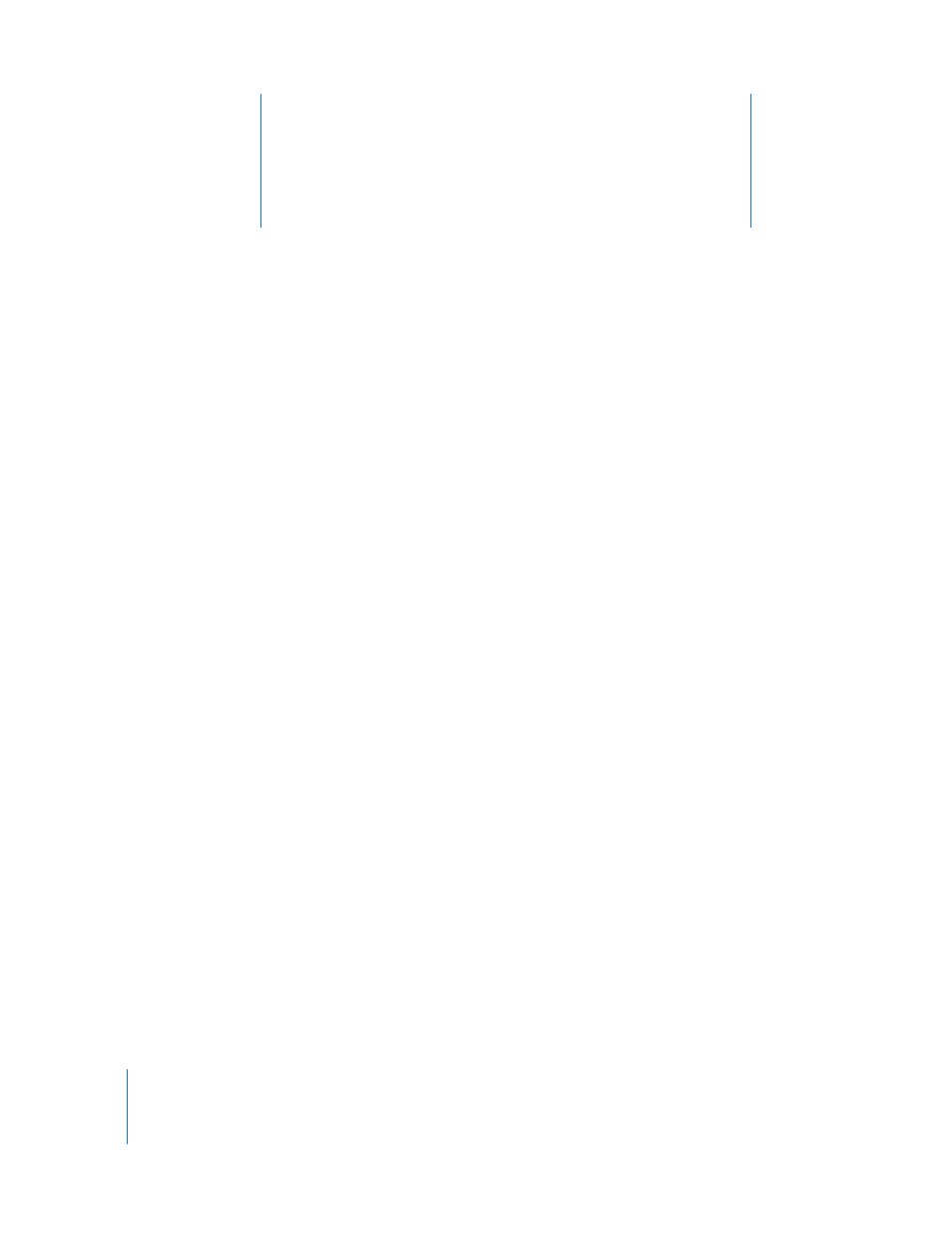
2
30
2
Working with a Pages Document
This chapter describes how to create, open, import, and save
Pages documents. It also tells you how to design and lay out
a Pages document.
Working with Word Processing and Page Layout Templates
Word Processing and Page Layout templates have styles and formatting features
tailored to their use:
 Word Processing templates are best suited for text-intensive documents, such as
letters and reports.
 Page Layout templates are most useful for documents that are more layout intensive,
such as invitations and flyers.
Word Processing Templates
Use Word Processing templates to create linear, text-intensive documents.
Here are the distinguishing features of a Word Processing template:
 You can add and edit a table of contents in your document. See “Using a Table of
Contents” on page 58 for more information.
 Text flows from one page to another. See “Adding Text” on page 70 for more
information.
 Page thumbnails are hidden by default. See “Using Sections” on page 53 for more
information.
 Only a horizontal ruler is available by default. See “Rulers and Alignment Guides” on
page 25 for more information.
You can also display the vertical ruler in a Word Processing template. See “Setting Tab
Stops Using the Horizontal Ruler” on page 90 for more information.
