Setting character and paragraph fill colors, Adding borders and rules – Apple Pages '08 User Manual
Page 104
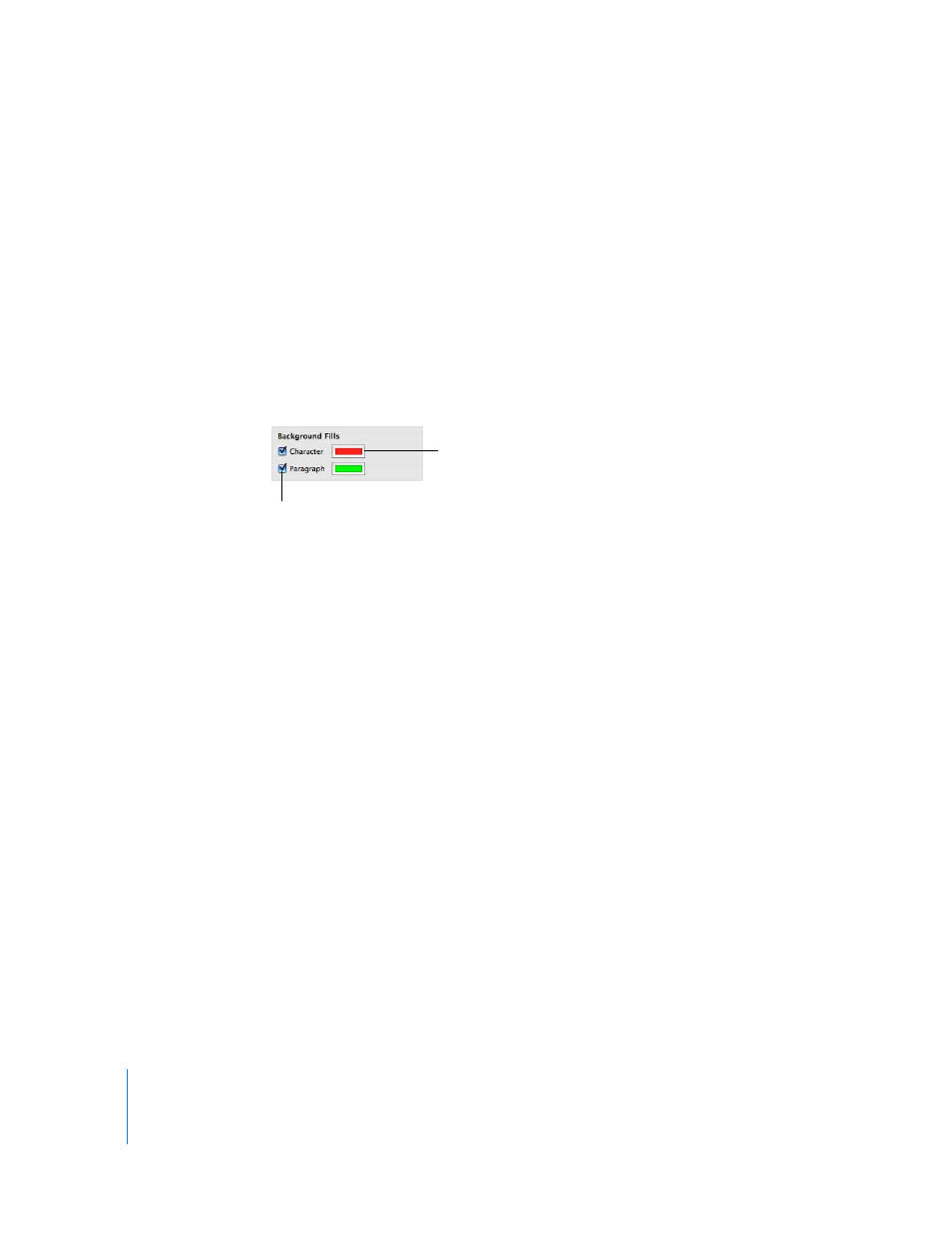
104
Chapter 5
Working with Text
Setting Character and Paragraph Fill Colors
For some designs, you may want to highlight text by placing a fill color behind the text.
When you place a character or paragraph fill color behind text, the color extends
between the layout margins and moves with the text.
Use the Format Bar controls to quickly add character or paragraph fill color to text.
Select the text, and then click the Text or Background color well in the Format Bar.
To place a character or paragraph fill color behind text using the Text Inspector:
1
Select the text to which you want to add the fill color.
2
Click Inspector in the toolbar, click the Text Inspector button, and then click More.
3
Select the Character or Paragraph checkbox below Background Fills.
4
Click the Fill color well and select a color in the Colors window. For information about
the Colors window, see “Using the Colors Window” on page 148.
Adding Borders and Rules
Place a line above, below, or around the text in your document. Use borders and rules
to highlight text.
To add borders and rules to your document:
1
Select the text to which you want to add borders and rules.
2
Click Inspector in the toolbar, click the Text Inspector button, and then click More.
3
Choose a border or rule line style (or None) from the Borders & Rules pop-up menu.
4
To change the border or rule color, click the color well and select a color.
5
To adjust the thickness of a border or rule, use the controls to the right of the color
well.
6
To insert a rule above, below, or above and below selected text, click the buttons under
the Borders & Rules pop-up menu.
Select a fill color.
Select to place a fill
color behind text.
