Starting, pausing, and stopping change tracking – Apple Pages '08 User Manual
Page 65
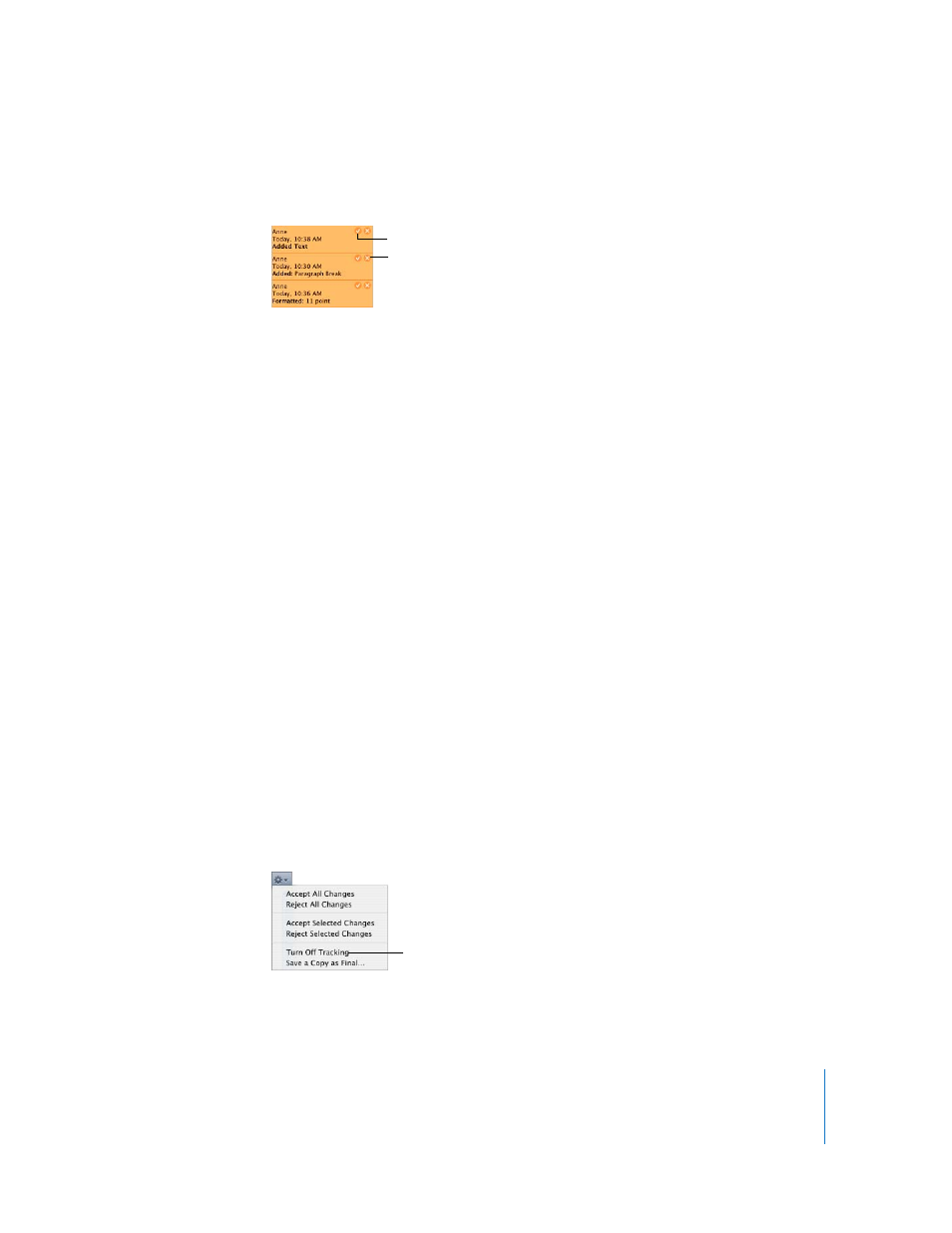
Chapter 4
Reviewing and Revising Documents
65
7
Tom decides he likes Anne’s revisions and clicks the checkmark in Anne’s change
bubbles.
The change bubbles disappear. The text is no longer tracked as changed and the text is
black.
See “Accepting and Rejecting Edits” on page 67, to learn other ways to accept and
reject changes.
Starting, Pausing, and Stopping Change Tracking
After you start change tracking for a document, changes are tracked until you pause or
stop change tracking.
Here are ways to control change tracking:
m
To start change tracking, click the Track Changes button in the toolbar or choose Edit >
Track Text Changes.
When change tracking is turned on, the Comments pane opens and the Change
Tracking control bar is displayed.
m
To pause change tracking, click Paused on the Change Tracking control bar. To resume
tracking, click Tracking: On.
Pausing retains all previous changes, but suspends change tracking until you resume it.
Pause change tracking when you want to make changes but don’t want to track them.
For example, you may decide to change the color of all the text in a document or apply
a new text margin to all the text in a section.
m
To stop change tracking, click Stop Tracking in the toolbar or choose Edit > Turn Off
Tracking.
You can also choose Turn Off Tracking from the Action menu on the Change Tracking
control bar.
Click to accept changes.
Click to reject changes.
Select to stop
tracking changes.
