Accepting and rejecting edits – Apple Pages '08 User Manual
Page 67
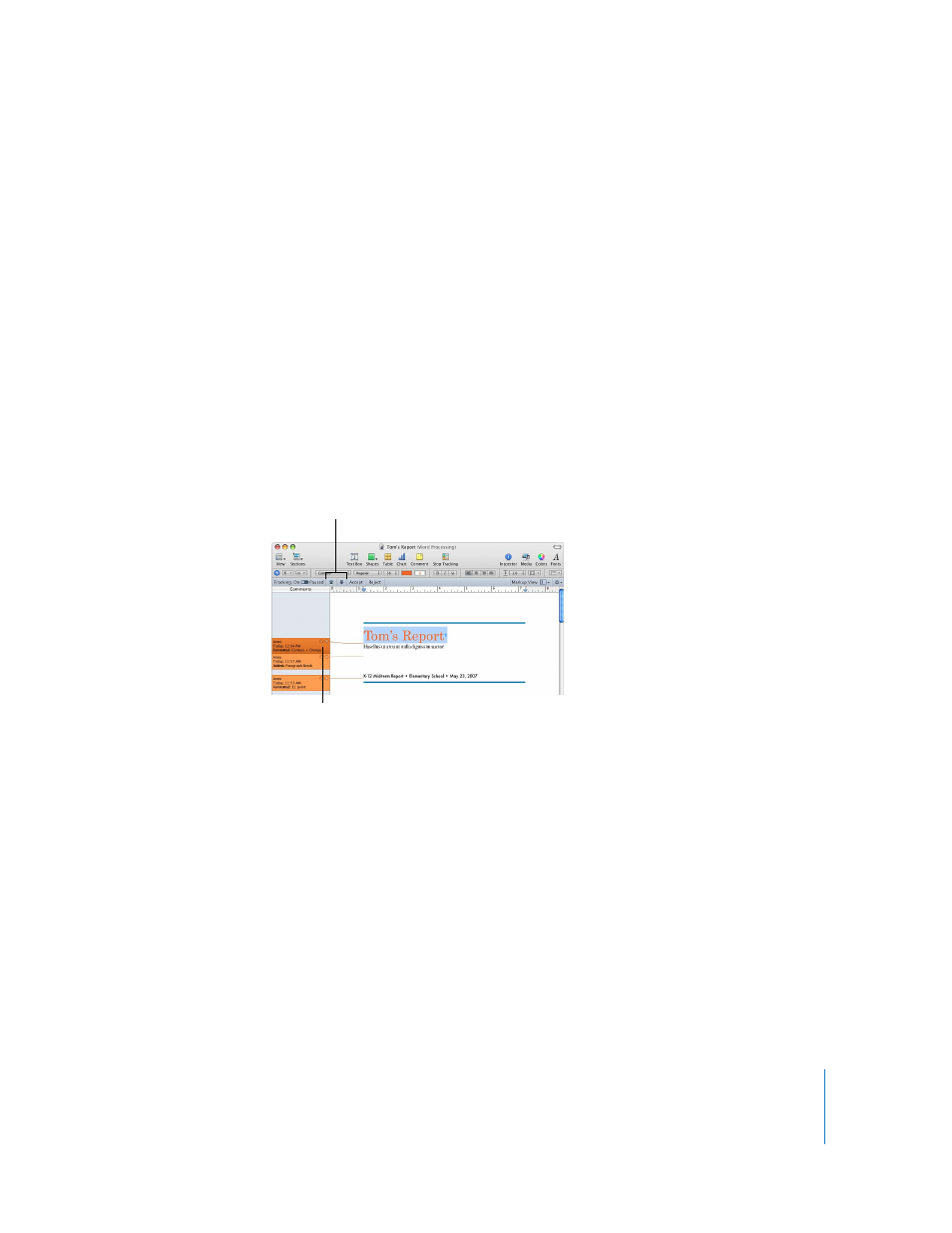
Chapter 4
Reviewing and Revising Documents
67
Accepting and Rejecting Edits
Change tracking allows you to accept or reject edits made to text in your Pages
document.
Here are ways of accepting or rejecting edits:
m
To accept an edit, select the edited text and click the Accept Change button in the
change bubble or click the Accept button on the Change Tracking control bar.
m
To reject an edit, select the edited text and click the Reject Change button in the
change bubble or click the Reject button on the Change Tracking control bar.
m
To accept selected edits, select the text with the editing changes you want to keep,
and then choose Accept Selected Changes from the Action menu in the Change
Tracking control bar.
m
To review edits for selection, click a change bubble in the Comments pane or click
anywhere in the document body, and then click the up or down arrow buttons in the
Change Tracking control bar.
m
To reject selected edits, select the text with the editing changes you don’t want, and
then choose Reject Selected Changes from the Action menu.
m
To accept all edits, choose Accept all Changes from the Action menu.
m
To reject all edits, choose Reject all Changes from the Action menu.
Select change bubbles to review
edits made to your document.
Click arrow buttons to navigate
between change bubbles.
