Manipulating points of a shape – Apple Pages '08 User Manual
Page 153
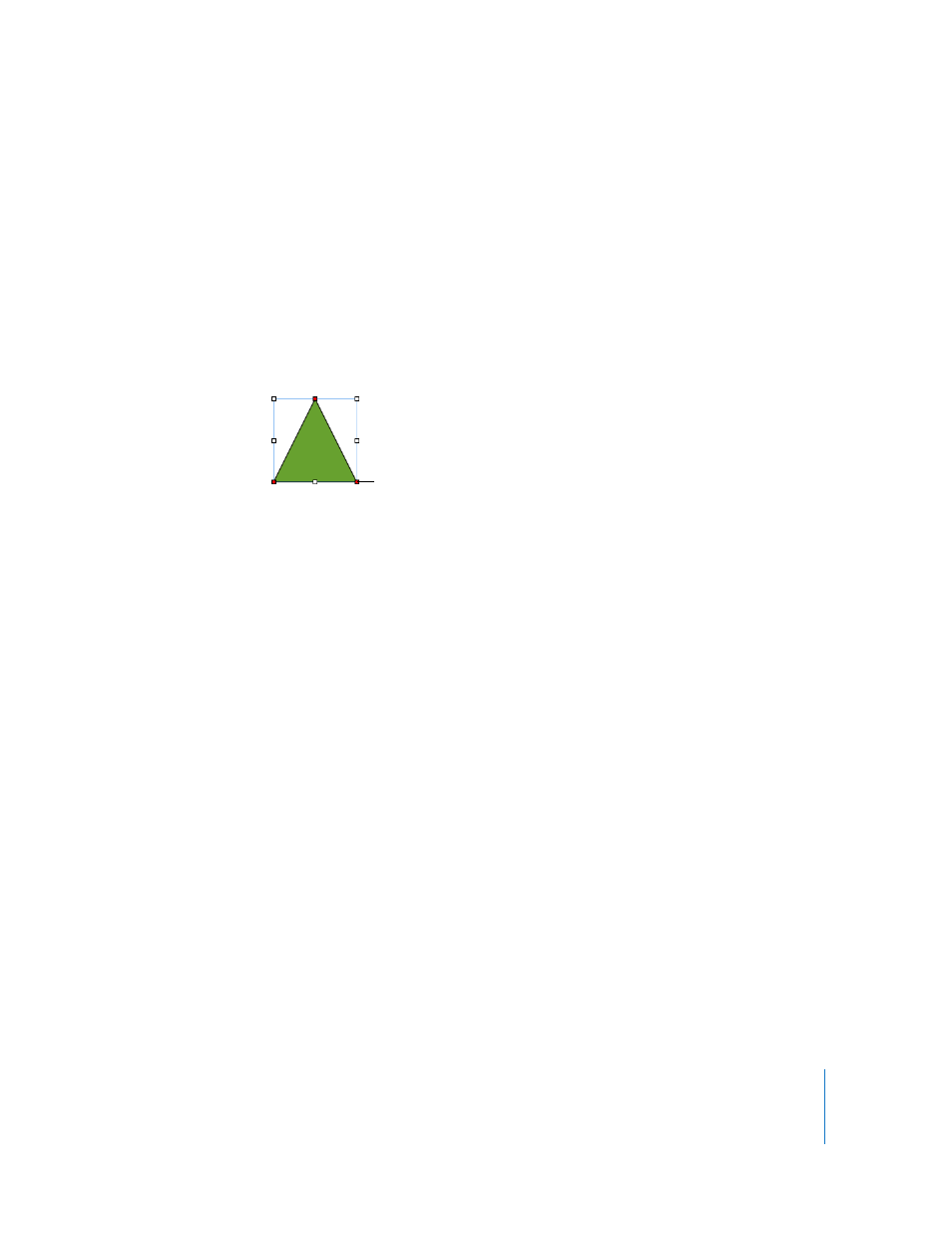
Chapter 7
Working with Shapes, Graphics, and Other Objects
153
Here are ways to make shapes editable:
m
To make a predrawn shape editable, select the shape and then choose Format >
Shape > Make Editable.
Red dots appear on the shape. Drag the points to edit the shape. Later, to edit a
predrawn shape that has been made editable, click it twice slowly.
m
To make a custom shape editable, click once in the shape to select it, and then click a
second time to show its points. You can also choose Format > Shape > Make Editable.
Manipulating Points of a Shape
You can change the contour of a shape by adding, moving, or deleting its points.
Here are ways to manipulate a shape’s points:
m
To add a point, make the shape editable, press the Option key, and hold the pointer
over the shape’s border. The pointer changes into a pen tip with a plus sign (+). Click
the location on the border where you want to add a point, and move the point if
needed.
m
To move a point, make the shape editable, click the point, and then drag it to another
location. You can move several points at the same time by Shift-clicking multiple points
and then dragging.
m
To delete a point, make the shape editable, click the point, and then press the Delete
key. You can delete several points at the same time by Shift-clicking multiple points
and then pressing Delete.
Click a point and drag it
to change the shape.
