Undoing changes, Saving a document as a template, Saving a copy of a document – Apple Pages '08 User Manual
Page 35
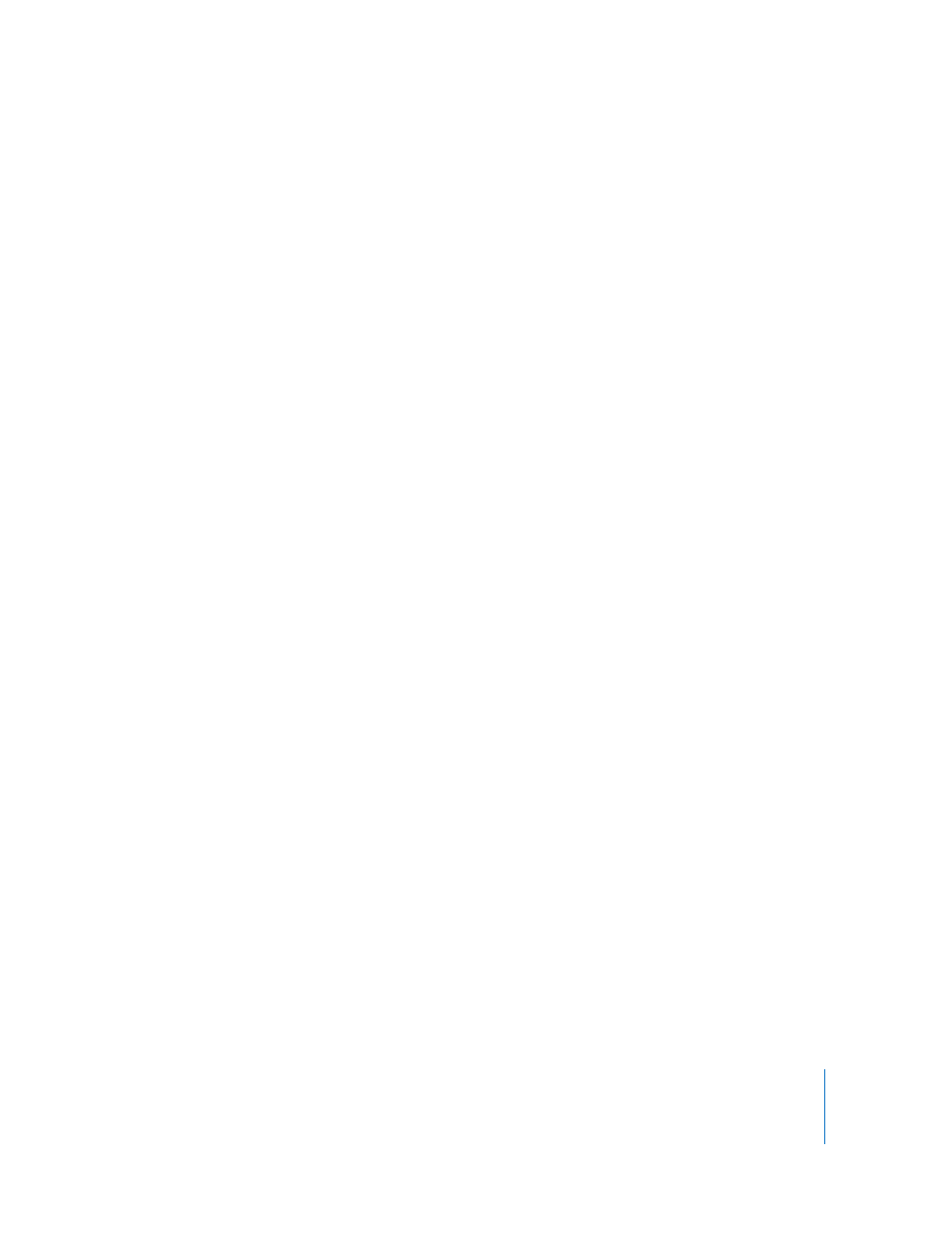
Chapter 2
Working with a Pages Document
35
7
Click Save.
You can generally save Pages documents only to computers and servers that use
Mac OS X. Pages is not compatible with Mac OS 9 computers and Windows servers
running Services for Macintosh. If you must use a Windows computer, try using AFP
server software available for Windows to do so.
If you plan to share the document with others who don’t have Pages installed on their
computers, you can export the document for use in another application. To learn about
exporting your document in other file formats (including Microsoft Word, rich text
format, plain text, and PDF), see “Exporting a Document for Use in Another Application”
on page 230.
You can also send a document to iWeb. For more information, see “Sending a Pages
Document to iWeb” on page 232.
Undoing Changes
If you don’t want to save changes you made to your document since opening it or last
saving it, you can undo them.
Here are ways to undo changes:
m
To undo your most recent change, choose Edit > Undo.
m
To undo multiple changes, choose Edit > Undo multiple times. You can undo any
changes you made since opening the document or reverting to the last saved version.
m
To undo one or more Edit > Undo operations, choose Edit > Redo one or more times.
m
To undo all changes you made since the last time you saved your document, choose
File > “Revert to Saved” and then click Revert.
Saving a Document as a Template
When you save a document as a template, it appears in the Template Chooser.
To save a document as a template:
m
Choose File > Save as Template.
Saving a Copy of a Document
If you want to make a copy of your document—to create a backup copy or multiple
versions, for example—you can save it using a different name or location. (You can also
automate saving a backup version, as “Automatically Saving a Backup Version of a
Document” describes.)
