Making the font panel easy to use, Changing fonts using the font panel, Changing underlining using the font panel – Apple Pages '08 User Manual
Page 79
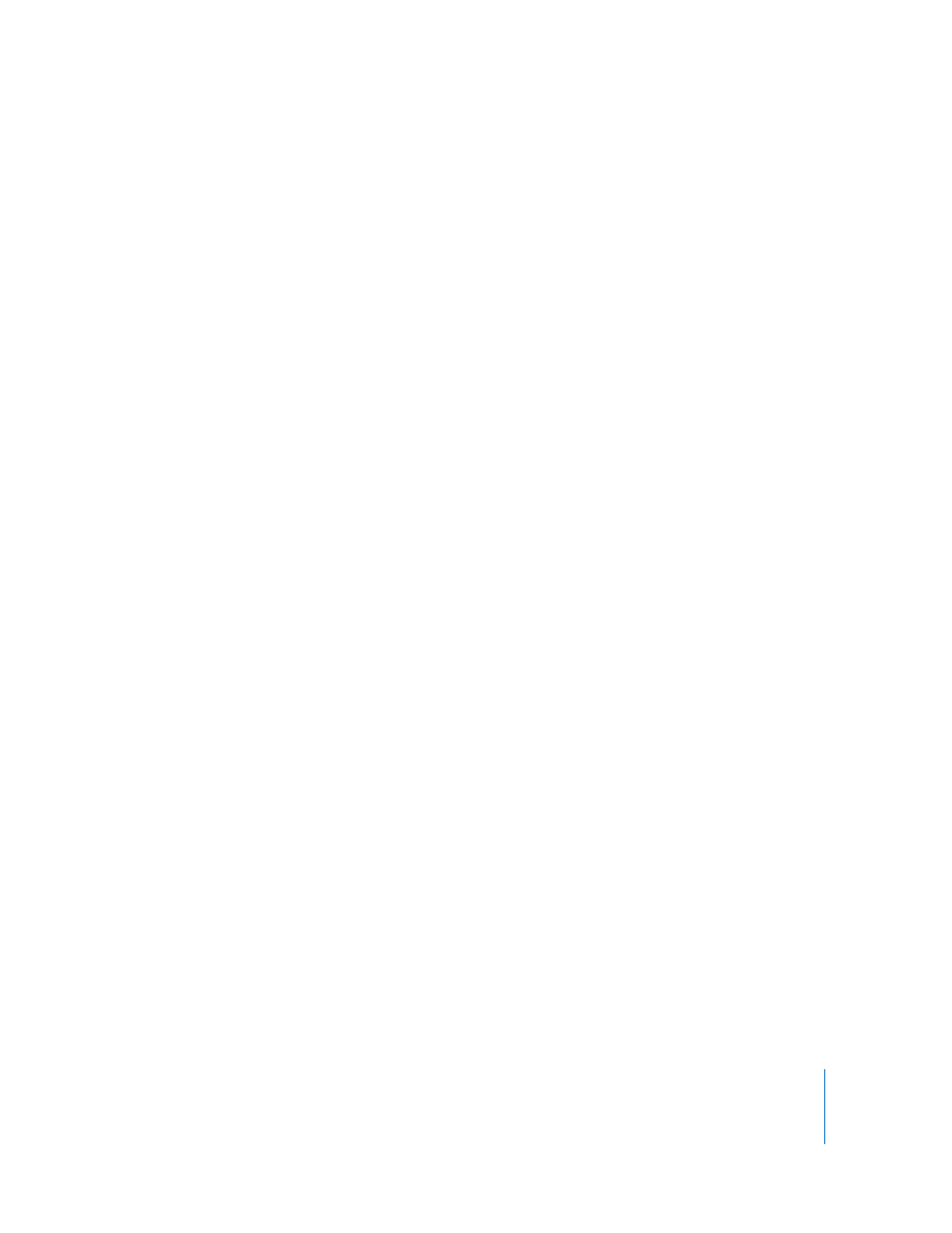
Chapter 5
Working with Text
79
Making the Font Panel Easy to Use
If you frequently use the Font panel, there are several techniques for saving time.
Here are tips for using the Font panel:
m
To quickly locate fonts you frequently use, organize them into font collections. Click the
Add (+) button to create a font collection, and then drag a typeface into the new
collection.
m
To make it easy to change fonts often, leave the Font panel open. If it takes up too
much space on your screen, you can shrink it by dragging its resize control (the
bottom-right corner of the panel), so that only the font families and typefaces in your
selected font collection are visible. To close the panel, click the Fonts button again or
the Close button in the upper-left corner.
Changing Fonts Using the Font Panel
The Font panel gives you extensive control over fonts. Use size controls and
typography settings to customize the appearance of your text.
To modify the font of selected text:
1
Click Fonts in the toolbar.
2
In the Font panel, select a font style in the Family column and then select the typeface
in the Typeface column.
If you don't see all the font families you know are installed on your computer, select All
Fonts in the Collections column or type the name of the font you are looking for in the
search field at the bottom of the Font panel.
A preview of the selected font appears in the preview pane at the top of the Font
panel. If you don't see a preview pane, choose Show Preview from the Action pop-up
menu in the lower-left corner of the Font panel.
3
Adjust the font size using the size slider or other size controls.
4
Adjust the typography settings of the selected font by choosing Typography from the
Action pop-up menu. In the Typography window, click the disclosure triangles to see
and select the different typography effects that are available for the selected font.
Different fonts have different typography effects available. See “Using Advanced
Typography Features” on page 83 for more information.
Changing Underlining Using the Font Panel
You can use the Font panel to change the appearance of underlines.
To modify underlining of text:
1
Click Fonts in the toolbar.
2
Click the Text Underline button in the Font panel (the first button on the left), and
choose None, Single, or Double from the pop-up menu.
