Apple Pages '08 User Manual
Page 48
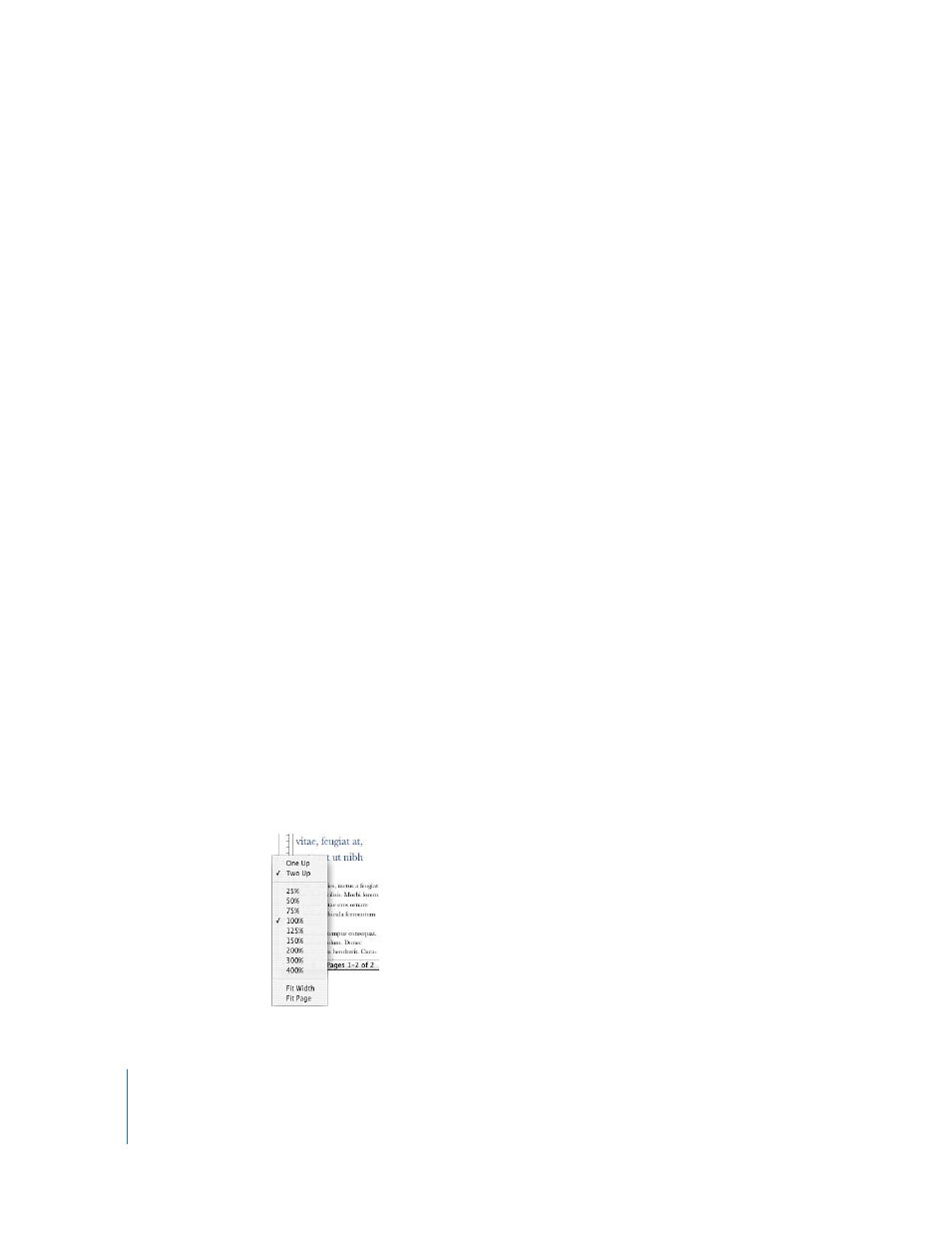
48
Chapter 3
Working with Document Parts
3
Set inside and outside margins. The inside margin is the side of left or right pages that
goes into the binding. The outside margin is the side that is on the outside edge of left
or right pages.
Defining Headers and Footers for Facing Pages
In word processing documents, if your document uses sections, you can set up
different headers and footers for left and right pages, such as when you want the page
number to appear on the outer edge of the footers. See “Using Sections” on page 53
for information about defining sections.
To set up headers and footers for facing pages in a section:
1
Click inside the section.
2
Click Inspector in the toolbar, click the Layout Inspector, and then click Section.
3
Select “Left and right pages are different.”
4
Deselect “Use previous headers & footers.”
5
On a left page in the section, define the header and footer you want to use for all left
pages in the section. See “Using Headers and Footers” on page 49 for instructions.
6
On a right page in the section, define the header and footer you want to use for all
right pages in the section.
7
If you want the first page of the section to have a unique header or footer, select “First
page is different” and define the header and footer on the first page of the section.
Viewing Facing Pages
When your document has facing pages, there are several ways to view them in Pages.
Here are ways to view facing pages:
m
Click View in the toolbar and choose Show Page Thumbnails to view facing pages in
the thumbnail view.
m
Click the Page View control in the bottom-left corner of the window, and then choose
Two Up from the pop-up menu to view facing pages side by side in the main
document window.
