Wrapping text around an inline object, Adjusting text around an inline or floating object – Apple Pages '08 User Manual
Page 111
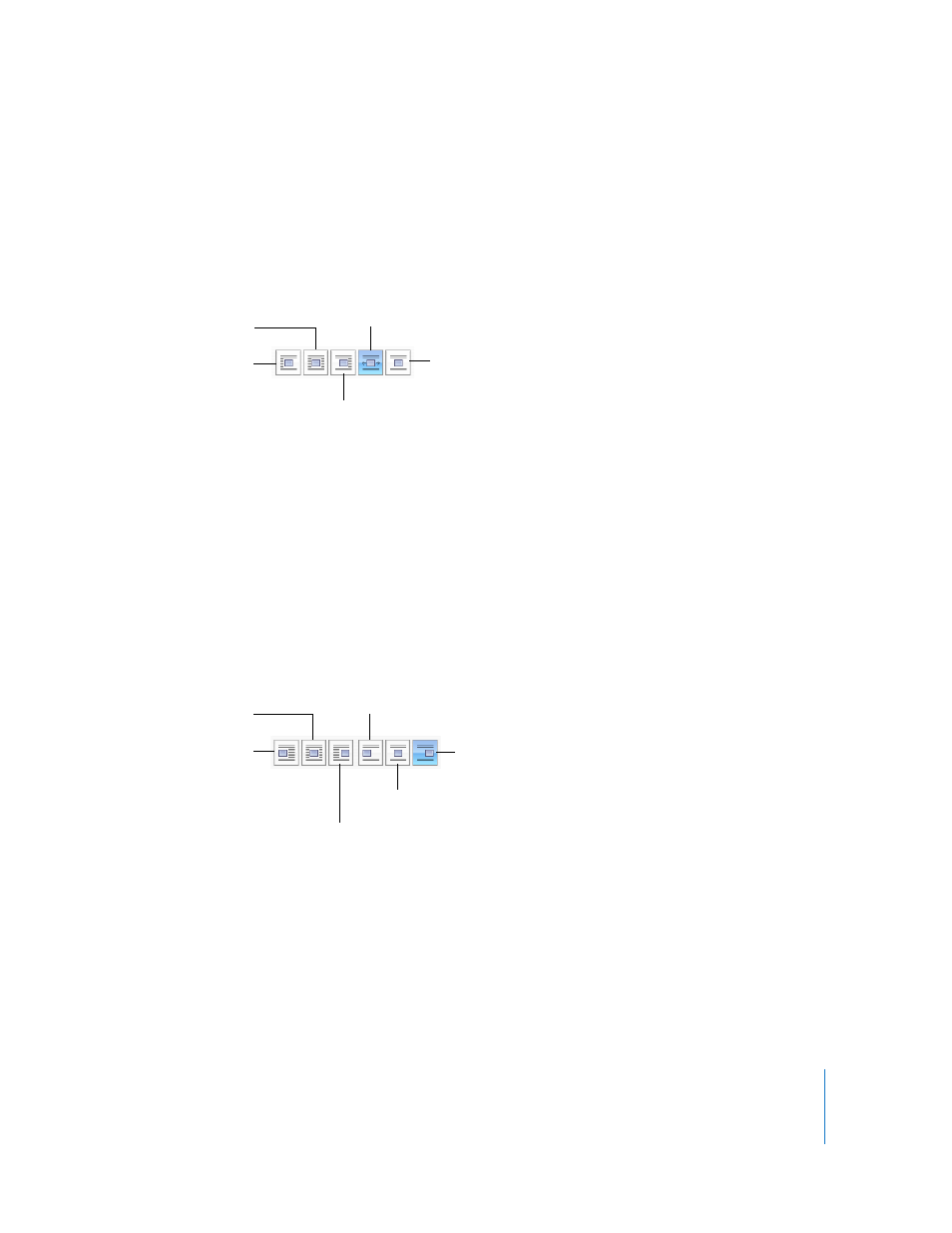
Chapter 5
Working with Text
111
m
To wrap text using the Wrap Inspector, select the object, click Inspector in the toolbar,
click the Wrap Inspector button, and then select “Object causes wrap.”
Hover the pointer over the text wrap buttons to display a summary of the different text
wrap options. Click the text wrap button that shows the way you want text to wrap
around an object.
Wrapping Text Around an Inline Object
Use the Wrap Inspector to wrap text around an inline object.
Here are ways to wrap text around an inline object:
m
To wrap text using the Format Bar, select the object, and choose a text wrap option
from the Wrap pop-up menu in the Format Bar.
m
To wrap text using the Wrap Inspector, select the object, click Inspector in the toolbar,
click the Wrap Inspector button, and then select “Object causes wrap.”
Hover the pointer over the text wrap buttons to display a summary of the different text
wrap options. Click the text wrap button that shows the way you want text to wrap
around an object.
Adjusting Text Around an Inline or Floating Object
Use the Wrap Inspector to adjust text around an inline or floating object.
Here are ways to adjust text around an inline or floating object:
m
To make the text wrap more tightly around an object with an alpha channel, click the
right Text Fit button. To make the text wrap more loosely, click the left Text Fit button.
Text wraps to left
of object.
Text wraps above and
below the object.
Text wraps to right
of object.
Text wraps around only
right or left side, whichever
side has more space.
Text wraps around
the object.
Align object to the
left, and wrap text
around the right.
Object is centered
between lines of text.
Align object to the
right, and wrap text
around the left.
Object is aligned left
between lines of text.
Object is aligned right
between lines of text.
Center object, and wrap
text around both sides.
