The warnings window, Research and reference tools – Apple Pages '08 User Manual
Page 28
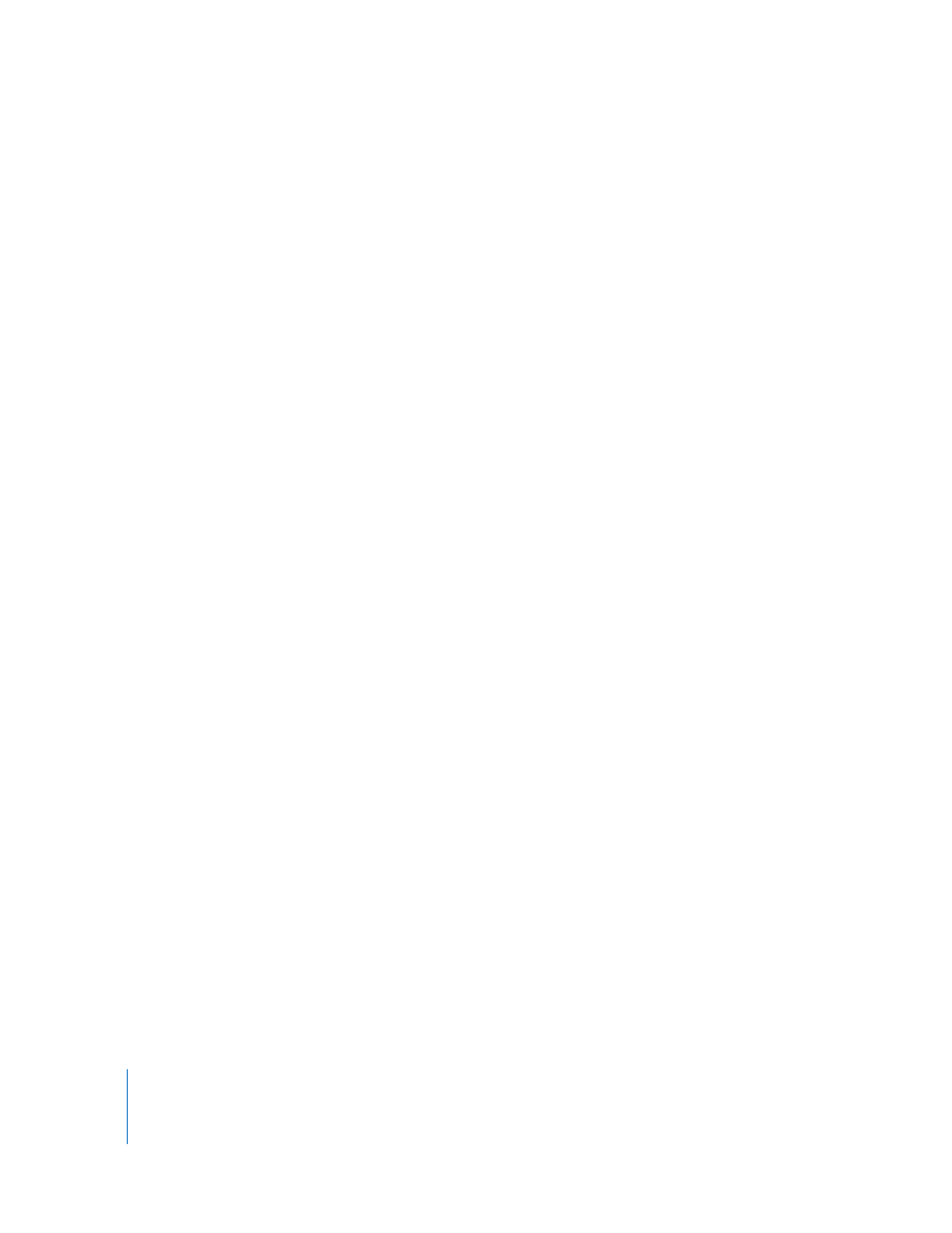
28
Chapter 1
Pages Tools and Techniques
m
To show facing pages in the thumbnail view, select Facing Pages in the Document
Inspector’s Document pane. To open the Inspector window, click Inspector in the
toolbar, then click the Document Inspector button.
See “Managing Sections with the Thumbnail View” on page 54 for more information
about using thumbnails.
If your keyboard has them, you can also use the Page Up, Page Down, Home, End, and
arrow keys to move around.
The Warnings Window
When you import a document into a Pages document, some elements might not
transfer as expected. The Warnings window lists any problems encountered. You might
get warnings in other situations, such as saving a document in an earlier version of the
application.
If problems are encountered, you’ll see a message enabling you to review the warnings.
If you choose not to review them, you can see the Document Warnings window at any
time by choosing View > Show Document Warnings.
If you see a warning about a missing font, you can select the warning and click Replace
Font to choose a replacement font.
You can copy one or more warnings by selecting them in the Document Warnings
window and choosing Edit > Copy. You can then paste the copied text into an email
message, text file, or some other document.
Research and Reference Tools
Use the research and reference tools to look for files on your hard drive, review
document information, and find word definitions or facts on selected text.
Here are ways to access research and reference tools:
m
To locate files on your hard drive, select the text related to the files you wish to find and
choose Edit > Writing Tools > Search in Spotlight.
m
To view document information, choose Edit > Writing Tools > Show Statistics.
m
To look up word definitions quickly, select the word you wish to reference and choose
Edit > Writing Tools > Look Up in Dictionary and Thesaurus.
m
To research information on the Internet, select the text you wish to investigate and
choose Edit > Writing Tools > Search in Google or Edit > Writing Tools > Search in
Wikipedia.
You can also Control-click to quickly access the research and reference tools.
