Setting document margins, Using page and line breaks – Apple Pages '08 User Manual
Page 42
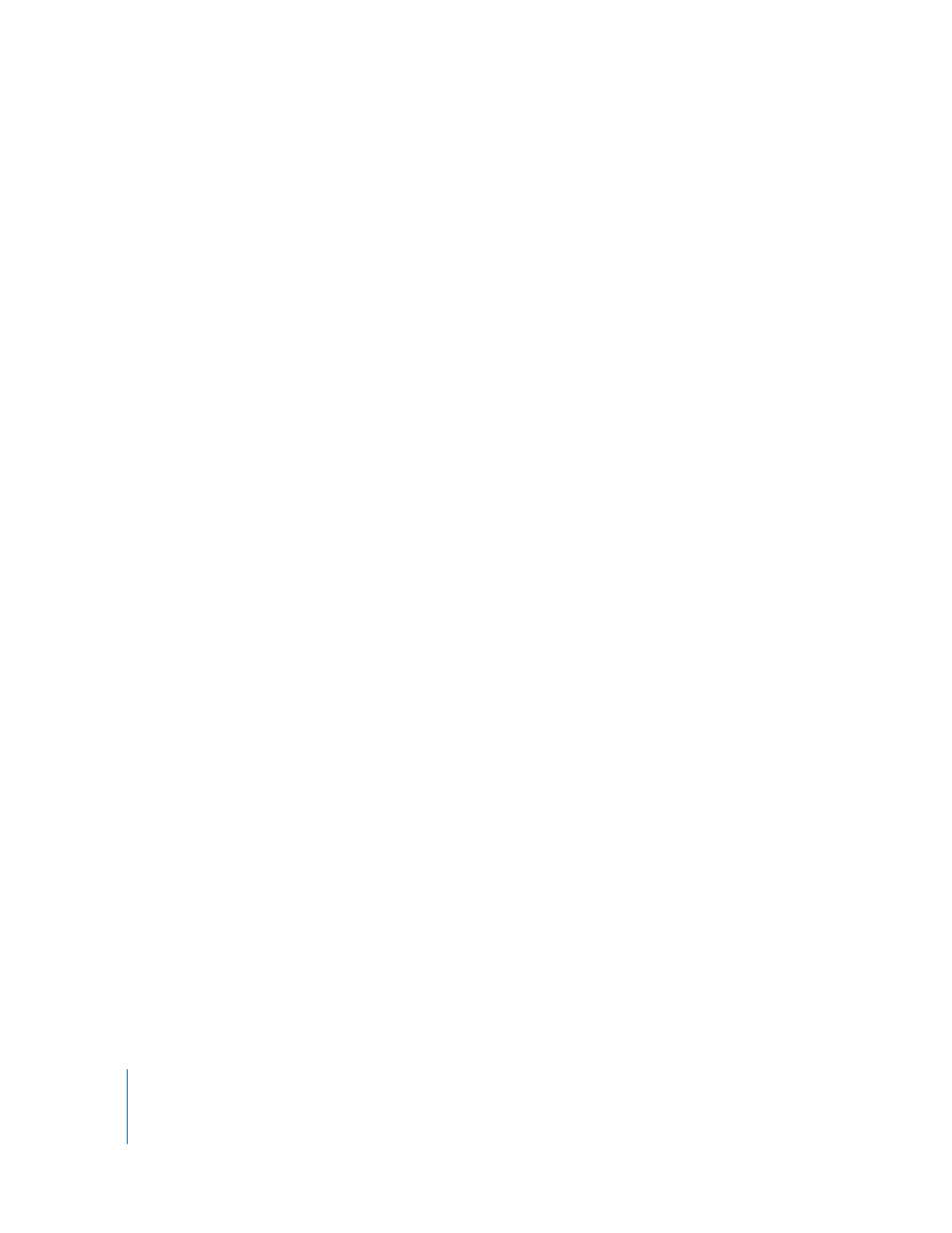
42
Chapter 3
Working with Document Parts
Setting Document Margins
Every document has margins (blank space between the document’s content and the
edges of the paper). These margins are indicated onscreen by light gray lines when
you’re using layout view. To show layout view, click View in the toolbar and then
choose Show Layout.
The default margins for most of the Pages templates, including Blank, are set to one
inch from the left and right sides of the page, and one inch from the top and bottom.
This means that the body text of the document will not expand outside these margins.
To change the page margins:
1
Click Inspector in the toolbar, click the Document Inspector button, and then click
Document.
2
Enter values in the Left, Right, Top, and Bottom fields.
If you want to set different margins in different sections of your document, you must
use the Layout Inspector. To learn about setting layout margins, see “Defining Layout
Margins” on page 47.
If you are creating a document that will be bound, you may want your document
margins to take into account which side of the page will go into the binding (the inside
margin) and which will be the loose edge of each page (the outside margin). To do this,
you must create a document with left- and right-facing pages. To read about this, see
“Using Left- and Right-Facing Pages” on page 47.
Using Page and Line Breaks
You can insert page breaks, make a particular paragraph always start on a new page,
make sure certain paragraphs always remain on the same page, and more.
When you insert breaks, Pages inserts a special formatting character called an invisible.
See “Formatting Characters (Invisibles)” on page 21 for more information about
invisibles.
Inserting a Page Break
In a word processing document, you can force the page to break at a particular place
by inserting a page break. This creates a new page within the current section and is
ready for typing text. In a page layout document, you can create a new page by adding
a new page to your document. This creates a new page in a new section, and is ready
to have a text box added for typing text.
