Placeholders in tables, Placeholders in columns – Apple Pages '08 User Manual
Page 72
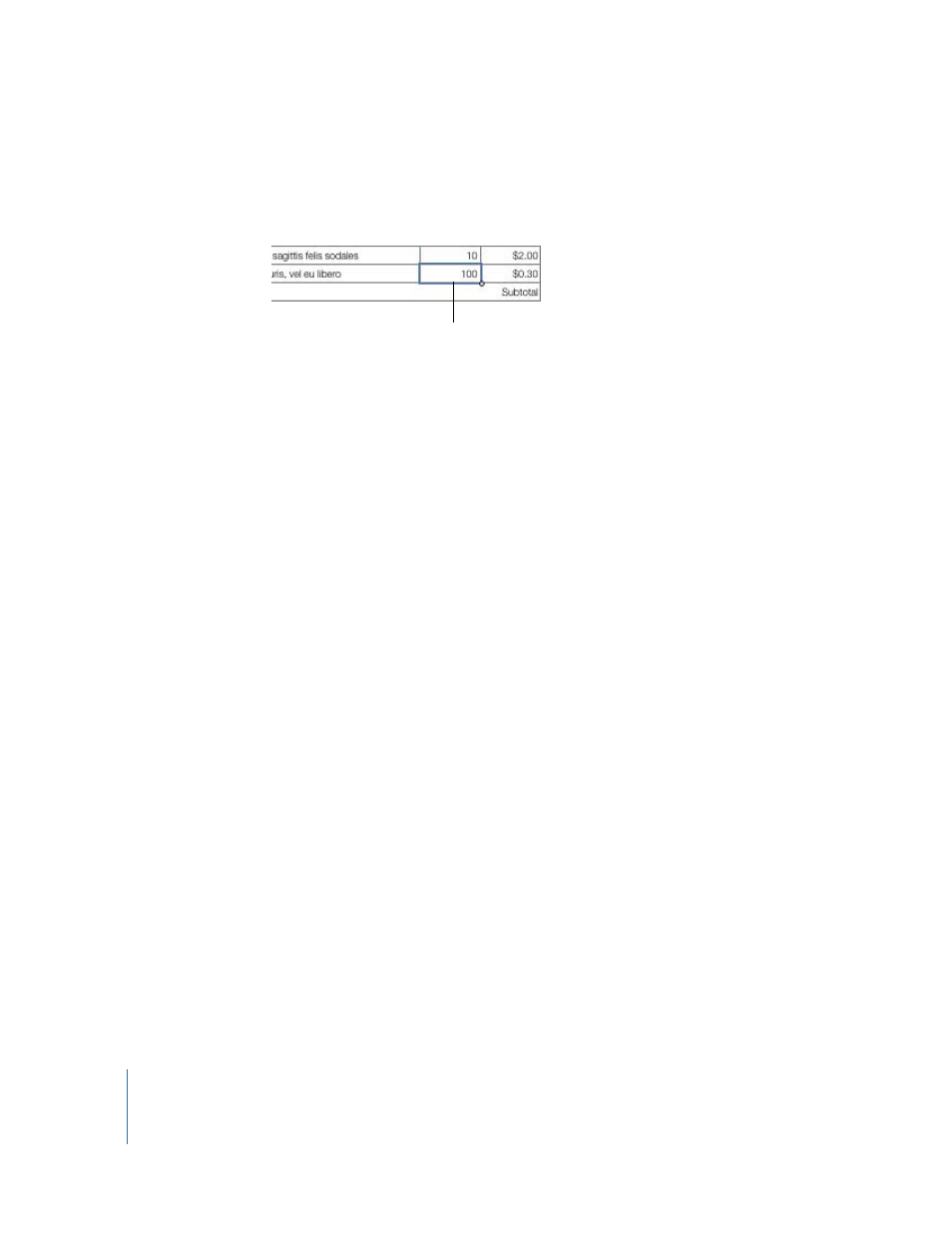
72
Chapter 5
Working with Text
Placeholders in Tables
Some tables contain placeholder text. When you select text that’s inside a table cell, a
highlighted rectangle appears around it.
To select the placeholder text inside a table:
m
Click once to select the table, and then double-click to select an individual cell and its
placeholder text.
The text inside the cell is selected for editing when you select the individual cell. You
can tell it’s placeholder text if it is highlighted; otherwise, it’s regular text.
Table placeholder text is part of the template’s default design. To preserve the design,
be careful not to press Delete after you select the table or you’ll remove it from the
page. If you accidentally delete a table, press Command-Z.
You can also add text to table cells that don’t contain placeholder text. See “Working
with Content in Table Cells” on page 175 for instructions.
Placeholders in Columns
Occasionally, templates may contain placeholder text formatted in columns. It may be
easier to work with text columns if the document layout is visible. To show the
document layout, click View in the toolbar and choose Show Layout.
To select the placeholder text inside a column:
m
Click the placeholder text in the column.
Adding New Template Pages
Each page of a Pages template has a unique design. You can choose to use the page
designs shown when the document first opens. Or, if the page designs don’t meet your
needs, you can choose from additional pages designed to fit the template.
Adding new template pages lets you quickly add pages that already contain text,
images, tables, charts, or other formatting options you want to use.
To add a new template page:
1
Click in the section you want the new page to follow. A section is a group of one or
more pages that have the same layout, numbering, and other document attributes. A
chapter is an example of a section.
Individual table cell
selected for editing.
