Changing text color, Setting tab stops to align text – Apple Pages '08 User Manual
Page 89
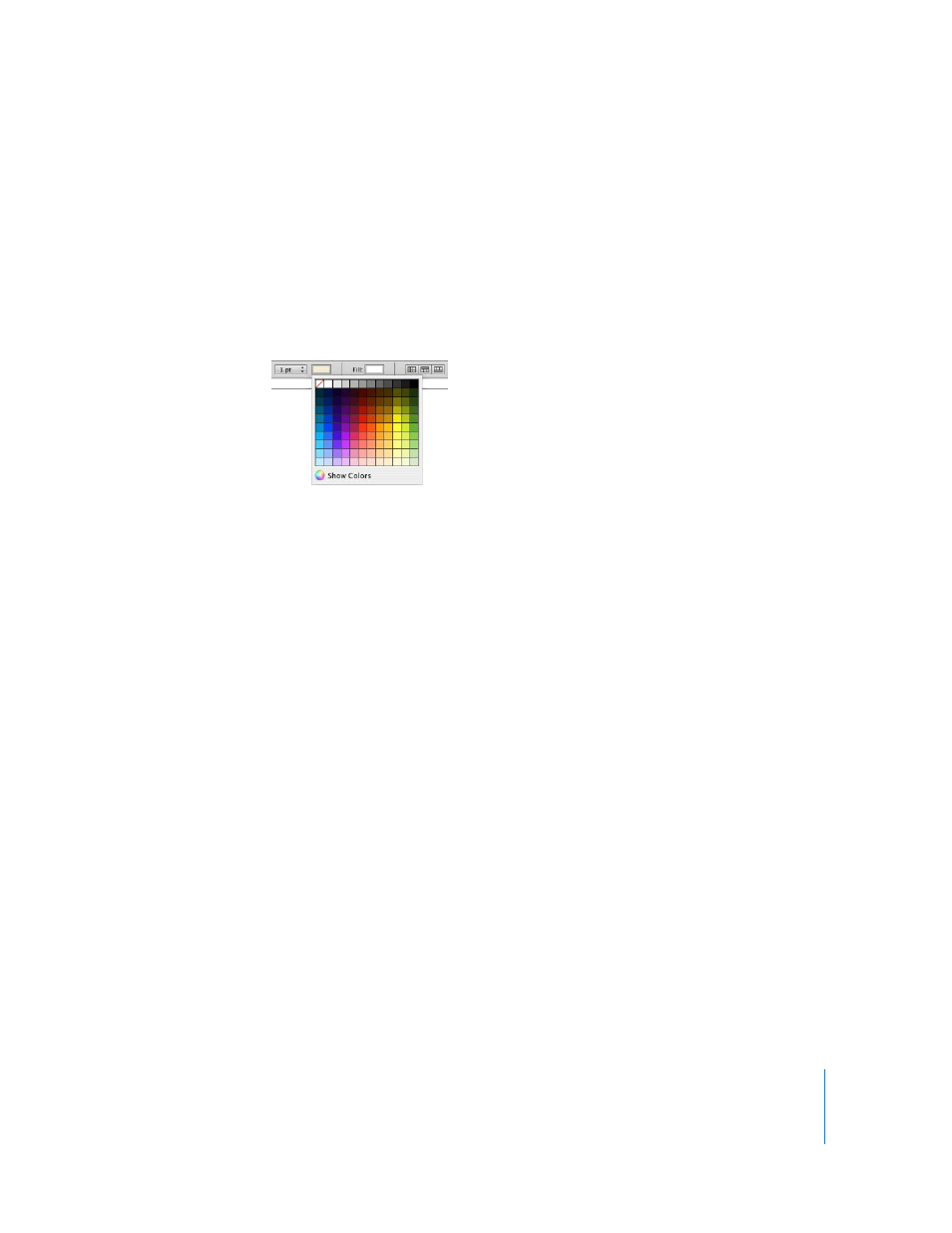
Chapter 5
Working with Text
89
Changing Text Color
You can change text color by using the Format Bar, the Text Inspector, and the Font
panel. Changes you make with any of these tools overrides color changes already made
with the other tools.
Here are ways to change text color:
m
Click the Text Color or Text Background color well in the Format Bar. In the color matrix
that appears, select a color by clicking it or click Show Colors to open the Colors
window for additional color options.
m
Click Inspector in the toolbar, click the Text Inspector button, click Text, and then click
the color well. The Colors window opens.
“Using the Colors Window” on page 148 provides instructions for using the Colors
window.
Setting Tab Stops to Align Text
You can align text at specific points by setting tab stops in a document, text box, table
cell, or shape. When you press the Tab key (or Option-Tab when you’re working in a
table cell), the insertion point (and any text to the right of it) moves to the next tab
stop, and text you type starts at that point.
You can work with tab stop settings by manipulating the tab symbols on the horizontal
rulers. You can see symbols for existing tab stops on the horizontal ruler when you click
View in the toolbar, choose Show Rulers, and then select some text on a page.
Note: Don’t use these instructions to set tab stops in lists. See “Using Bulleted,
Numbered, and Ordered Lists (Outlines)” on page 95 for information about indenting
items in lists.
