Finding and replacing text – Apple Pages '08 User Manual
Page 116
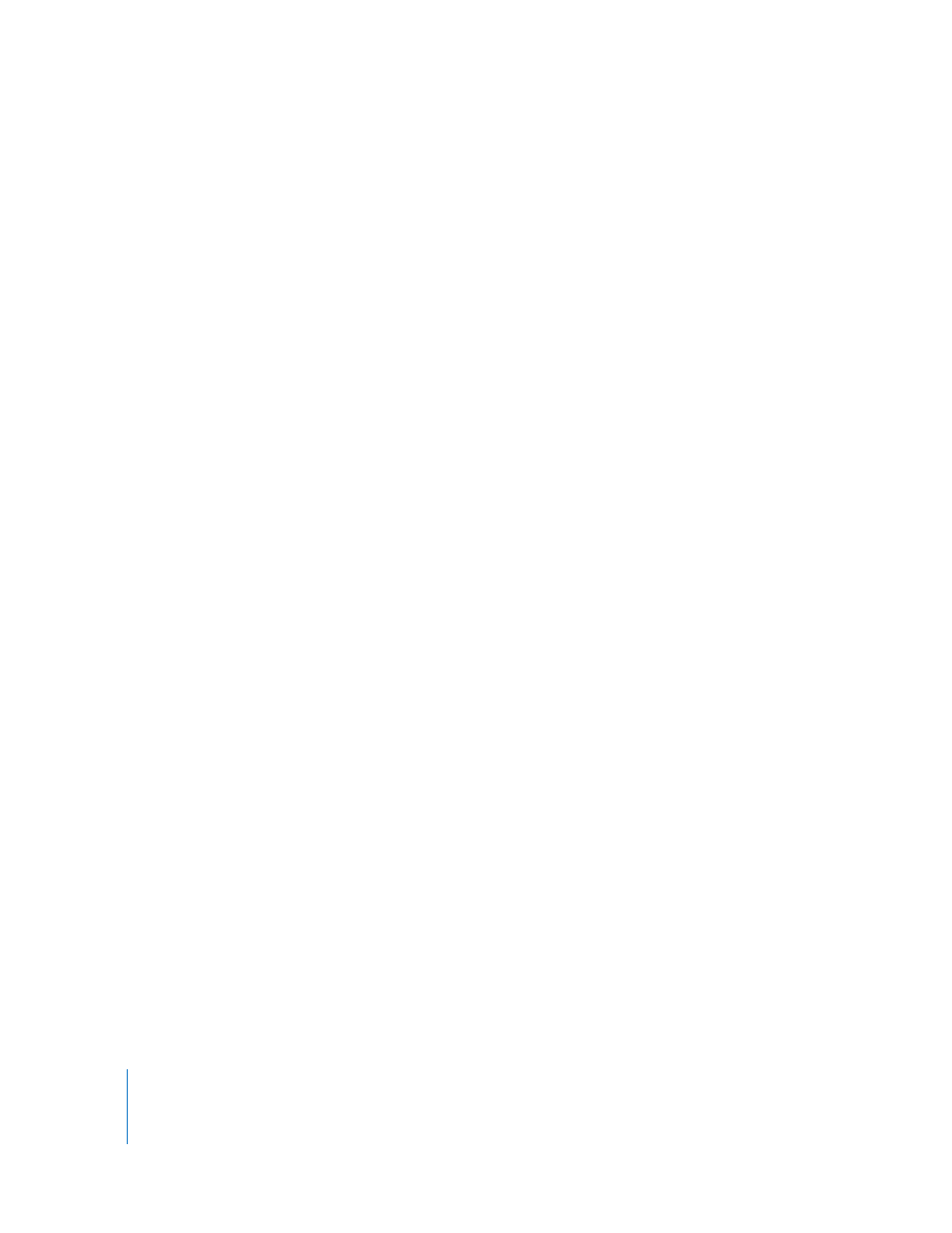
116
Chapter 5
Working with Text
To find writing errors:
m
To check writing errors as you type, choose Edit > Proofreading > Proofread as You
Type.
To turn off proofreading as you type, click Edit > Proofreading > Proofread as You Type
to deselect it (make sure the checkmark is not visible next to the menu command).
m
To check writing errors from the insertion point to the end of the document, click to
place the insertion point and choose Edit > Proofreading > Proofread. To limit checking
to a specific part of the document, select the text you want to check before choosing
the command.
The first error found is highlighted. You can correct it or choose the same menu
command again to continue checking the document.
m
To check writing errors and view suggestions for corrections, choose Edit >
Proofreading > Proofreader.
Finding and Replacing Text
You can find every instance of a word or phrase in your document, and optionally
change it to something else.
Here are ways to find and replace text:
m
Choose Edit > Find > Find, click Simple or Advanced to set up find/replace criteria, and
then click a button to conduct find/replace operations.
Simple: In the Find field, type the text you want to find, and type any text you want to
replace it with in the Replace field.
Advanced: In addition to typing Find and Replace text, you can set up additional find/
replace criteria.
Replace All: Automatically conducts the find/replace operation without your review.
Replace: Replaces the current selection with the replacement text.
Replace & Find: Replaces the current selection with the replacement text and
immediately finds the next occurrence of the Find text.
Next or Previous: Finds the next or previous occurrence of the Find text.
m
Use the other commands on the Edit > Find submenu.
Find Next or Find Previous: Finds the next or previous occurrence of the current Find
text.
Use Selection for Find: Finds the next occurrence of the selected text.
Jump to Selection: Displays the selected text when it’s not currently in view.
