Inserting a manual line break, Preventing widow and orphan lines, Using layouts – Apple Pages '08 User Manual
Page 44: Defining columns
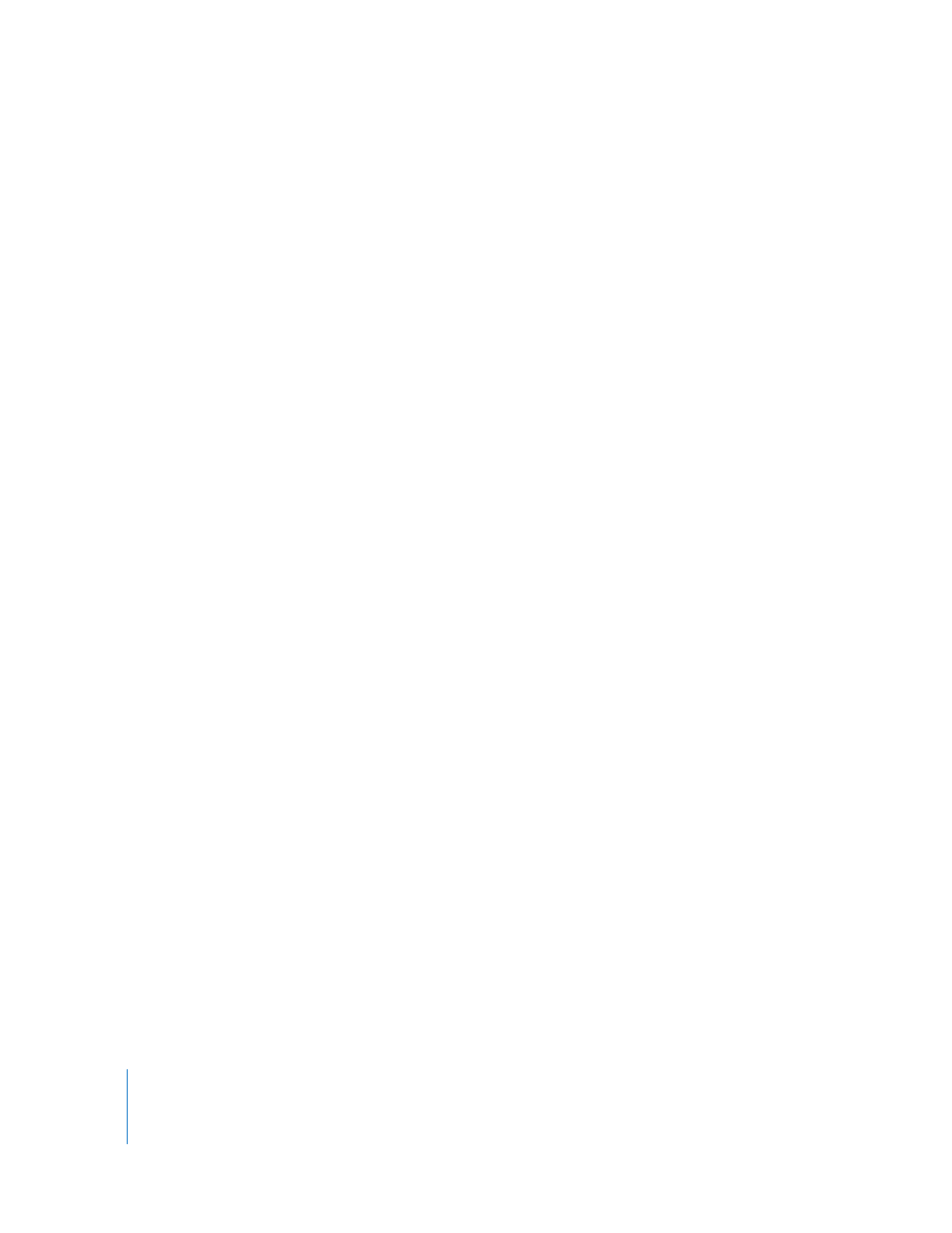
44
Chapter 3
Working with Document Parts
Inserting a Manual Line Break
You can use a manual line break, also called a soft return, if you want to start a new line
without starting a new paragraph.
To insert a manual line break:
1
Click where you want the break to occur.
2
Press Return while holding down the Shift key.
Preventing Widow and Orphan Lines
You can prevent the first line of a paragraph from appearing alone at the bottom of a
page (called a widow line) or the last line of a paragraph from appearing alone at the
top of a page (called an orphan line).
To prevent widow and orphan lines in a paragraph:
1
Click the paragraph in which you want to prevent a widow or orphan.
2
Click Inspector in the toolbar, click the Text Inspector button, and then click More.
3
Select “Prevent widow & orphan lines.”
Using Layouts
In Pages, you can vary the design of pages in a page layout document by creating
columns in text boxes, and in a word processing document through layouts separated
by layout breaks.
For more information about working with text boxes in page layout documents, “Using
Text Boxes, Shapes, and Other Effects to Highlight Text” on page 100.
In a word processing document, layouts are separated by layout breaks. A layout is part
of a document in which you’ve defined specific column attributes and space around
the columns, called the layout margin.
You can have multiple layouts in a section of your document, or even on a single page.
Defining Columns
Depending on the page size and column width you specify for a document, you can
create as many as ten text columns (for example, in a standard letter size with
landscape orientation).
When you type in a column and reach the end of the column, text automatically flows
to the next column as you type. To change where a column breaks, follow the
instructions in “Defining Column Breaks” on page 45.
When you want to vary the number or appearance of columns at some point in a
document, create a new layout. See “Defining Layout Breaks” on page 46 for
instructions.
