Searching for all occurrences of words and phrases – Apple Pages '08 User Manual
Page 117
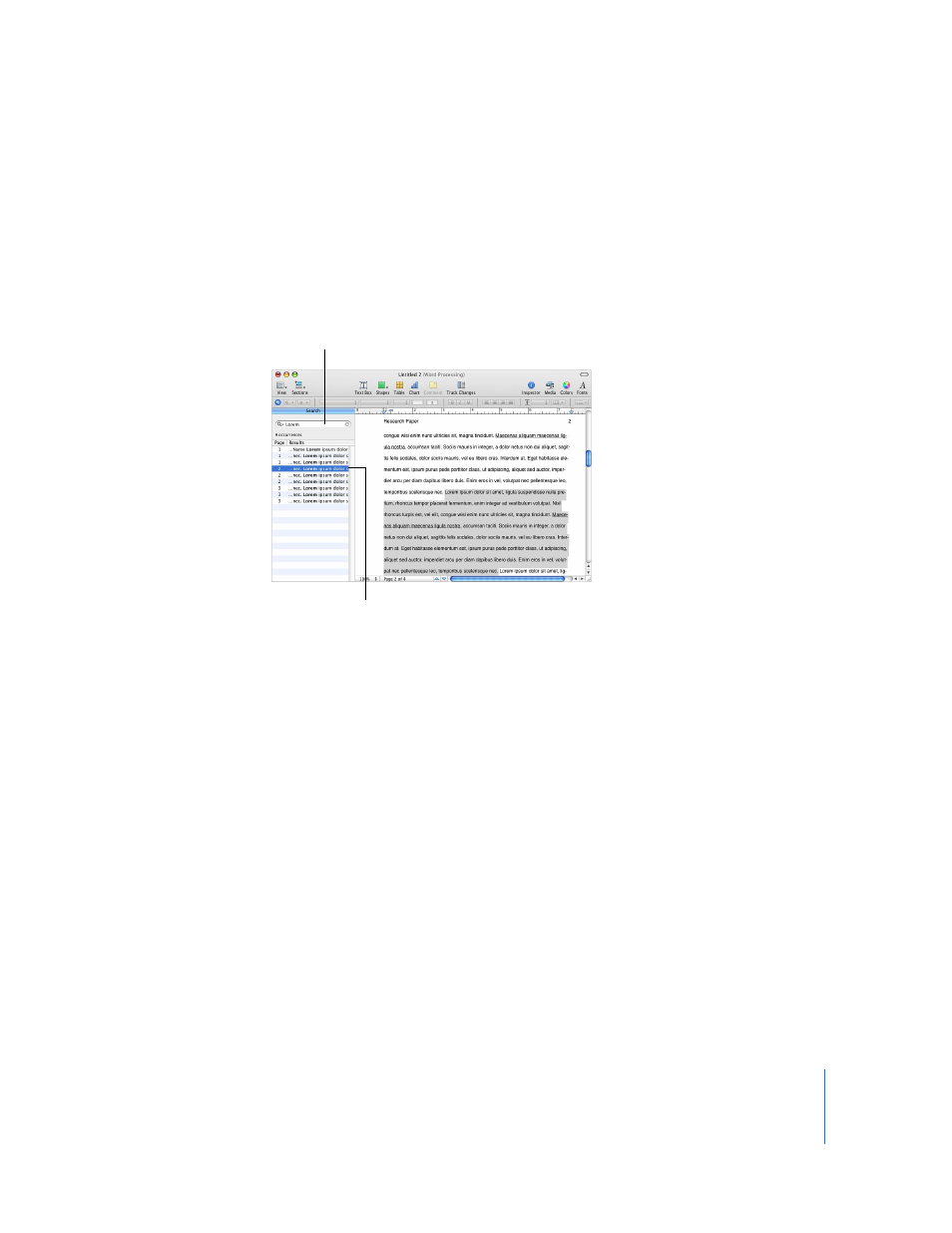
Chapter 5
Working with Text
117
Searching for All Occurrences of Words and Phrases
You can generate a list of all occurrences of a specific word or phrase (including
placeholder text) in your document. If you select a search result in the list, the page
containing the matching text is displayed in the main viewing area, and the text is
highlighted.
After selecting an item in the search results list, double-click the item or press Return or
Enter to select the matching text and edit it in the main view.
Pages searches for a match to the word or phrase in the main body text, headers and
footers, tables, text boxes, shapes, footnotes and endnotes, and comments.
To conduct a search:
1
Show the search sidebar by clicking View in the toolbar and choosing Show Search.
2
Type the word or phrase you want to search for in the search field. Results, with page
references and some text that appears before or after the word or phrase, are listed as
you type. Searches are not case sensitive, and you can’t search for invisibles. For
example, you can’t paste the paragraph symbol into the search field and search for it.
3
To view an item in the search results list on the page where it occurs, click the item. The
page is displayed with the word or phrase highlighted.
4
To edit a word or phrase selected in the search results list, double-click it or press
Return or Enter. Type to replace the selected text, or click the text to edit it.
5
To list the results of any of the last ten searches since opening the document, click the
disclosure triangle in the search field and select a previous search from the list. The
results for the selected search string appear in the list.
To hide the search sidebar, click View in the toolbar and choose Hide Search.
Type the word or phrase.
Select an item in the
resulting list to view where
the word or phrase occurs
in the document.
