Restarting footnote and section endnote numbering, Using sections, Creating sections – Apple Pages '08 User Manual
Page 53
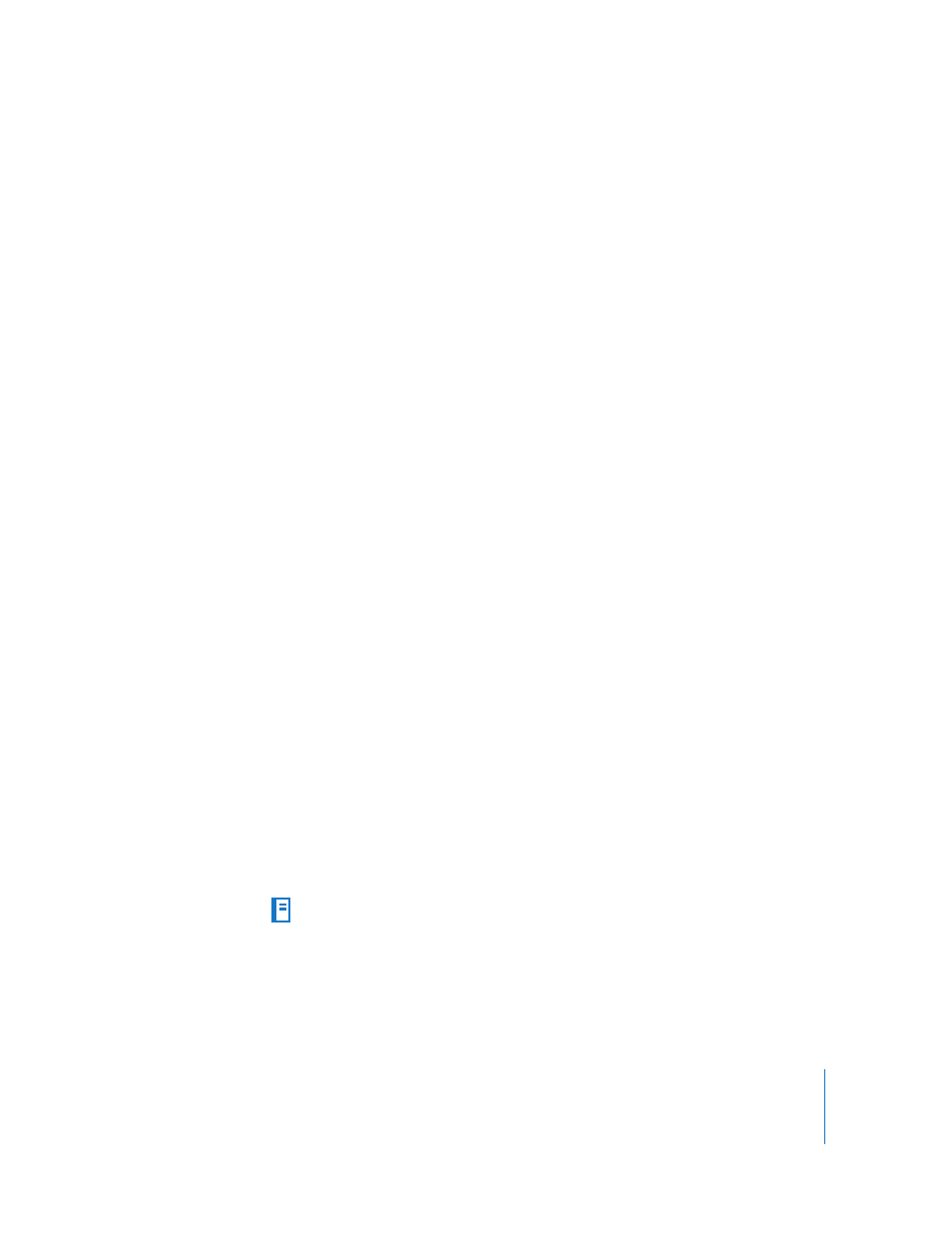
Chapter 3
Working with Document Parts
53
Restarting Footnote and Section Endnote Numbering
If you don’t want mark numbers to be continuous, you can restart numbering on each
page or for each section in a word processing document.
To restart mark numbering:
m
Choose Restarts on Each Page or Restarts for Each Section from the Numbering pop-
up menu in the Document pane of the Document Inspector.
Using Sections
Use sections to separate your document into distinct parts that use different layouts,
numbering, or other document formatting. You can use sections to make the following
formatting elements different from one part of your document to the next: headers,
footers, page numbering, margins, column layout, and master objects (repeated
background images).
Creating Sections
In a word processing document, a section consists of one or more pages.
Each Pages template consists of one or more predefined sections. Every time you add
pages to the document by using the Sections (word processing) or Pages (page layout)
button in the toolbar, you add a new section.
In a page layout document, each page is one section. You can use the predefined
sections as they are, or you can modify or remove them one page at a time.
In a word processing document, you can use the predefined sections as they are, or
you can create or remove section breaks to define your own sections. To add a page to
a section, add more content and pages will be automatically added, or insert a page
break.
Here are ways to work with section breaks in word processing documents:
m
To insert a section break, place the pointer where you want the break to occur, and
then choose Insert > Section Break or click Sections in the toolbar and choose an item
from the list.
When you show invisibles in your document (click View in the toolbar and then choose
Show Invisibles), a section break symbol marks the location of the section break.
The new section has the same formatting as the previous section until you change it.
Changes you make to master objects, headers, footers, or page numbering will apply
only to the section in which you make the changes. See “Using Master Objects
(Repeated Background Images)” on page 57 for information about master objects.
