Changing text capitalization using the menus, Using the font panel to format text – Apple Pages '08 User Manual
Page 77
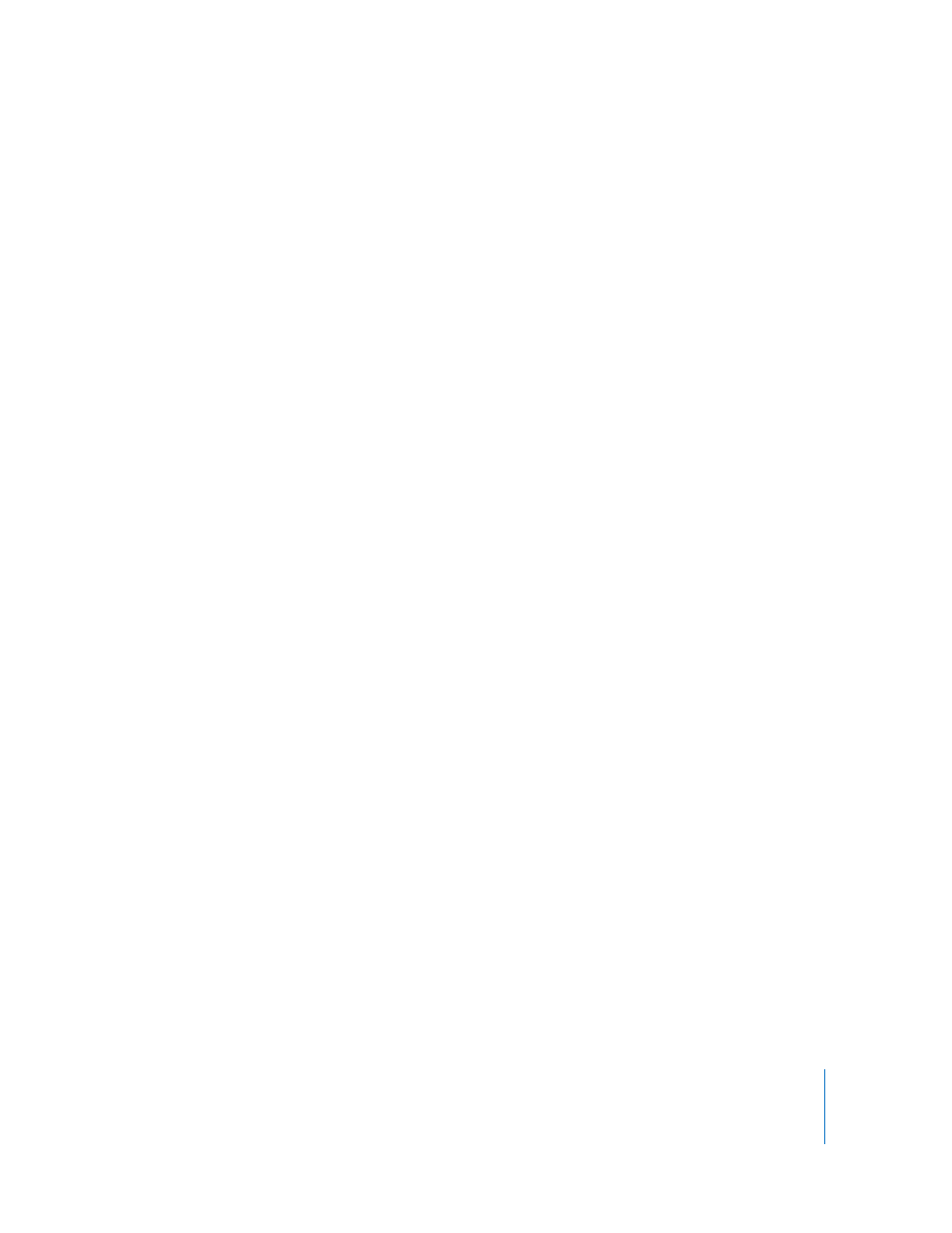
Chapter 5
Working with Text
77
Making Text Subscript or Superscript Using the Menus
You can raise or lower text from its baseline.
To make text subscript or superscript:
1
Select the text you want to raise or lower, or click where you want to type new text.
2
To create a subscript or superscript that has a smaller font size than the text it
accompanies, choose Format > Font > Baseline > Subscript. Or choose Format > Font >
Baseline > Superscript.
3
To raise or lower text without reducing its font size, choose Raise or Lower from the
Baseline submenu.
4
To restore text to the same baseline as the body text, choose Use Default from the
Baseline submenu.
You can add Subscript and Superscript icons to the toolbar. Choose View > Customize
Toolbar, drag the icons to the toolbar, and then click Done.
To specify a precise amount to raise or lower text, use the Text Inspector. Click Inspector
in the toolbar, click Text, click More, and then use the Baseline Shift controls.
Changing Text Capitalization Using the Menus
You can quickly make blocks of text all uppercase or lowercase, or format text as a title.
To change text capitalization:
1
Select the text you want to change, or click where you want to type new text.
2
Choose Format > Font > Capitalization and choose an option from the submenu.
Choose All Caps to change the text to capitals.
Choose Small Caps to change the text to smaller capitals with larger capitals for
uppercase letters.
Choose Title to change the text to a title format, which capitalizes the first letter of each
word.
Choose None to change text from all capitals to initial caps. Uppercase characters, such
as the first word of each sentence, are capitals but the rest are lowercase.
Using the Font Panel to Format Text
The Mac OS X Font panel gives you access to all the fonts installed on your computer. It
provides a preview of the available typefaces (such as bold and italic) and sizes for each
font. The buttons in the Font panel let you add underlines, strikethrough lines, color,
and shadow to text. You can even change the background page color in the Font
panel.
For information on installing fonts, creating and managing font collections, or
troubleshooting font-related issues, see Mac Help.
