Working with images, Adding images, Importing an image as a floating object – Apple Pages '08 User Manual
Page 158: Importing an image as an inline object, Ee “working with images” on
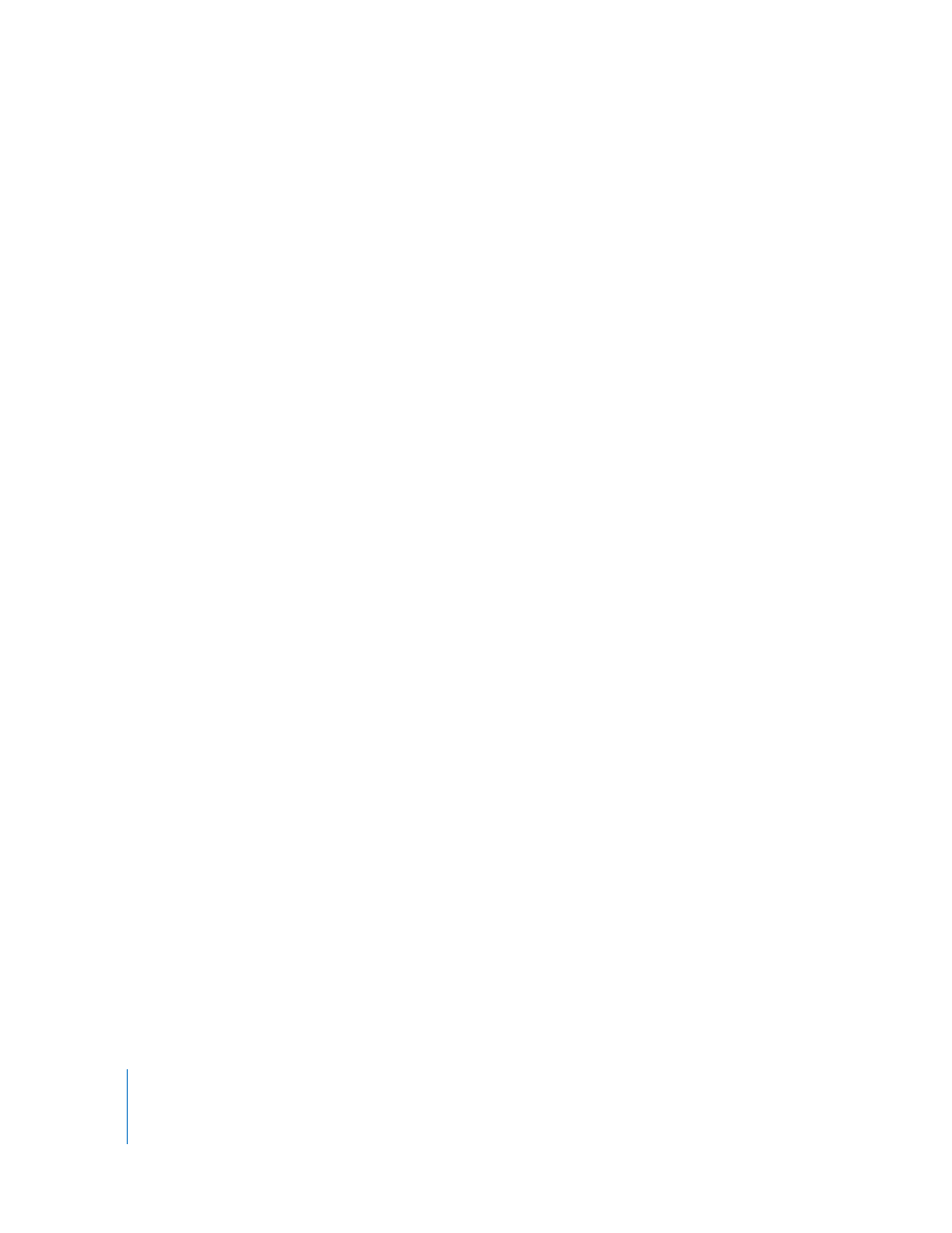
158
Chapter 7
Working with Shapes, Graphics, and Other Objects
m
To create a media placeholder, follow the instructions in “Creating Media Placeholders”
on page 238.
Working with Images
Pages accepts all QuickTime-supported formats, including the following graphics file
types:
 TIFF
 GIF
 JPEG
 PDF
 PSD
 EPS
 PICT
After importing an image into a document, you can mask (crop) it and change its
brightness and other settings. You can place an image inside a shape, text box, chart
element, or table cell. Pages also lets you work with graphics with transparency (alpha-
channel graphics).
Adding Images
You can import an image as a floating object or as an inline object.
Importing an Image as a Floating Object
Import an image as a floating object when you want it to remain in a particular place
on a page.
Here are ways to add an image file as a floating object:
m
Drag an image file from the Finder to the document and position it where you want it.
m
Click Media in the toolbar, click the Photos button in the Media Browser window, select
the album where your picture is located, and then drag a thumbnail to position it
where you want it.
m
Command-click outside the text areas in the document so that no insertion point is
visible, and then choose Insert > Choose. Select the file and click Insert. Drag the image
to position it where you want it.
Importing an Image as an Inline Object
In a word processing document, you can import an image as an inline object when you
want it to flow with its surrounding text.
