Defining your own address book fields, Creating an address book field – Apple Pages '08 User Manual
Page 223
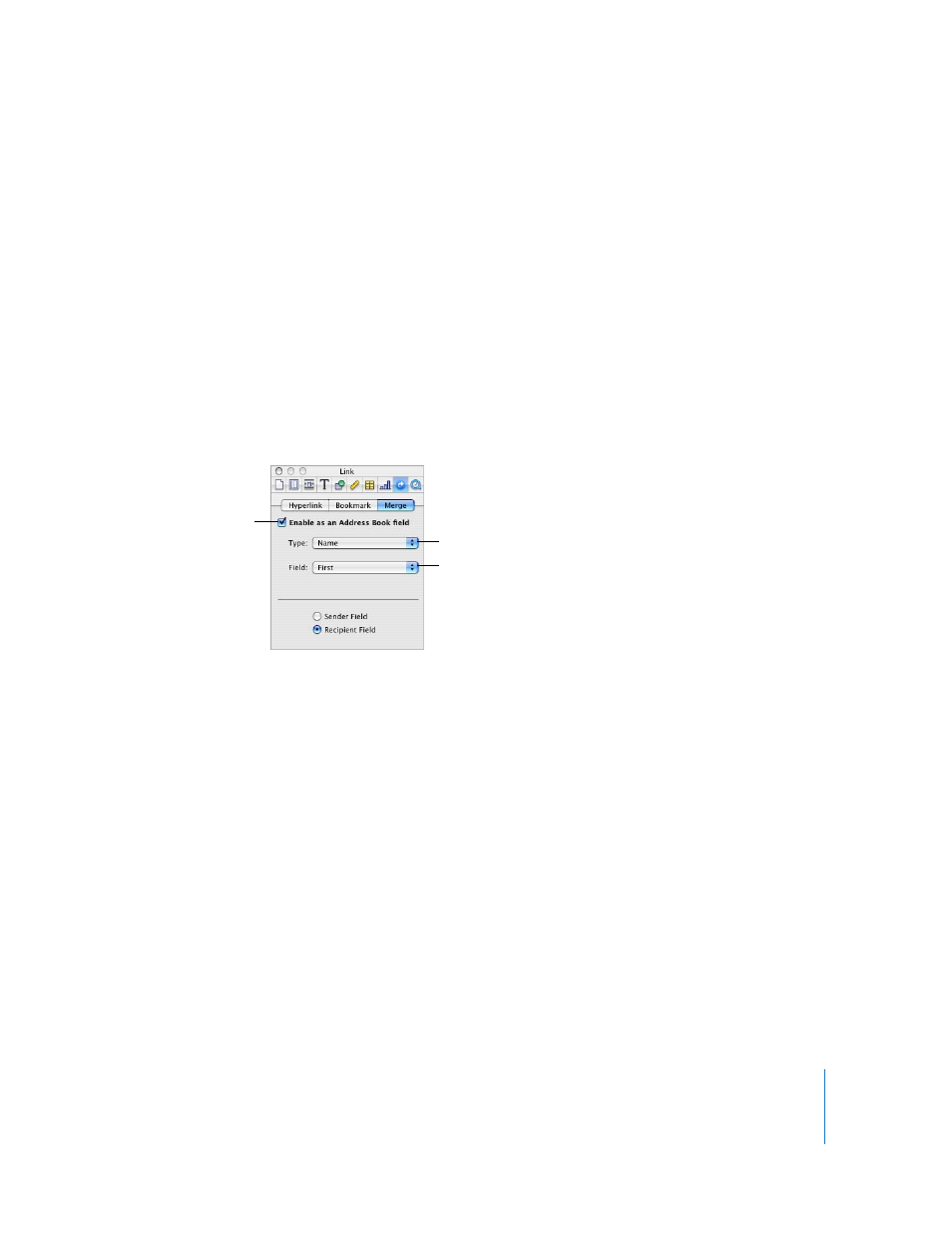
Chapter 11
Personalizing Documents with Address Book Data
223
To insert data you type into Address Book fields:
1
Click an Address Book field and type the data you want to use. The Address Book field
is replaced by the text you type.
2
Repeat step 1 as required.
3
To retain the version of the document containing all the Address Book fields you’ve
eliminated, choose File > Save As to save your changed document as a new file.
If you don’t need to save your changes, simply choose Edit > Undo Typing to restore
the original Address Book fields.
Defining Your Own Address Book Fields
When you need to modify an Address Book field or create new Address Book fields,
you use the Merge pane of the Link Inspector.
Creating an Address Book Field
You can add an Address Book field to a document that can later be replaced with
contact information from Address Book.
To create an Address Book field using the Address Book name:
1
Open a Pages document.
2
Place the insertion point at the location where you want the Address Book field to
appear.
3
If the Link Inspector isn’t open, choose Insert > Address Book Field. Otherwise, select
“Enable as an Address Book field” in the Merge pane of the Link Inspector. A
placeholder for the Address Book field is inserted and highlighted.
4
In the Merge pane of the Link Inspector, open the Type pop-up menu. Choose the
category that best describes the kind of data you want inserted into the field.
5
From the Field pop-up menu, choose the Address Book field name for the data you
want to insert into the Address Book field. The placeholder text is replaced by the name
you choose.
Choose the category
describing the data
you want to insert.
Choose the Address Book
field that contains the data.
Select to make
selected text an
Address Book field.
