Editing a formula with the formula editor, Using cell references – Apple Pages '08 User Manual
Page 195
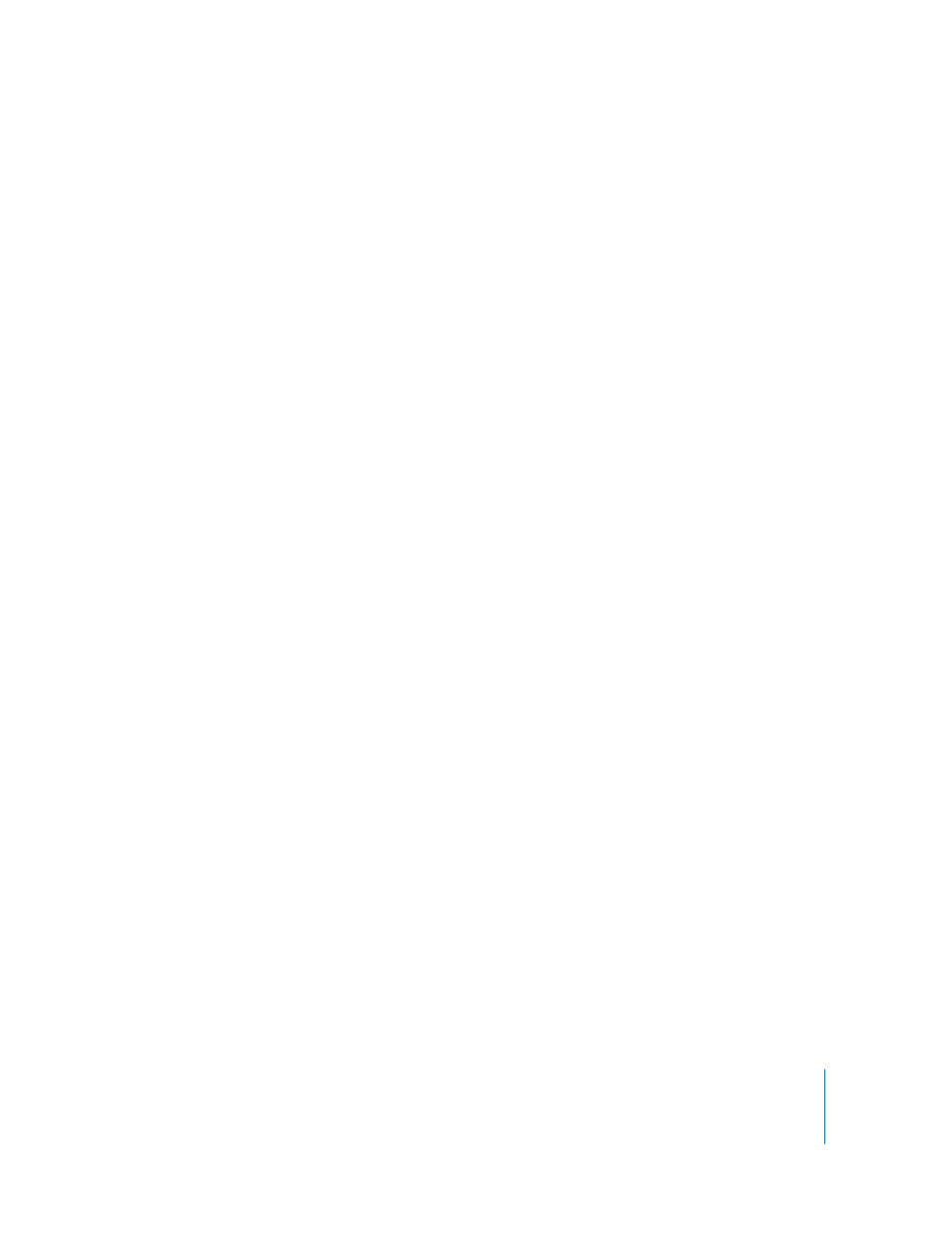
Chapter 9
Using Formulas and Functions in Tables
195
3
Use the text field to specify the formula, making sure the equal sign is the first
character in your formula.
To learn techniques for including cell references in your formulas, see “Using Cell
References” on page 195.
To learn about using operators in formulas, see “Using Operators” on page 197.
To learn how to insert a function into a formula, see “Using Functions” on page 200.
4
To save changes, press Return, press Enter, or click the Accept button in the Formula
Editor. You can also click outside the table.
To close the Formula Editor and discard changes, press Esc or click the Cancel button in
the Formula Editor.
Editing a Formula with the Formula Editor
You can use the Formula Editor when you want to edit a formula.
To edit a formula:
1
Double-click a table cell that contains a formula. The Formula Editor opens, with the
formula displayed in the text field and its arguments highlighted in color.
2
Make changes as required. You can use the arrow keys to move the insertion point
around in the text field.
3
To save changes, press Return, press Enter, or click the Accept button in the Formula
Editor. You can also click outside the table.
To close the Formula Editor and discard changes, press Esc or click the Cancel button in
the Formula Editor.
Using Cell References
You use cell references to identify specific cells in formulas. For example, if you add a
formula that averages the values in two cells, you use cell references to identify those
cells.
You can create cell references using the letters and numbers of reference tabs or using
header cell names:
 If your table has both a header row and a header column, you can identify a cell
using the column name followed by the row name.
For example, if a column is named 2006 and a row is named Class Enrollment, the
cell where the row and column intersect would be referred to as 2006 Class
Enrollment.
 You can use the letters and numbers of reference tabs to identify a specific cell. You
specify the column letter and then the row number.
For example, C55 refers to the fifty-fifth row in the third column.
