Modifying and creating new character styles, Modifying character styles – Apple Pages '08 User Manual
Page 127
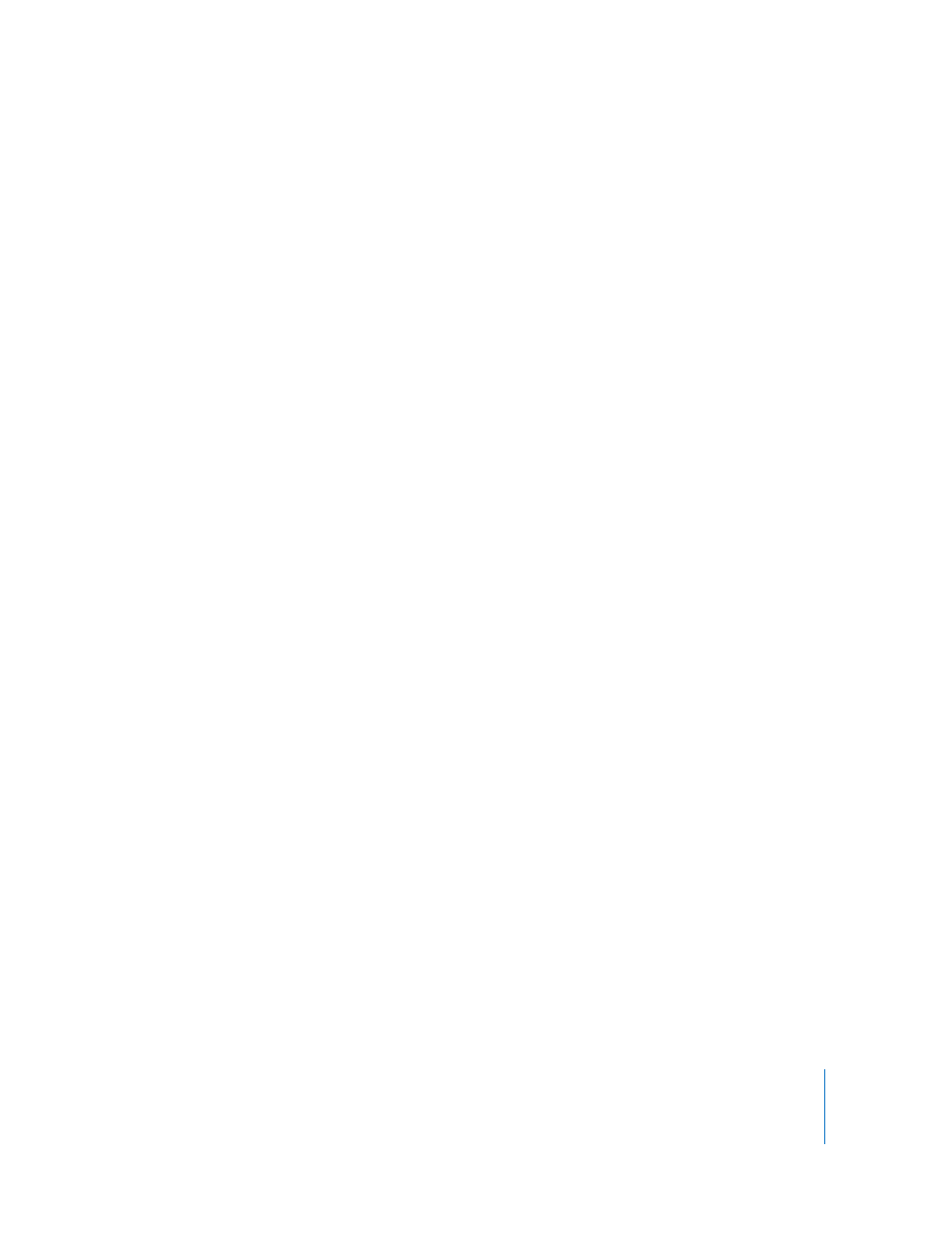
Chapter 6
Working with Styles
127
Modifying and Creating New Character Styles
Character styles are formatting attributes that are applied to a set of text characters
(such as a word or a group of words or letters) without changing the style of the entire
paragraph. Character styles define the look of the text, including font, size, color,
character spacing, ligature usage, baseline shift, and language.
If you can’t find a character style that meets your needs, you can modify one of the
existing character styles or create a new one.
Modifying Character Styles
Change the look of text, including font, size, color, character spacing, ligature usage,
baseline shift, and language, by modifying its character style.
To modify a character style:
1
Click the Character Styles button in the Format Bar and select the character style that
most closely matches the style you want to design, or select None.
2
Type some text and then apply some attributes.
Select a font typeface and size. For more information, see “Using the Format Bar to
Format Text” on page 75.
Set the text color. For information about changing the color of text, see “Changing Text
Color” on page 89.
Set the character spacing. For more information about setting character spacing, see
“Setting Text Alignment, Spacing, and Color” on page 84.
3
Use the More pane of the Text Inspector to specify additional attributes.
Language: Choose a language from the pop-up menu to specify the language used to
spell-check this paragraph. If your document will include quotes or sections in another
language, you can specify a language for the spelling dictionary used in those
paragraphs. The spelling dictionary determines how words are spelled and hyphenated.
Remove ligatures: A ligature is a stylish flourish between letters or at the end or
beginning of lines. Ligatures are used by some fonts to combine two or more text
characters into one glyph. Select this checkbox if you don’t want to use ligatures in a
selected paragraph that has ligatures turned on. (To turn ligatures on for the
document, select “Use ligatures” in the Document pane of the Document Inspector. If
any text is selected when you remove ligatures, the change will be applied to the
selected text as a style override, unless you complete step 4, below.)
Baseline Shift: A negative number places the text lower than the surrounding text. A
positive number places the text higher than the surrounding text. Enter a number in
the field. (If any text is selected when you set the baseline shift, the change will be
applied to the selected text as a style override, unless you complete step 4, below.)
