Deleting, copying, and pasting text, Selecting text, See “deleting, copying, and pasting – Apple Pages '08 User Manual
Page 74
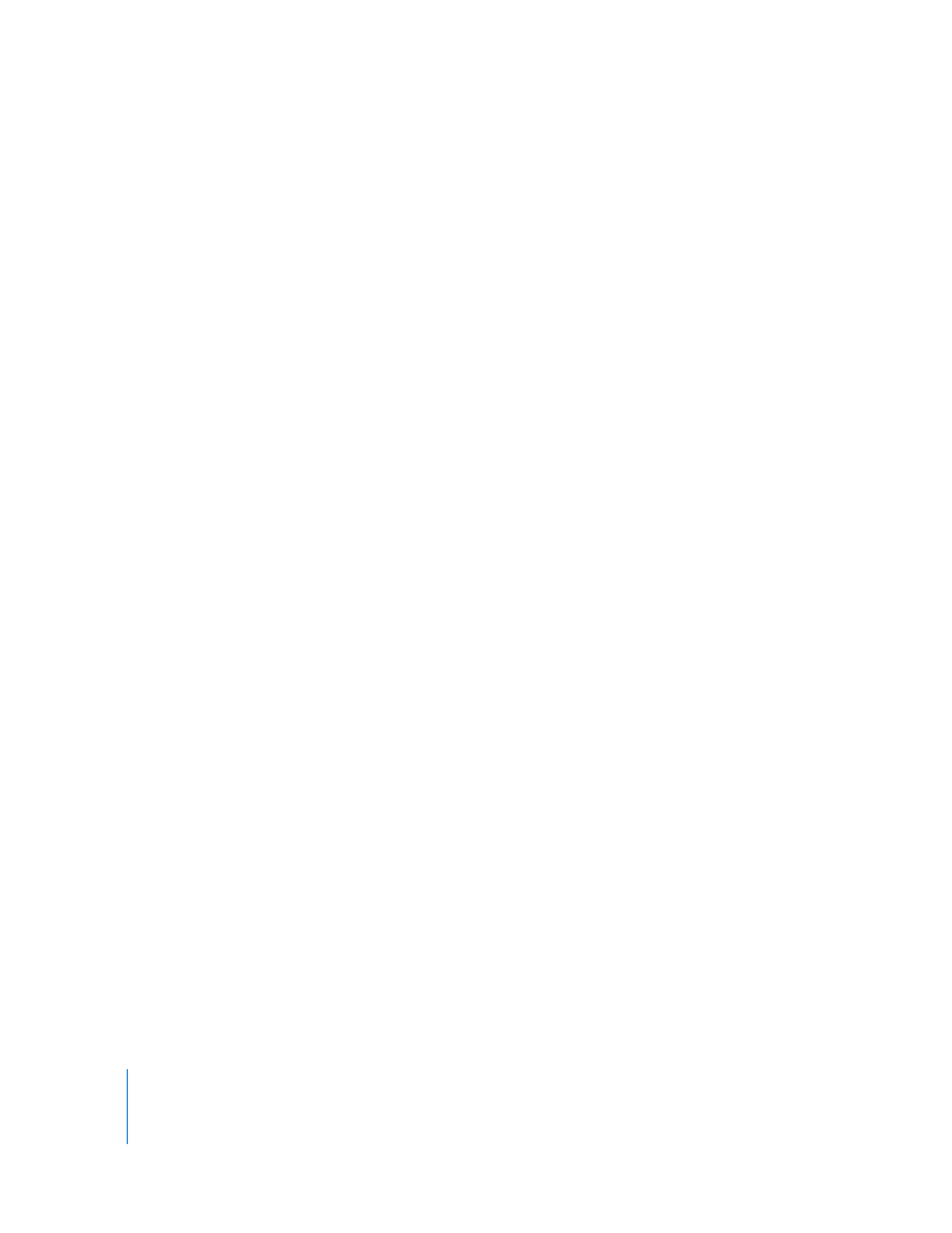
74
Chapter 5
Working with Text
Deleting, Copying, and Pasting Text
The Edit menu contains commands that help you perform text editing operations.
Here are ways to edit text:
m
To copy (or cut) and paste text, select the text and choose Edit > Copy or Edit > Cut.
Click where you want to paste the text.
To have the copied text retain its style formatting, choose Edit > Paste.
To have the copied text take on the style formatting of the text around it, choose Edit >
Paste and Match Style.
m
To delete text, select the text and choose Edit > Delete or press the Delete key.
If you accidentally delete text, choose Edit > Undo to restore it.
When you use the Copy or Cut command, the selected text is placed in a holding area
called the Clipboard, where it remains until you choose Copy or Cut again or you turn
off your computer. The Clipboard holds the contents of only one copy or cut operation
at a time.
To avoid unintentionally changing a document’s format by removing formatting
characters in addition to text, it’s a good idea to display formatting characters
(invisibles) before cutting or deleting text. To show invisibles, click View in the toolbar
and then click Show Invisibles.
Selecting Text
Before you format or perform other operations on text, you need to select the text you
want to work with.
Here are ways to select text:
m
To select one or more characters, click in front of the first character and drag across the
characters you want to select.
m
To select a word, double-click the word.
m
To select a paragraph, click three times in the paragraph.
m
To select all text in a document, choose Edit > Select All.
m
To select blocks of text, click the start of a text block, and then click the end of another
text block while holding down the Shift key.
m
To select from the insertion point to the beginning of the paragraph, press the Up
Arrow key while holding down the Shift and Option keys.
m
To select from the insertion point to the end of the paragraph, press the Down Arrow
key while holding down the Shift and Option keys.
m
To extend the selection one character at a time, press the Left Arrow or Right Arrow key
while holding down the Shift key.
